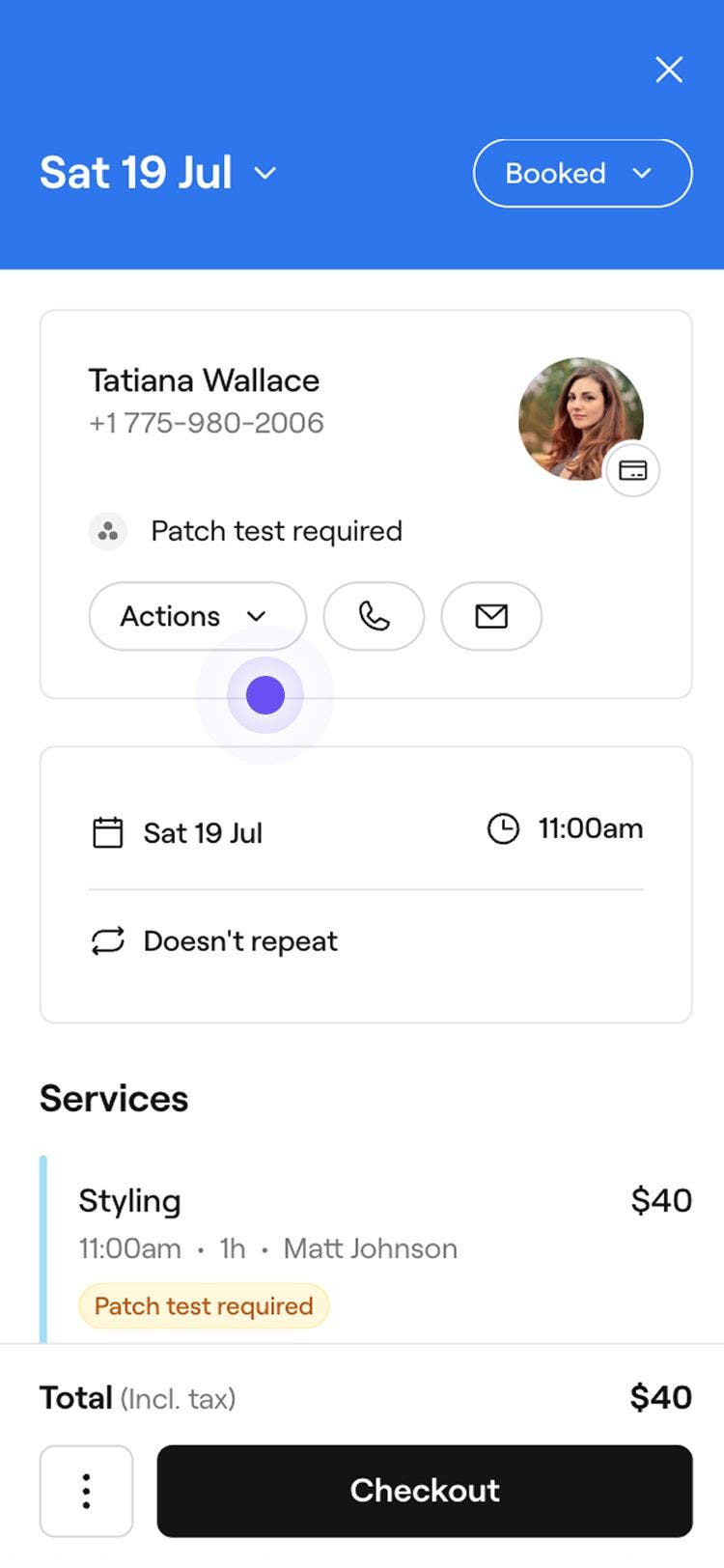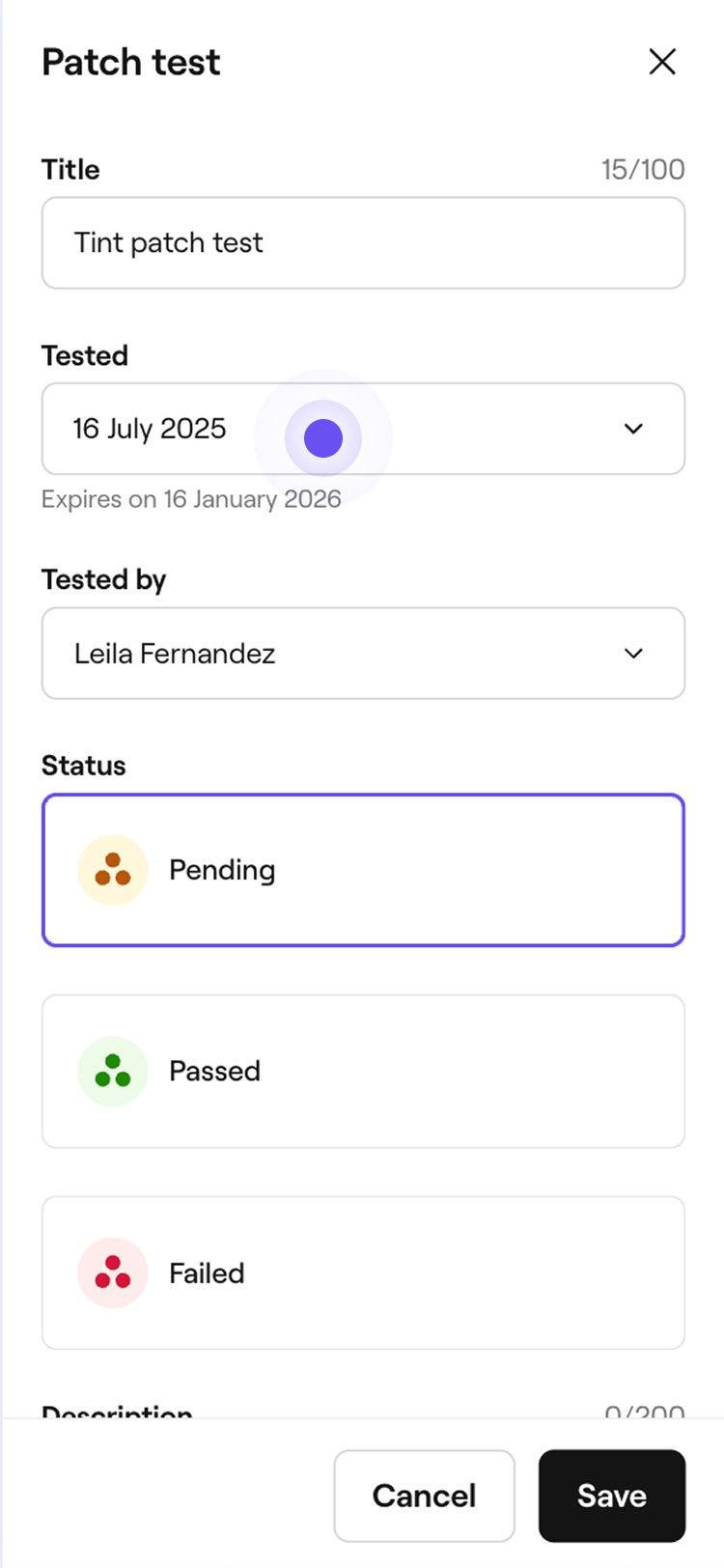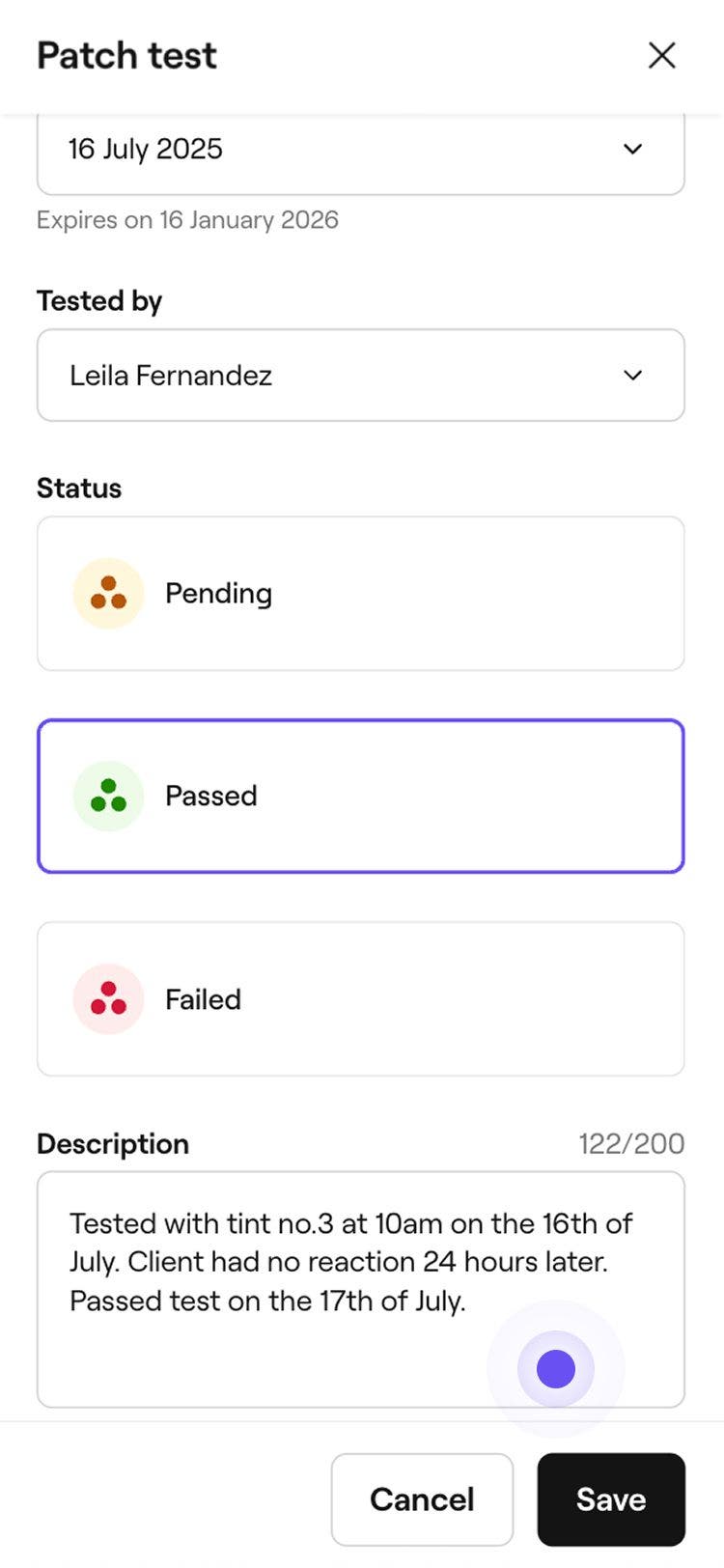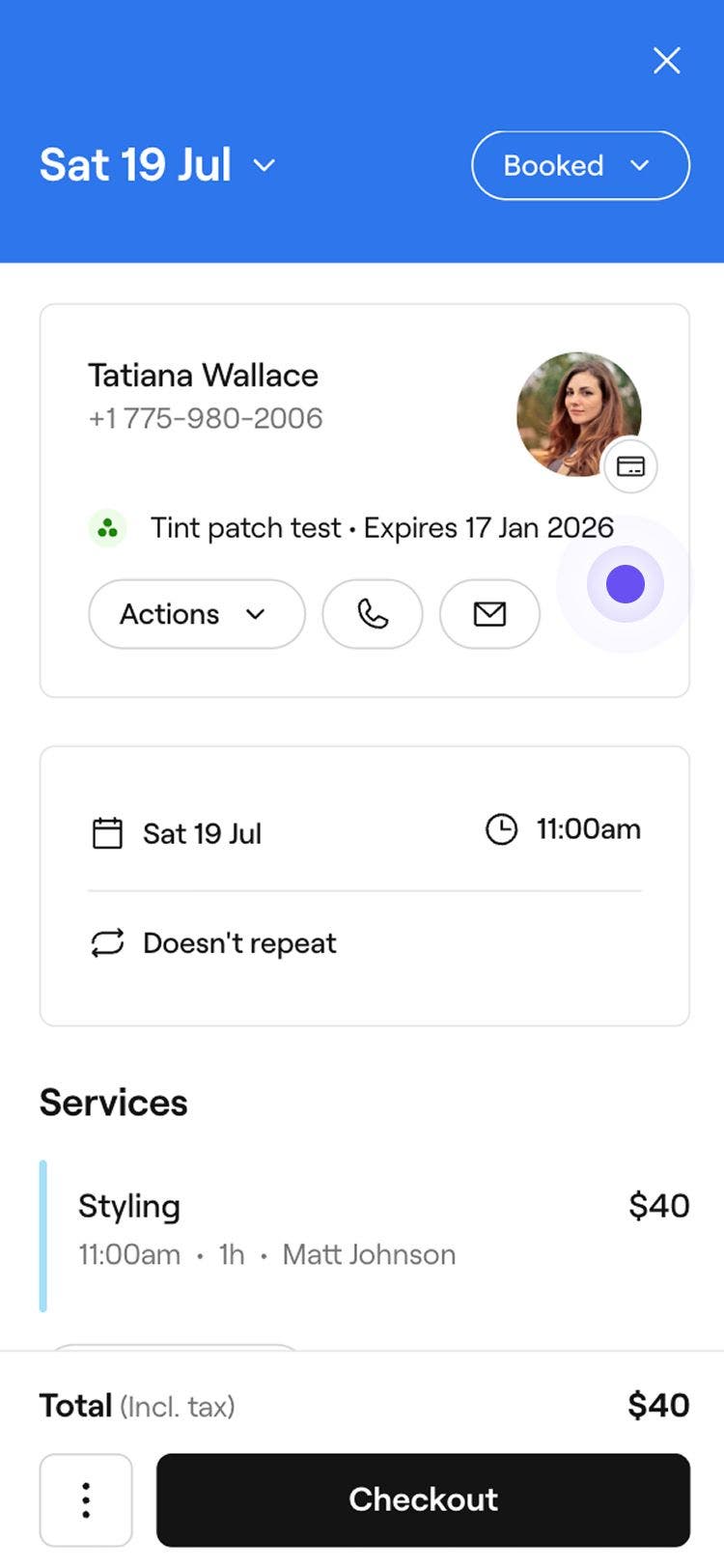Record client patch tests
In this guide, you'll learn how to record patch tests so your team can stay informed and deliver safe treatments for every client.
In this article
How patch tests work
Patch tests check for allergic reactions by applying a small amount of product to the skin, usually 24 to 48 hours before a treatment. They’re commonly required for services like hair dye, lash tinting, or brow treatments.
You can set patch test requirements for specific services to keep clients and team members informed. Clients booking online will be asked to confirm if they’ve had a valid patch test, and if not, they’ll be notified to complete one in-store. When booking manually, an alert will show for any service that requires a patch test, and they'll receive a new appointment message that they'll need to do one
Add a client patch test
- Open an appointment from your Calendar.
- You can also create a client profile from your client list.
- In the left panel of the appointment view, click on Add a patch test.

- In the pop-up window, enter a Title for the patch test, then select the date the test was performed. Completed patch tests are valid for six months from this date.

- Choose the team member who performed the test, and set the Status to Pending, Passed, or Failed.
- Add any additional notes in the Description field, such as the time of application or any reactions observed.

- Click Save to add the patch test to the client’s profile.

Once added, the patch test will appear in the client’s profile and their appointments. If the result is still pending, you can return to the client’s profile at any time to mark it as passed or failed. To update or remove a test, go to the client’s profile and select it from the Patch tests section.
Recording a patch test result won’t automatically change the appointment status. You can decide how to update the appointment status.
FAQs
Clients will be reminded to complete a patch test in their appointment notifications if it’s required for the service. While bookings are not blocked, these reminders help ensure the test is completed in time.
Once a patch test is recorded and marked as passed, clients won’t be prompted to confirm it again for six months from the date it was added.
Patch test details are included in standard client notifications, such as booking confirmations, helping ensure the information is clearly communicated.
Patch tests are designed to expire six months after the test date to ensure results stay current. This timeframe is set automatically and cannot be changed.
Patch tests can be viewed within each client’s profile. To see a client’s patch test history, go to their profile, click on Documents, and select the Patch test from the list.
Expired patch tests can’t be deleted, but they remain visible in the client’s history for reference.