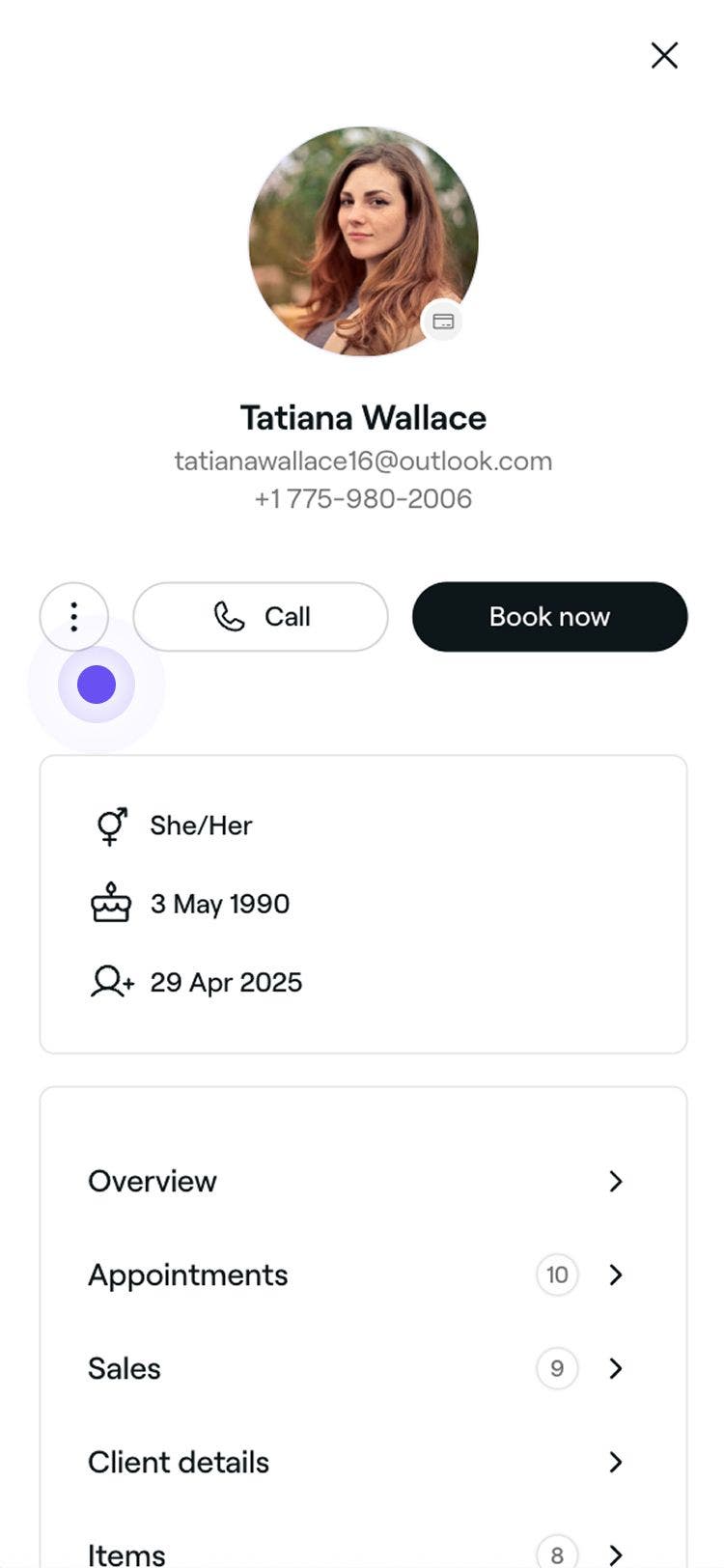Add notes to client profiles
In this guide, you'll learn how to add notes to client profiles so your team can keep track of important details across all future appointments.
In this article
How notes work
Notes let you save important details on a client profile to record things like color formulas or style preferences. These notes are internal and not visible to clients. They remain on the client's profile and apply to all future appointments. For one-time updates, such as a client arriving late, use an appointment note.
If there's information that needs to be immediately noticeable to your team, such as health concerns, add a staff alert.
Add a note
- Open a client's profile from your Client list.
- In the left panel of the client profile view, click the Actions button and select Add simple note.

- In the Add a note pop-up, enter a note in the text field.
- To include a file with the note, click Upload and select a file from your device.

- To include a file with the note, click Upload and select a file from your device.
- Click on the Save button to add the note to the client's profile.
Once added, the note will be visible in the client's profile under Notes. To edit or delete the note, select Actions under it.
FAQs
Client notes can’t be restored once deleted, so it’s best to review the details before removing them.
Client notes are kept private so your team can view them internally, while clients won’t see them.