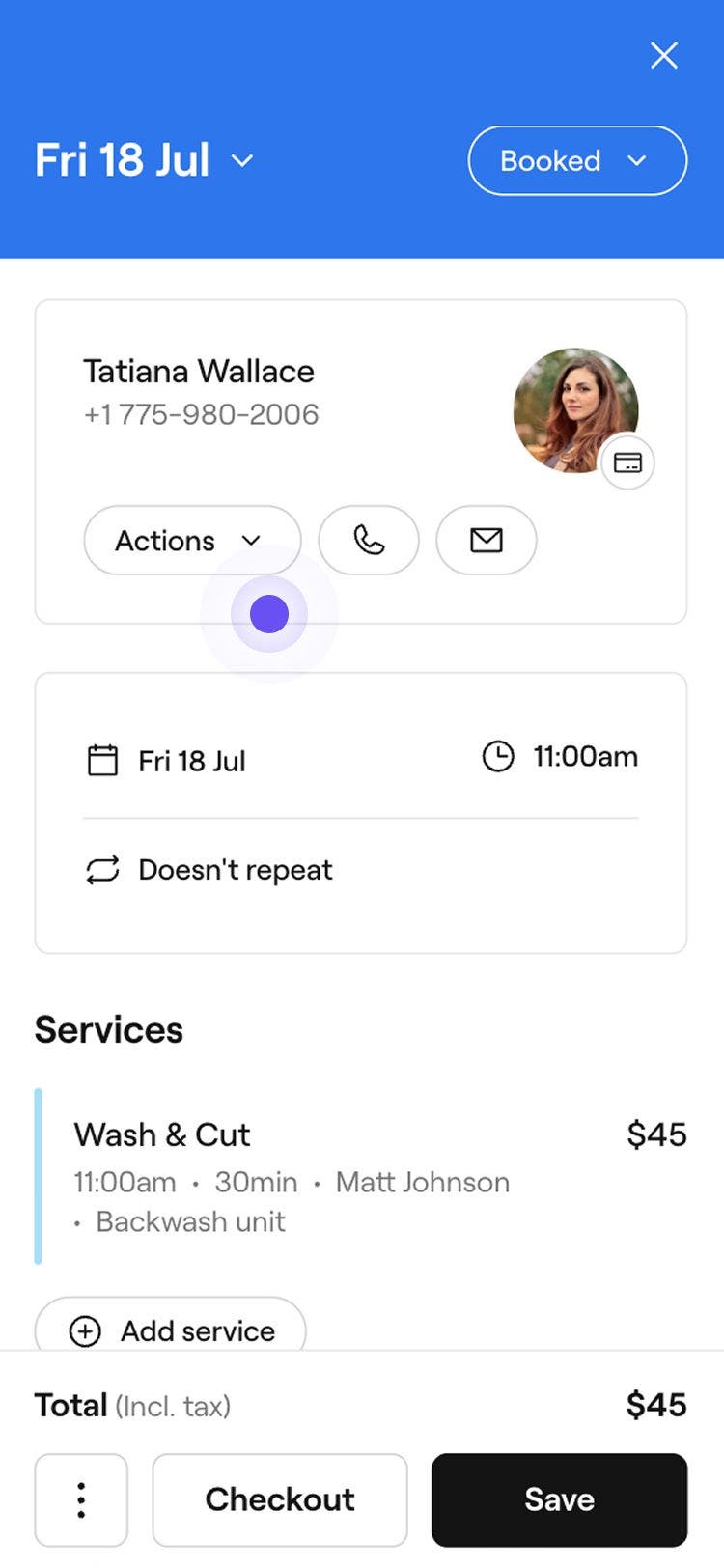Add staff alerts to client profiles
In this guide, you'll learn how to highlight key information in client profiles to help your team stay prepared before every appointment.
In this article
How staff alerts work
Staff alerts show important information on the client’s profile and appointment view, so your team sees it before the appointment begins. They’re ideal for flagging medical conditions, service restrictions, or special instructions that need attention during a visit.
For ongoing details like styling preferences, add a client note. Use an appointment note for one-time updates (such as a late arrival) and record allergies using the allergy feature.
Add a staff alert
- Open an appointment from your Calendar.
- You can also also a client profile from your client list.
- In the left panel of the appointment view, click on Actions and select Add staff alert.

- In the Add a staff alert pop-up, enter a staff alert in the text field.

- Click on the Add button to save the staff alert to the client's profile.

Once added, the staff alert will appear in the client's profile and be visible in their contact card. To update or delete the alert, use the same steps and select Edit staff alert.
FAQs
Yes, you can download staff alerts by exporting your full client list. Staff alerts will appear in the Notes column of the exported file.