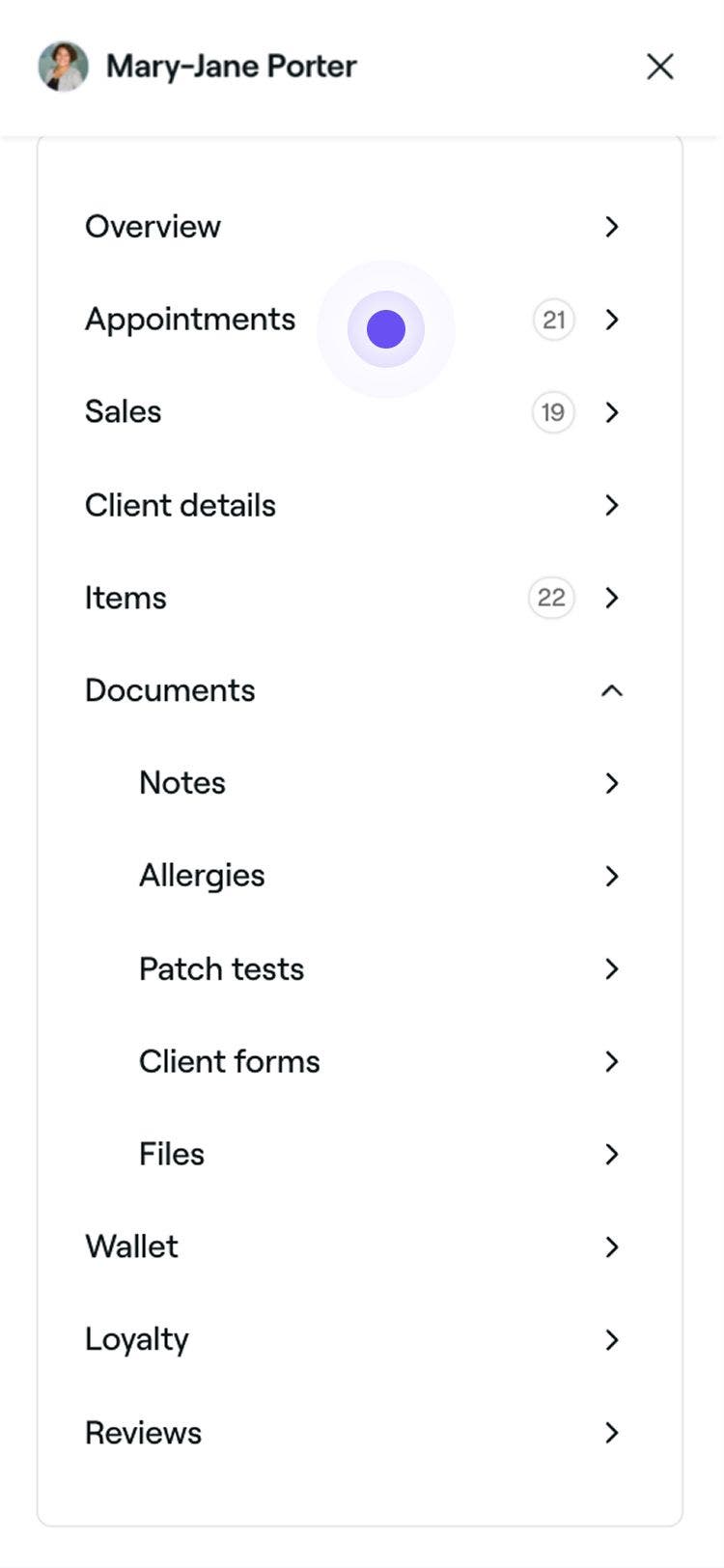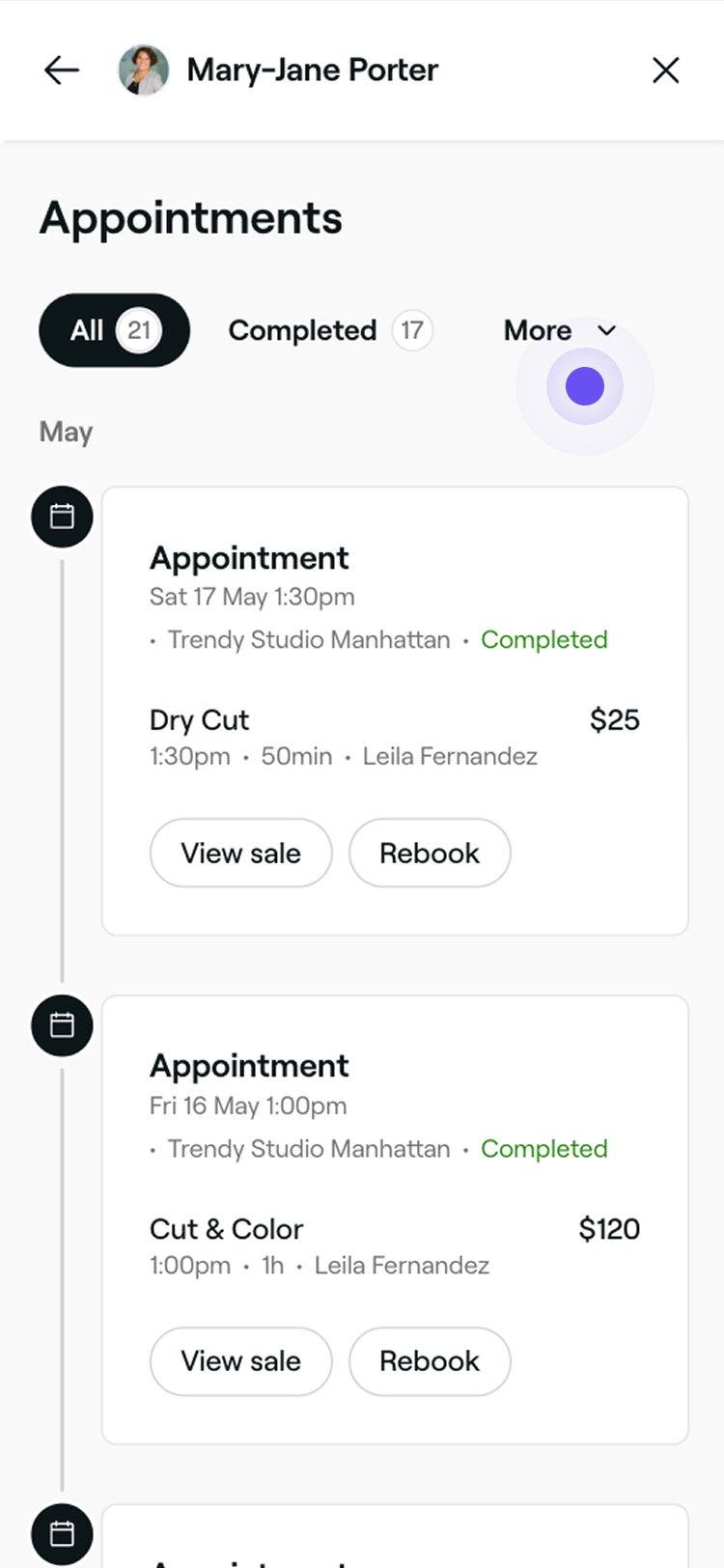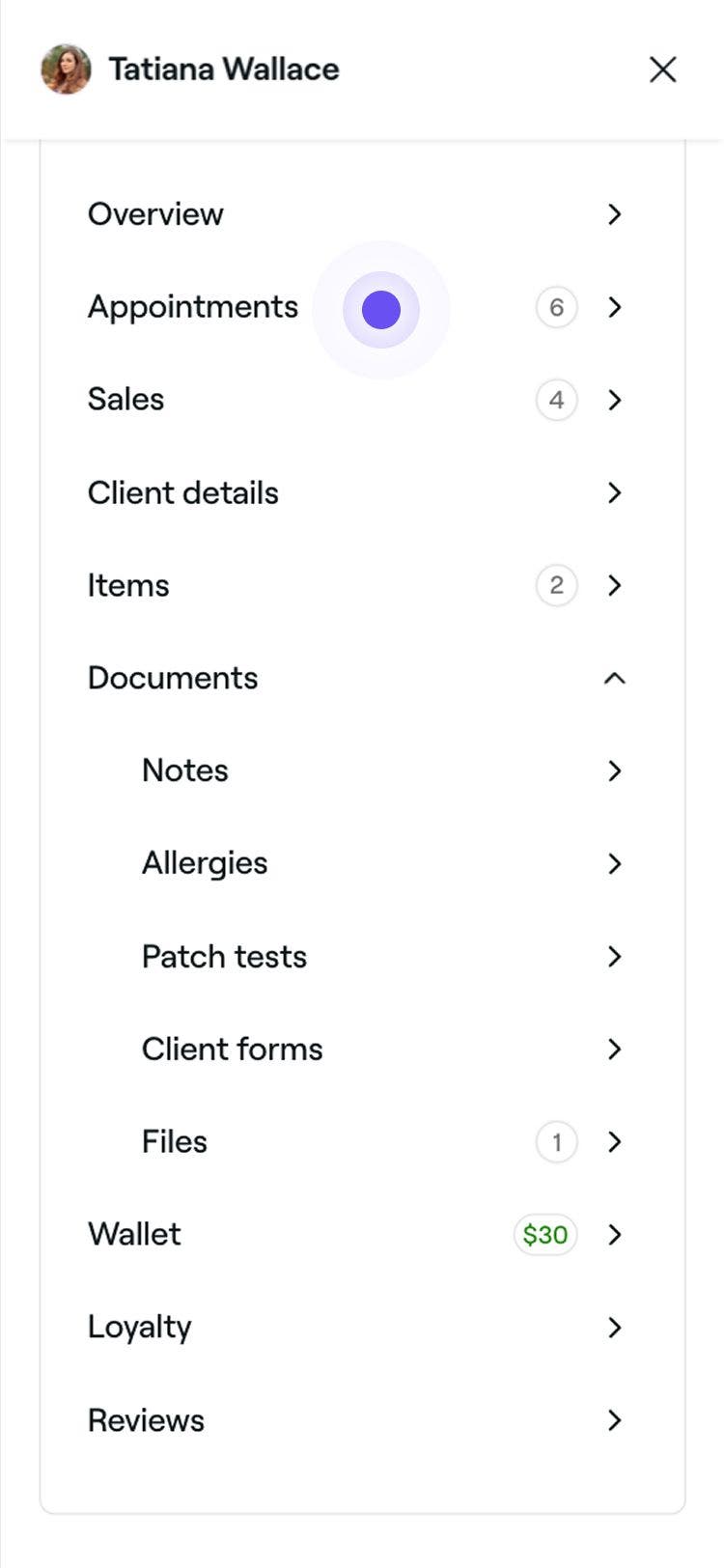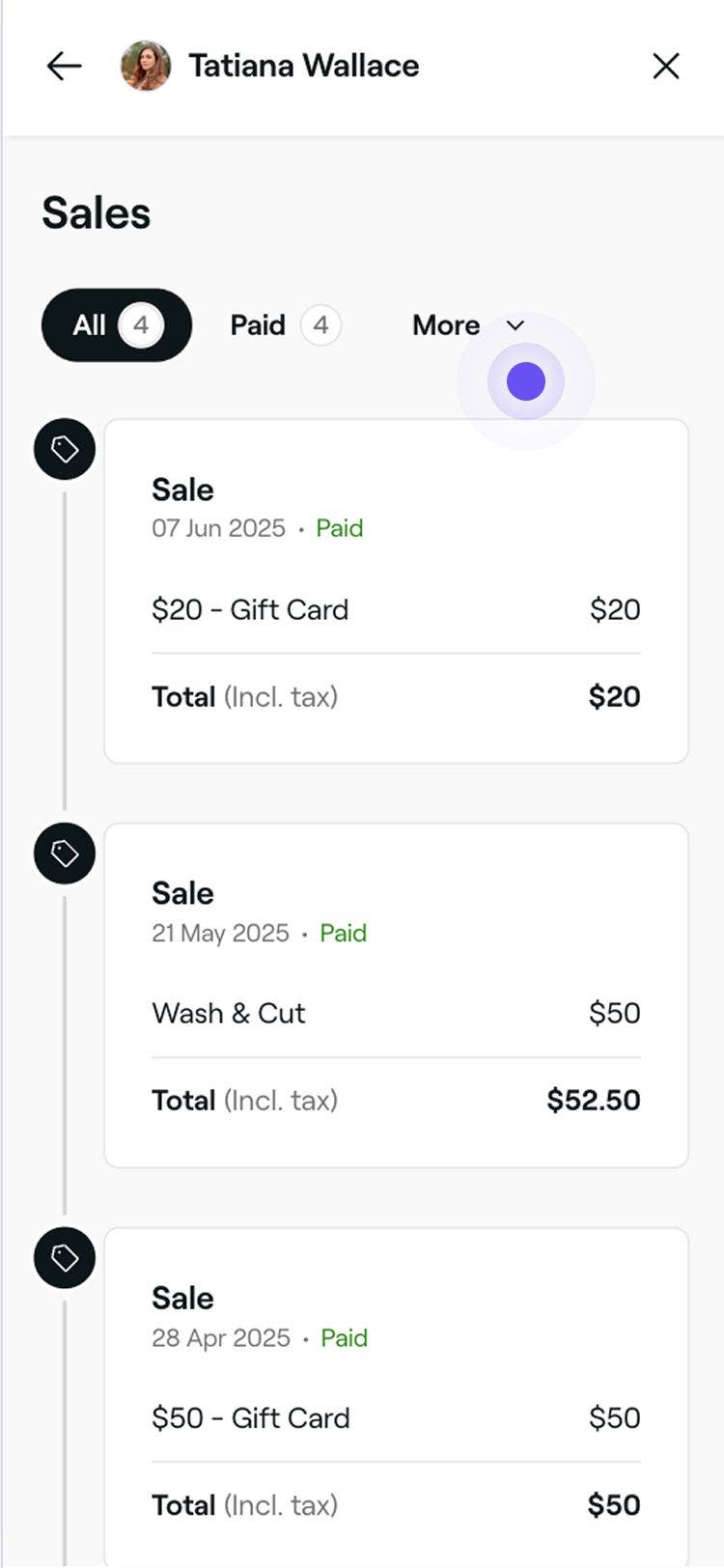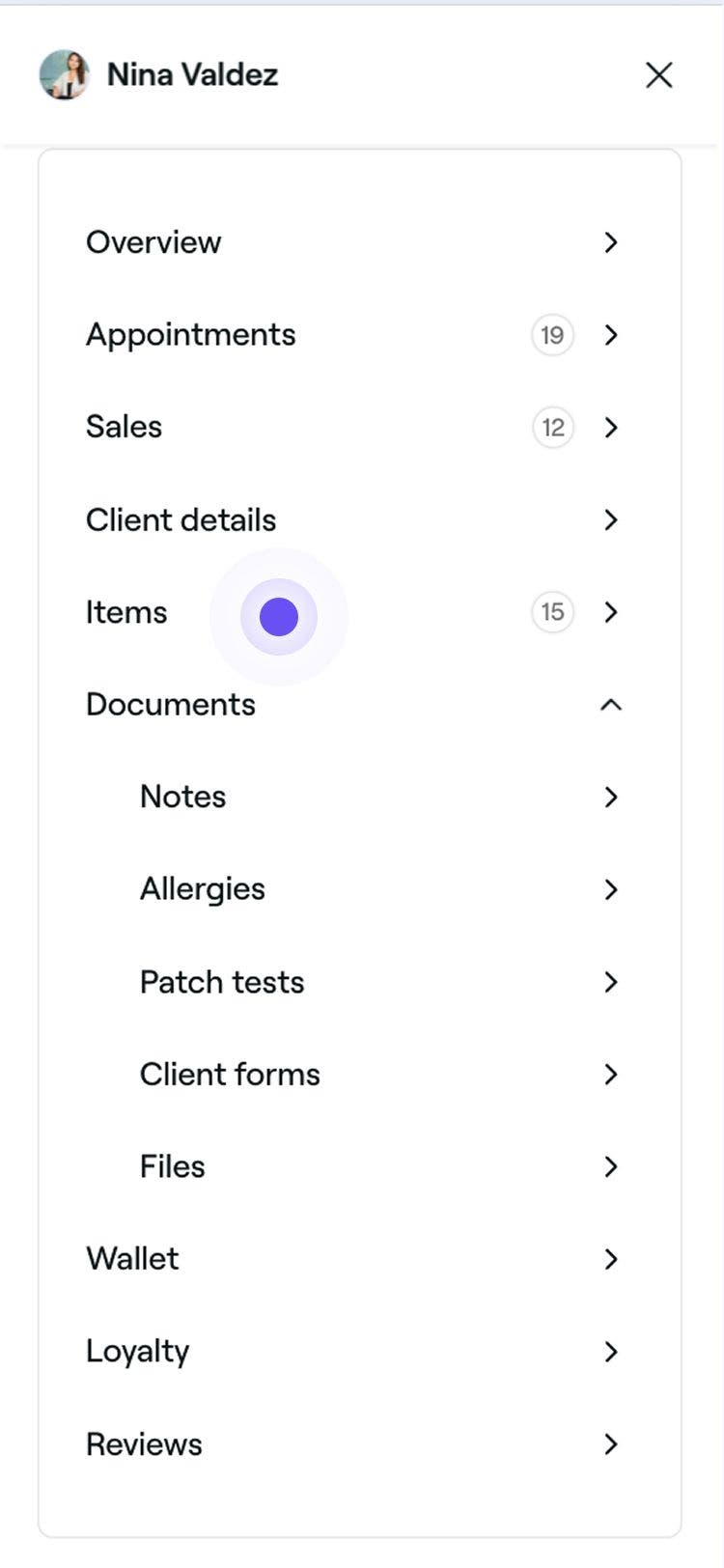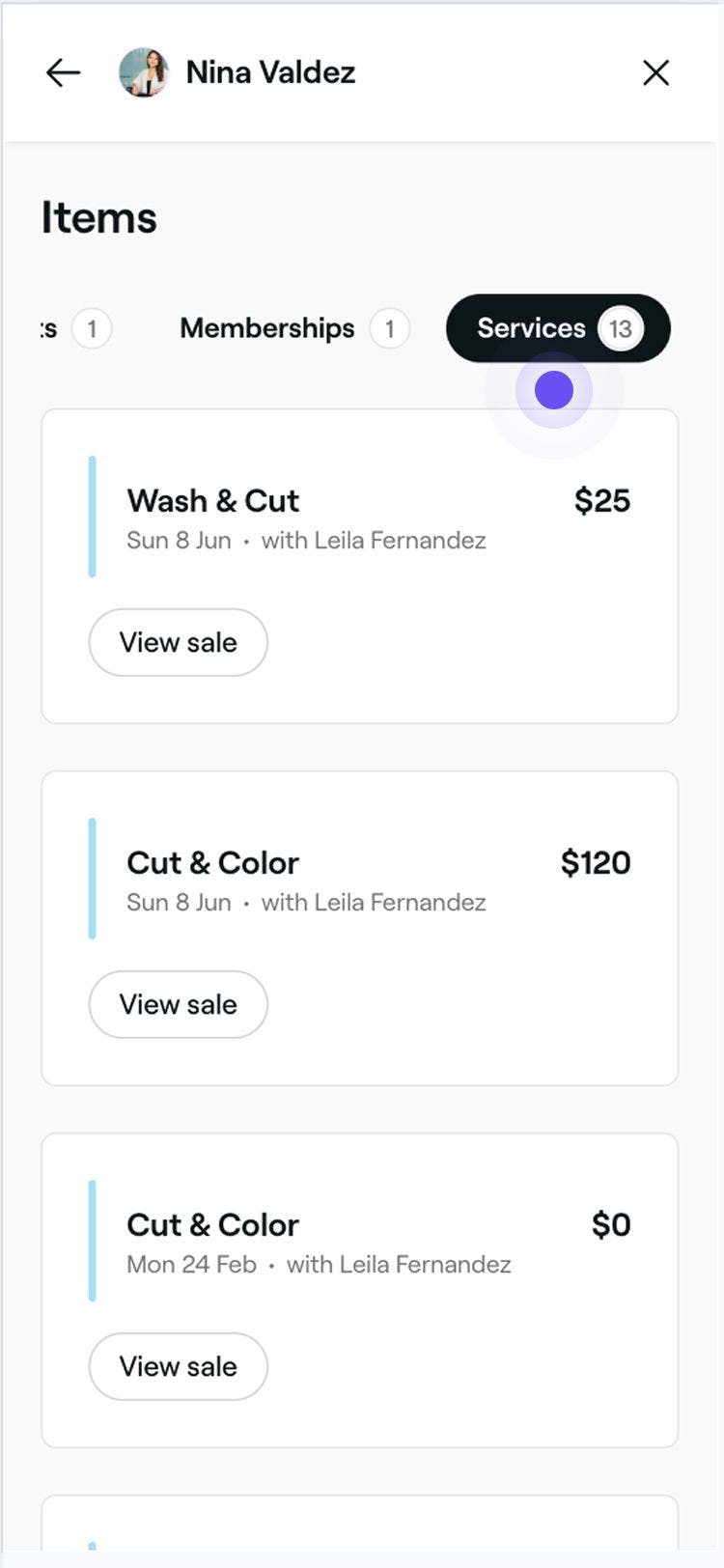View client history
In this guide, you’ll learn how to access and manage a client’s full history, including their appointments, sales, and purchased items.
In this article
How client history works
The profile overview shows a snapshot of each client’s history, including contact details, total spend, and reviews. To see more, open the client’s profile and use the Appointments, Sales, and Items tabs to view their full booking and purchase history.
View a client's appointment history
All of the clients' past and upcoming appointments can be found here.
- From the main menu on the left of your screen, go to Clients.
- Select Clients list from the left menu panel.

- Click on a client's profile to view their profile details.
- In the menu panel of the client profile view, click on Appointments to view a full list of past and upcoming appointments.

- Use the filters to view All or Completed appointments.
- For more detailed filtering, click on More to view appointments by status, for example, No shows.

- For more detailed filtering, click on More to view appointments by status, for example, No shows.
Select the appointment to open the full view, where you can review the details and take further actions based on its status.
View a client's sales history
See a list of sales linked to appointments, including totals, payment methods, and breakdowns of what was purchased at checkout.
- Open a client's profile.
- In the menu panel of the client profile view, click on Sales to view a full list of the client's sales history.

- Use the filters to view All, Paid, and Draft sales.
- For more detailed filtering, click on More to view sales by status, including Unpaid appointments.

- For more detailed filtering, click on More to view sales by status, including Unpaid appointments.
To view full details of a specific sale, select it to open the sale's record. From there, you can review the items, payment method, and any associated notes.
View a client's sold items
This section shows a list of all the items the client has ever purchased.
- Open a client's profile.
- In the menu panel of the client profile view, click on Items to view a full list of the clients' sold Items.

- In the left panel of the client view, use the menu bar at the top to view the client’s sold Products, Memberships, and Services.