Set up your merchant account
Learn how to set up your merchant account in Fresha so you can start receiving payments directly from clients.
In this article
How a merchant account works
As an independent team member, you can receive payments directly from clients through a merchant account, allowing you to manage your own earnings. You can still access the workspace’s tools to manage appointments, sales, and reports, while tracking your payments in your merchant wallet.
To set up your merchant account, the workspace owner adds you as a merchant, and an email invitation is sent for you to join their workspace and complete your setup.
Set up your merchant account
- Open your email invite and select the Set up now button.
- If you’re new to Fresha, you’ll have a few extra steps to create an account.

- If you’re new to Fresha, you’ll have a few extra steps to create an account.
- Once logged in, click on the Continue button to review your merchant terms, which outline your account settings, fees, and payment deposit details.
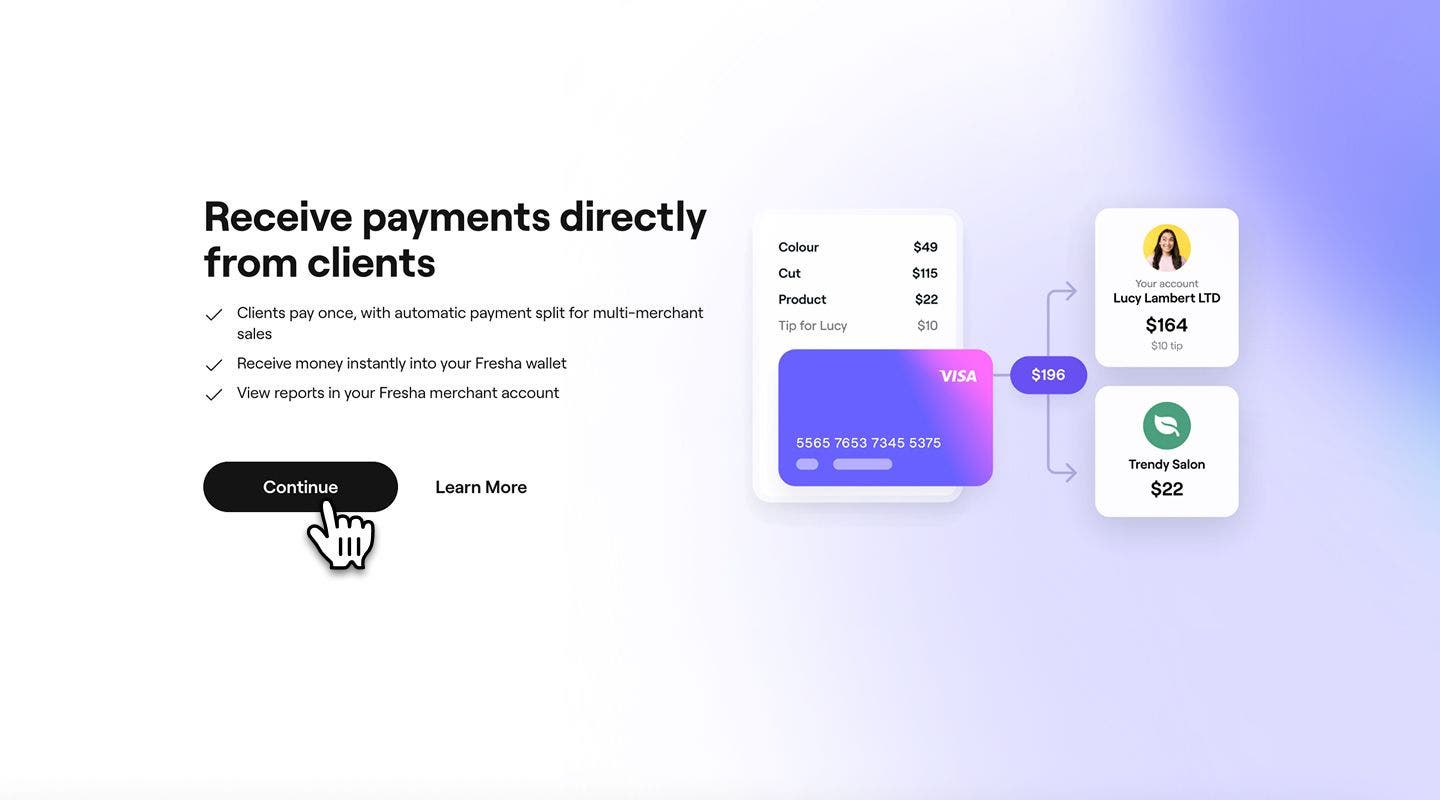
- Click on the Continue button to review your merchant agreement, which outlines your account settings, fees, and payment deposit details.
- Select the Sign agreement button in the top right.

- In the pop-up, enter your Full name and Title. Choose to Type or Draw your signature, then click on the Sign button.

- Click on the Continue to set up your payment details and start getting paid directly by clients.

- Select one of the following account types that matches the type of bank account you want to payout to:
- Sole trader, sole proprietor, or freelancer: You’re self-employed or a freelancer with a business bank account.
- Company: You’re a company representative with a business bank account.

- Follow the steps on screen and provide the following:
- Your identity details and a valid proof of identity, such as a passport.
- Bank account details for the account where you want funds released.
- Billing details: Add a payment method and billing details.
- Once submitted, click on the Done button in the top right.
You can begin accepting payments through Fresha right away while your details are being verified. If any additional information is required, you’ll receive a notification both in your account and by email.
FAQs
Merchant accounts are currently supported for users based in the United States.
If you haven’t received an invitation to join a workspace as a merchant, contact the workspace owner to resend the invite.




