Create multichannel blast campaigns
Boost your sales by reaching more clients with multichannel marketing campaigns. Learn how to send campaigns via both text and email to maximize your impact.
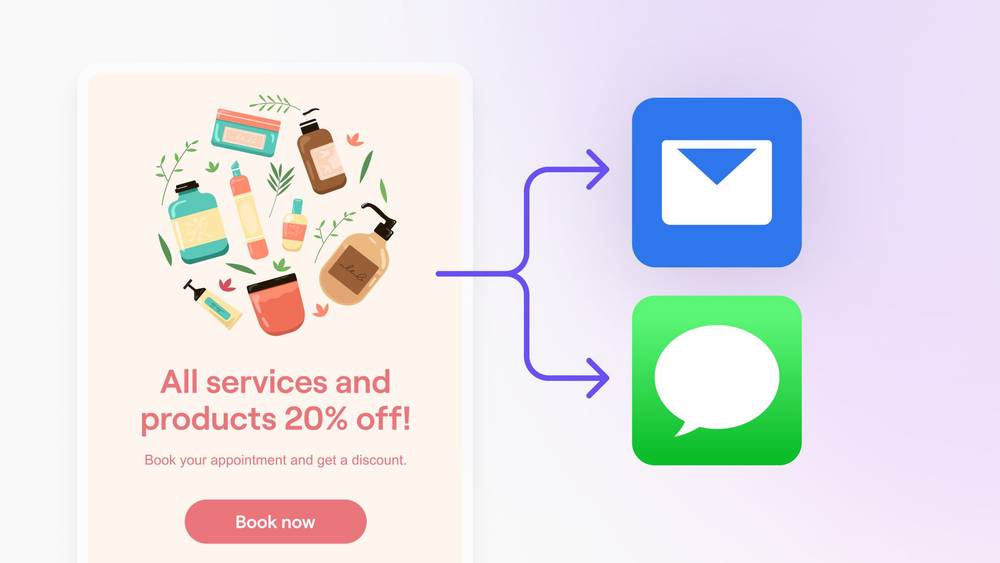
In this article
Getting started
Before you start, make sure you’re set up to share content with clients through both email and text. Clients with a phone number will receive a personalized link via text that opens your content in their web browser. You'll need to start by:
- Adding a payment method to your billing details.
- If you’re a team member, request permission for Marketing from the account owner.
Create a multichannel blast campaign
To send a multichannel blast campaign:
- Open Marketing and select Blast campaigns.
- Click Add and choose Multichannel.
- Select a template from the Fresha library or Start from scratch.
- Personalize your email by selecting Content and using the drag-and-drop builder.
- Click on Themes to edit the template design.
- Select Preview to review your campaign.
- Configure how your email appears in recipients' inboxes, including the campaign name and email details.
- Personalize the text message that will be sent to clients with a phone number.
- Choose your campaign audience by selecting All clients or Client groups. Use advanced filters to narrow down your audience:
- Filter by service:
Filter clients by the services they’ve booked. Choose Any service or specify particular ones. - Filter by location:
Target clients based on booking locations. Choose Any location or specify particular ones. - Filter by team members:
Focus on clients who booked with specific team members. Choose Any team member or Selected team members. - Include clients with upcoming appointments:
Optionally include clients with upcoming appointments. Check the box next to the client name and Save.
- Filter by service:
- Click Continue.
- In the Choose when to send step, decide when to send the multichannel blast campaign and click Continue.
- Now: Send immediately
- Schedule: Select a date and time to send your campaign
- In the Configure payment step, preview the total campaign cost and choose a payment method.
- Click Send now or Schedule to launch or schedule your campaign.
Before your blast campaign is sent out to clients, it will undergo a brief review period where we'll ensure it adheres to our guidelines and policies. Once approved, your campaign will be sent immediately or at the scheduled time depending on your setup.
Manage a scheduled multichannel blast campaign
- From the main menu on the left of your screen, go to Marketing.
- Select Blast campaigns from the left menu panel.
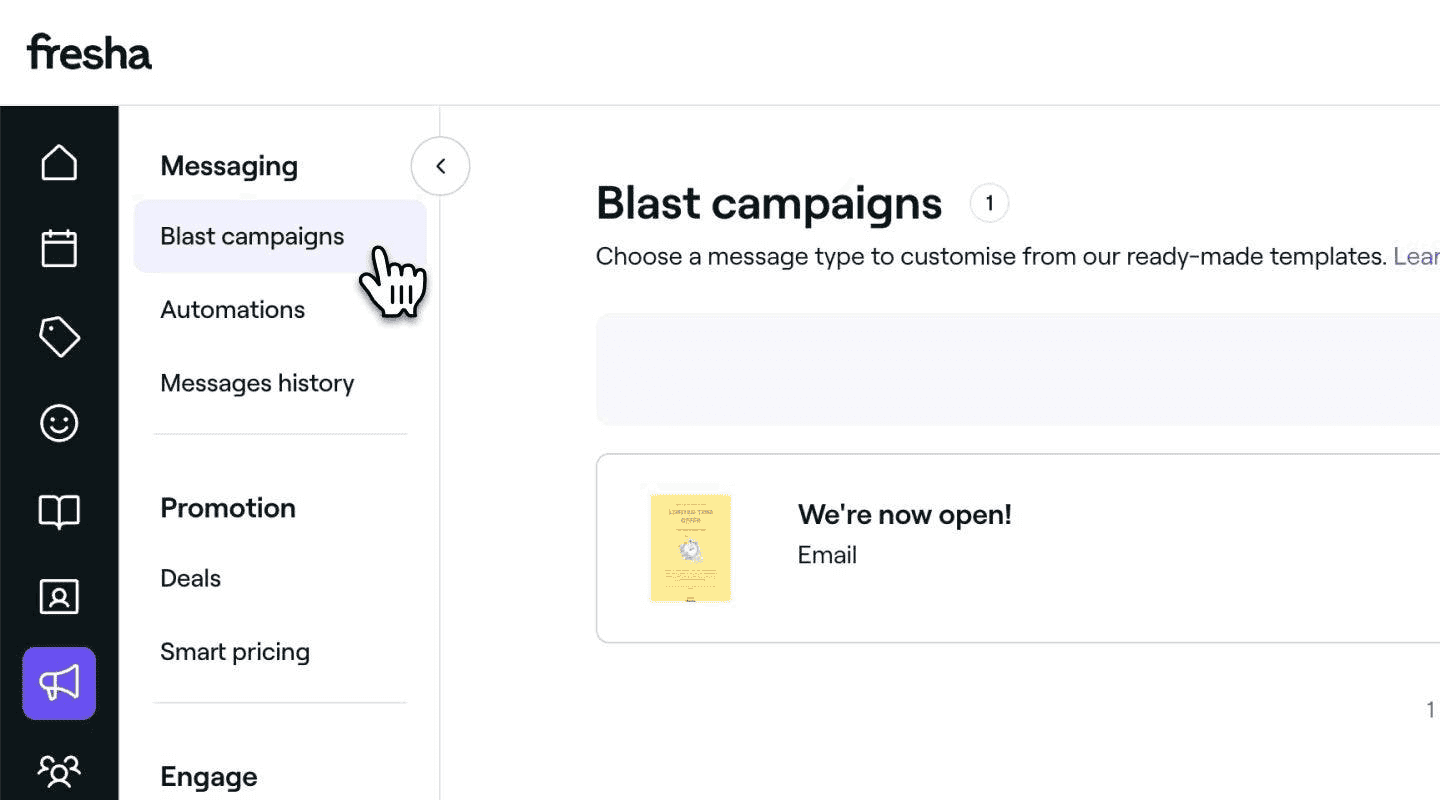
- Click Actions (three dots) beside the scheduled multichannel blast campaign you want to manage, and select one of the following actions:
- Overview
- Send as text message
- Cancel
If you cancel a scheduled multichannel blast campaign, it will show in your list of blast campaigns as a draft and the fees will be refunded to your wallet.
FAQs
- Include your business name so clients recognize who the message is from.
- Be clear with your message’s goal to avoid confusion.
- Provide an opt-out option by adding something like “To opt-out, send STOP” at the end of your message.
- Avoid certain words like ‘discount.’ Use alternatives like ‘offer’ instead.
- Limit links to only what’s necessary.
- Don’t include phone numbers in the body of your text.
- Do not promote cannabis or CBD products via text, as their marketing and sale remain illegal under federal law, despite some states allowing it.
To deactivate a deal, go to Deals, click the three dots next to the deal, and select Deactivate. This will prevent clients from using the offer.
No, a blast campaign can't be deleted once it has been sent. However, you can delete a draft by selecting the three dots next to the draft and clicking Delete.
The cost of your blast campaign depends on the number of emails and text messages sent, with text message costs varying by message length.
Due to recent changes in A2P 10DLC regulations in the US, mobile carriers may filter out your text and email message blast campaigns to prevent unwanted messages, fraud, or abuse. Here’s what you can do to improve the chances of your SMS and email campaigns being delivered: