Archive and delete services and bundles
Learn how to permanently delete services and bundles, or archive them if you plan to use them again later.
Archive or delete services and bundles
- From the main menu on the left of your screen, go to Catalog.
- Select Service menu from the left menu panel.
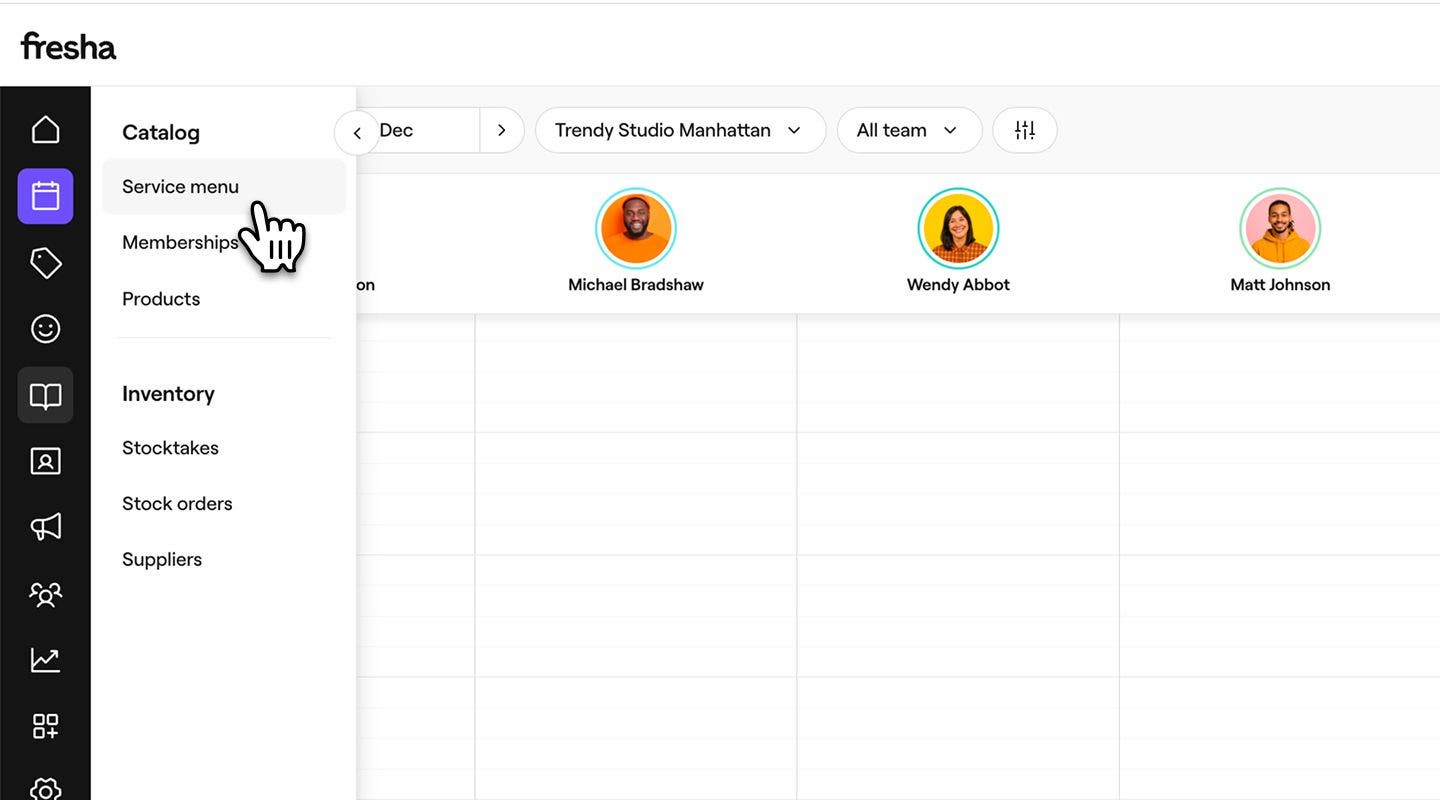
- Next to a service or bundle, click on Actions (three dots) and select one of the following options:
- Archive: Remove the category from your menu without deleting it permanently.
- Permanently delete: Remove the category from your service menu entirely.

Services that haven't been booked in the last year will be automatically archived.
Unarchive services and bundles
- From the main menu on the left of your screen, go to Catalog.
- Select Service menu from the left menu panel.

- Above the service menu, click on the Filters button in the toolbar.

- In the filters pop-up, click on the drop-down under Status and select Archived.
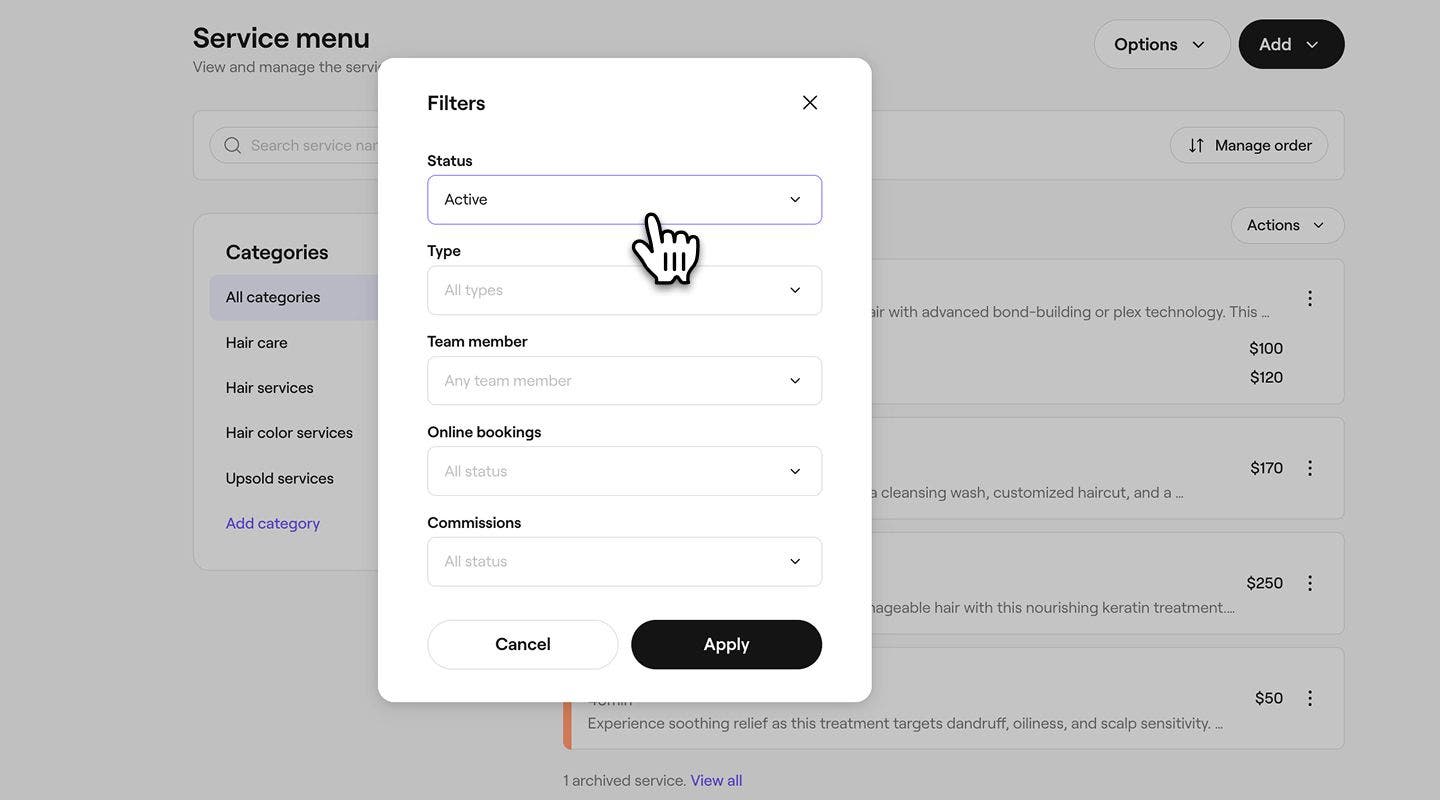
- Click on the Apply button at the bottom of the pop-up.
- Next to the archived service or bundle, click on the Actions button, then select Unarchive.
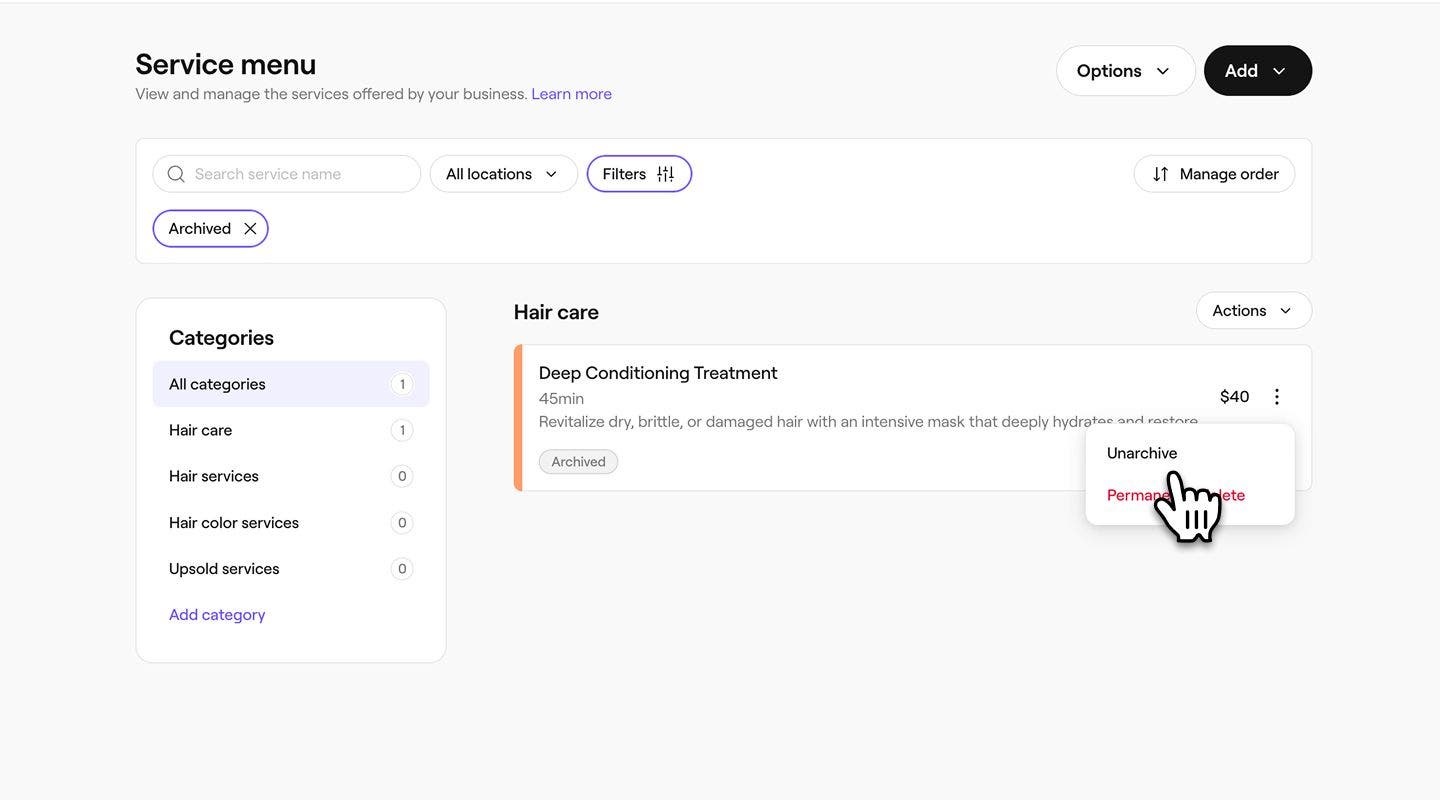
- In the pop-up, click on the Unarchive button to confirm.
Once unarchived, the service or bundle will appear again in your service menu, ready to be booked.
FAQs
Existing appointments will not be affected by archiving or deleting services. Any appointments that were scheduled before the service was archived or deleted will still be honored and appear in your appointment calendar.
A service needs to be removed from the bundle before it can be archived or deleted in your menu. When a bundle is archived or deleted, only the bundle is hidden, and its individual services remain active.