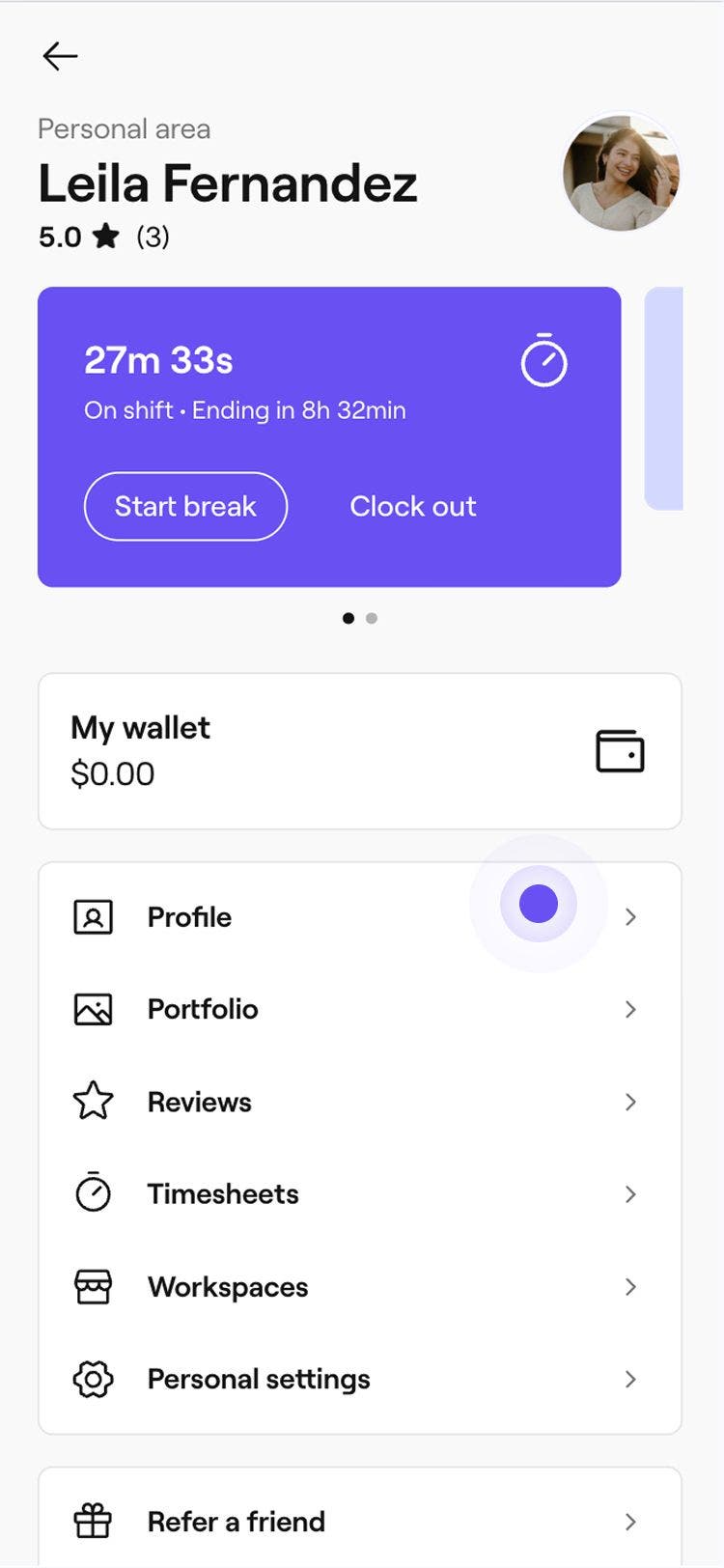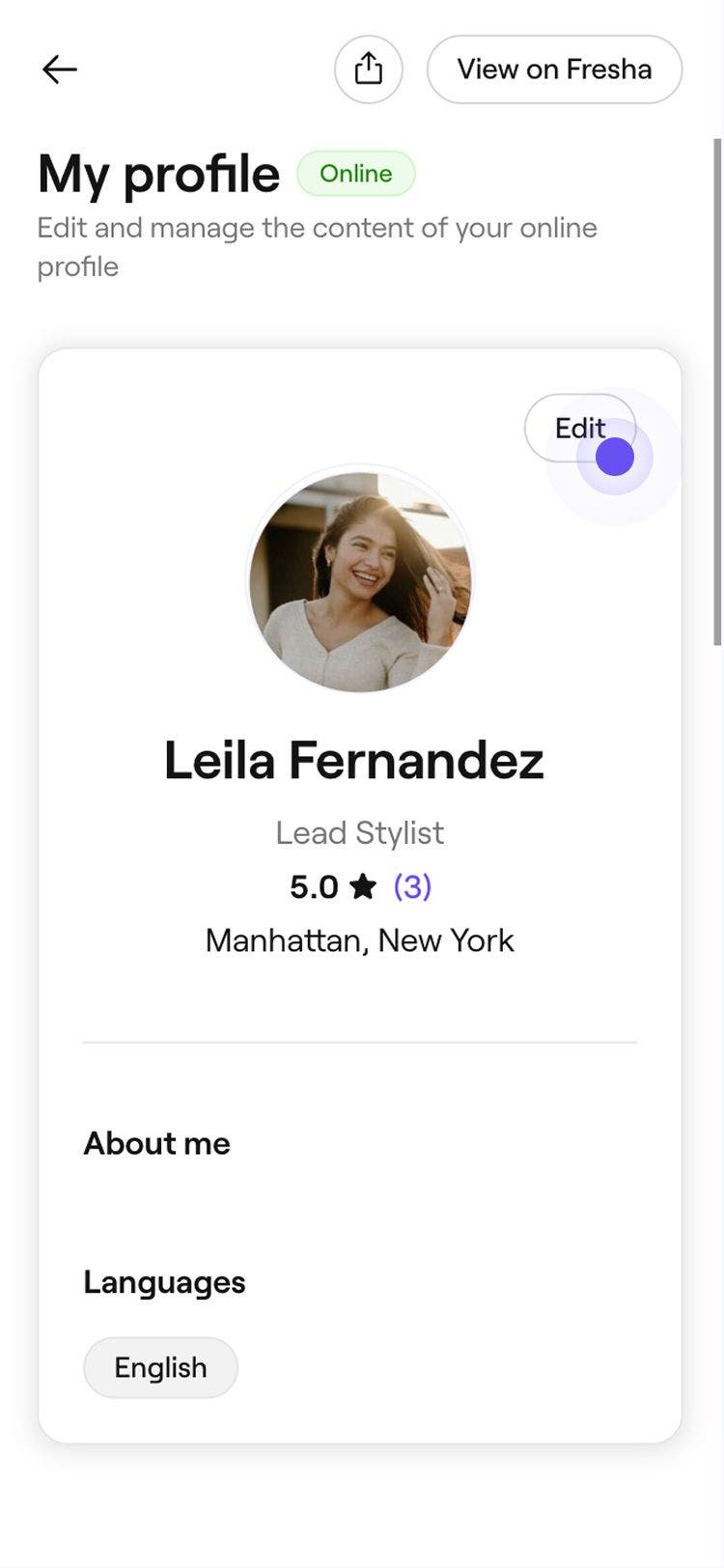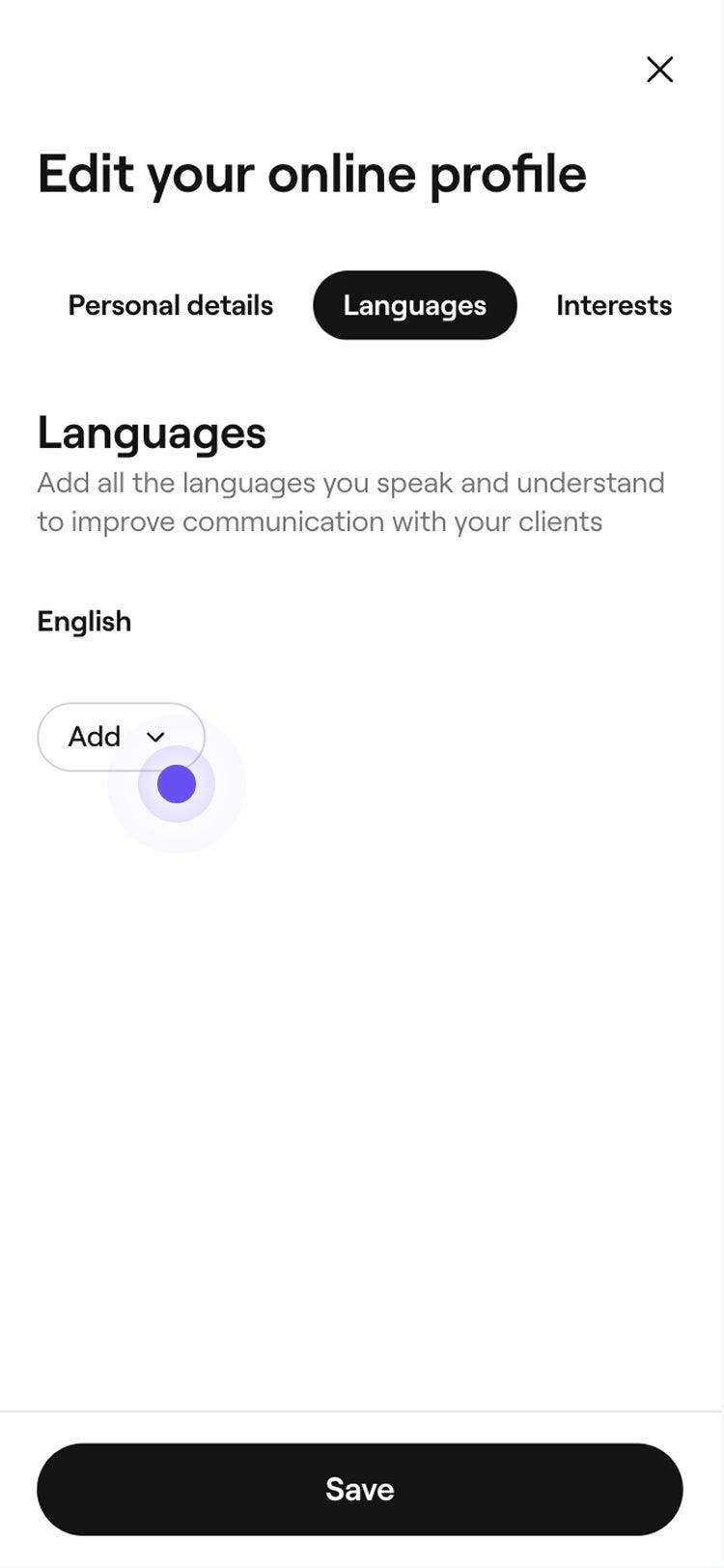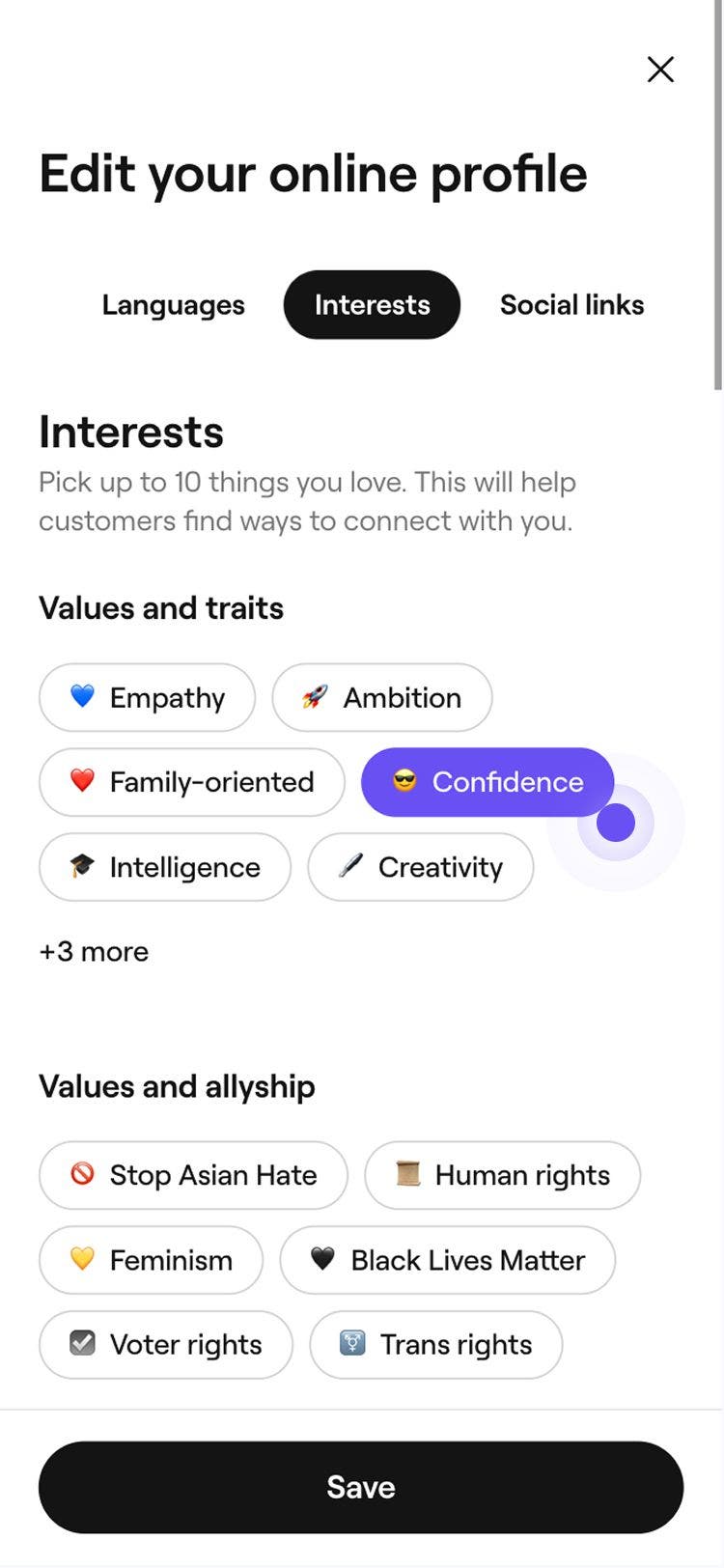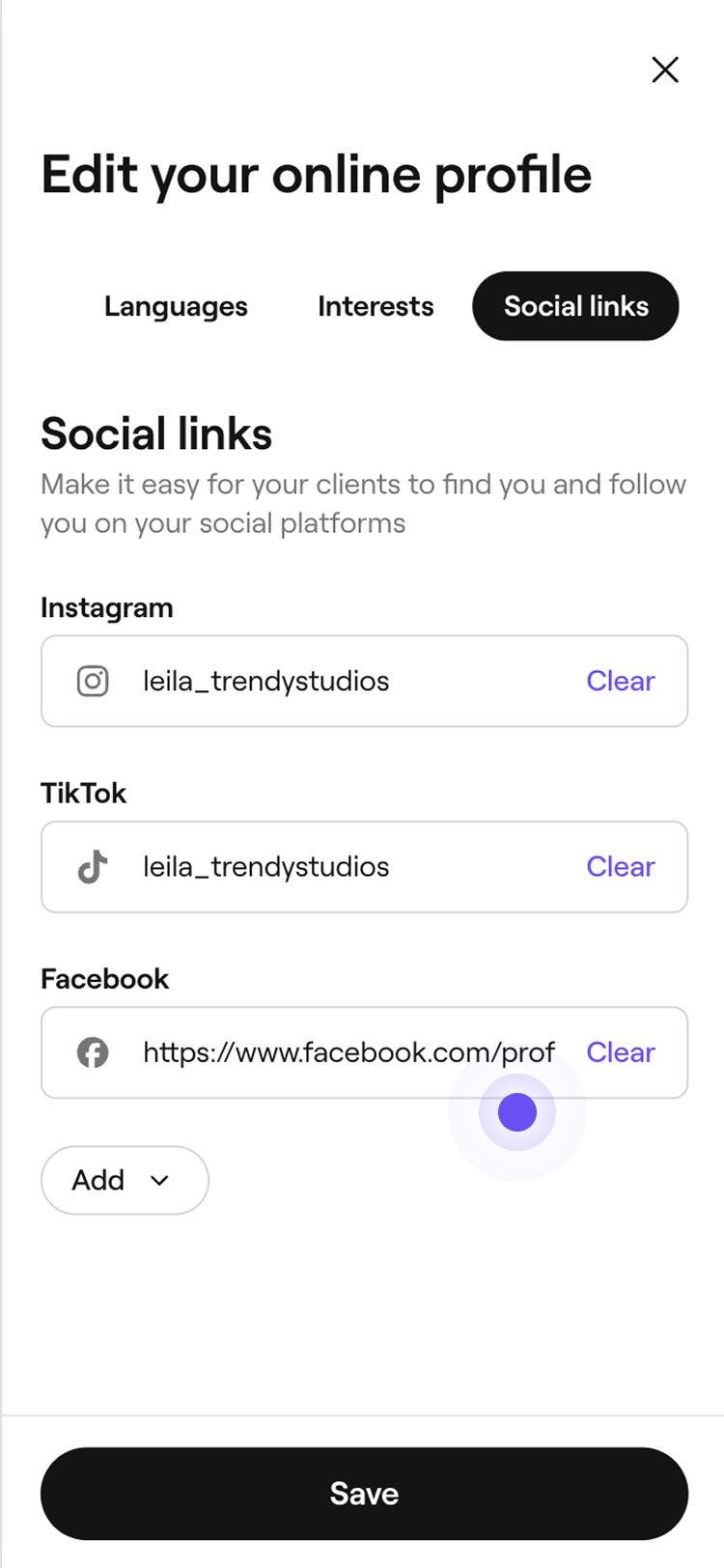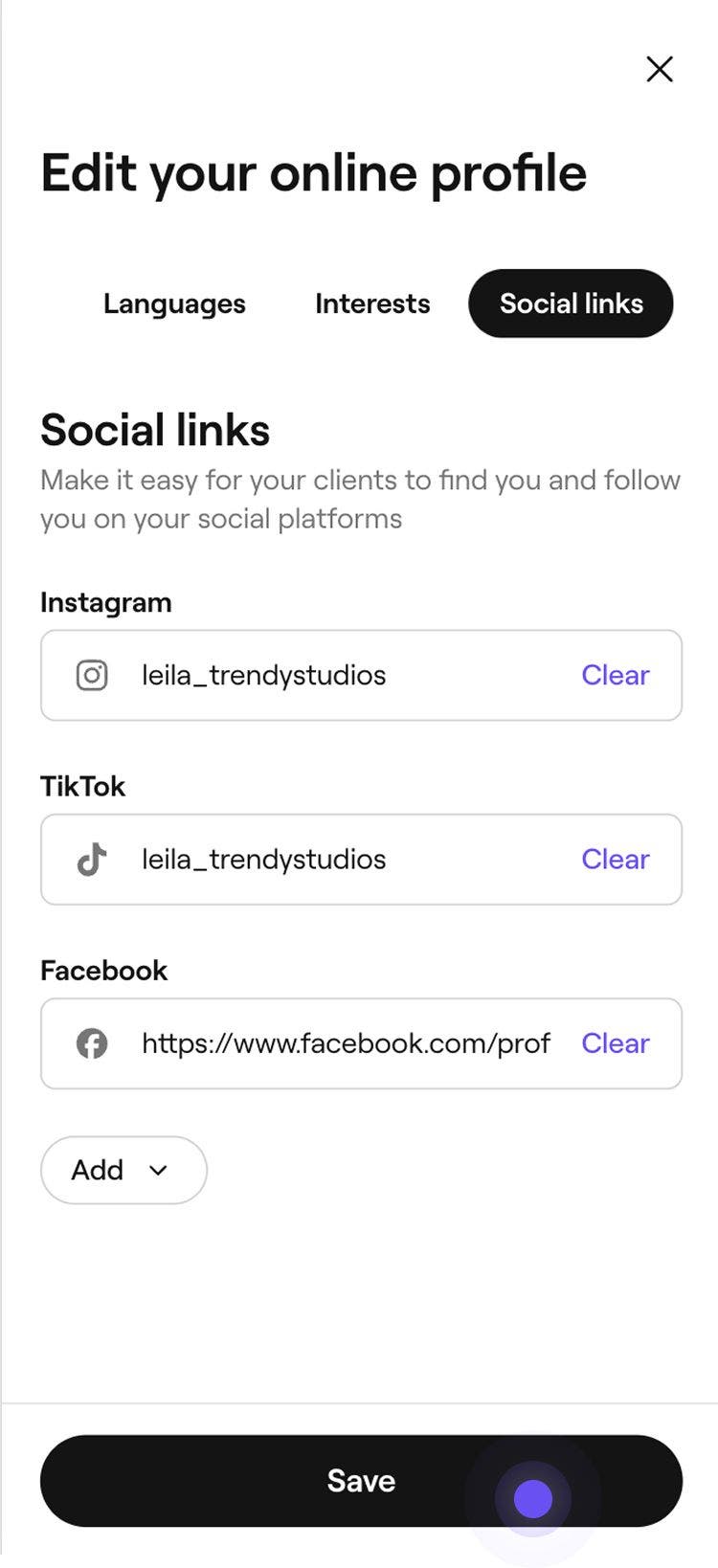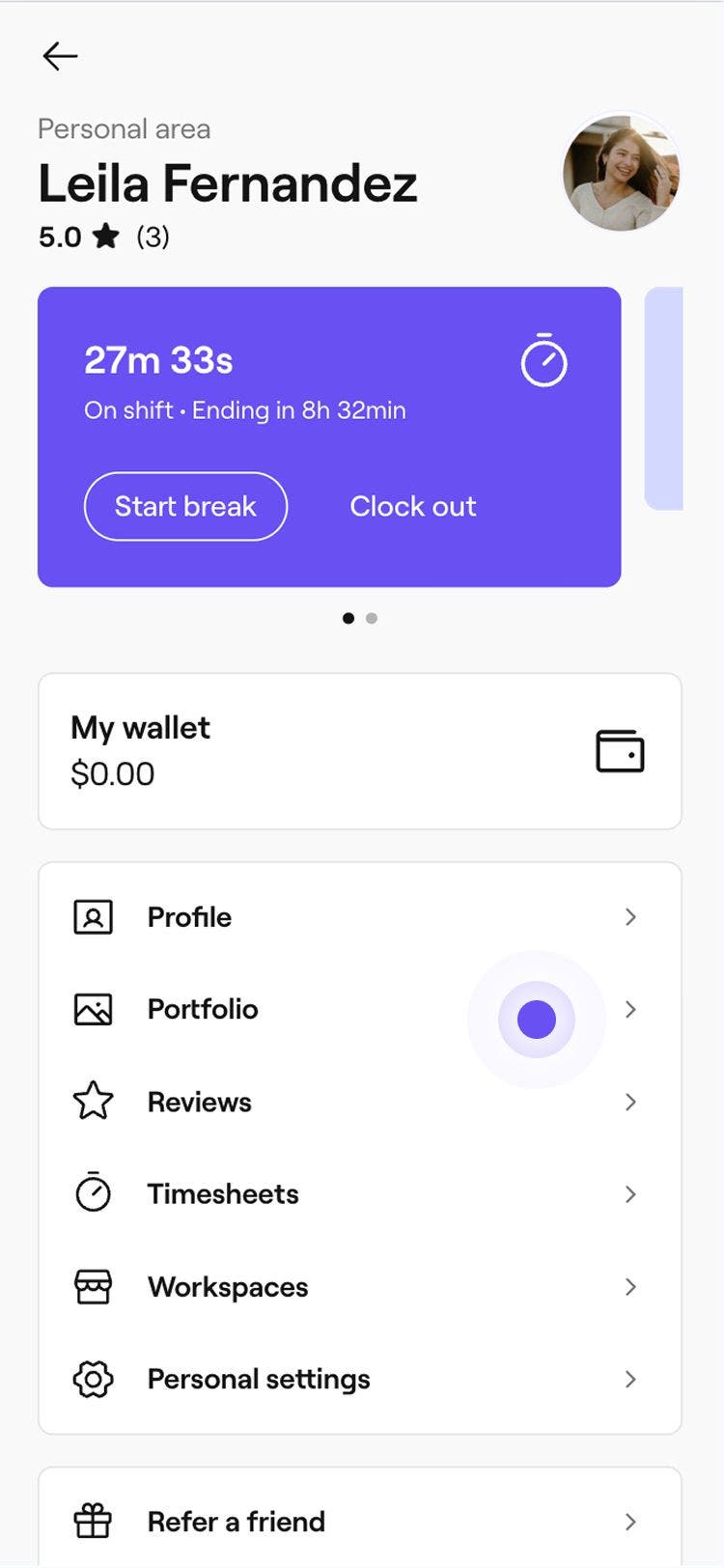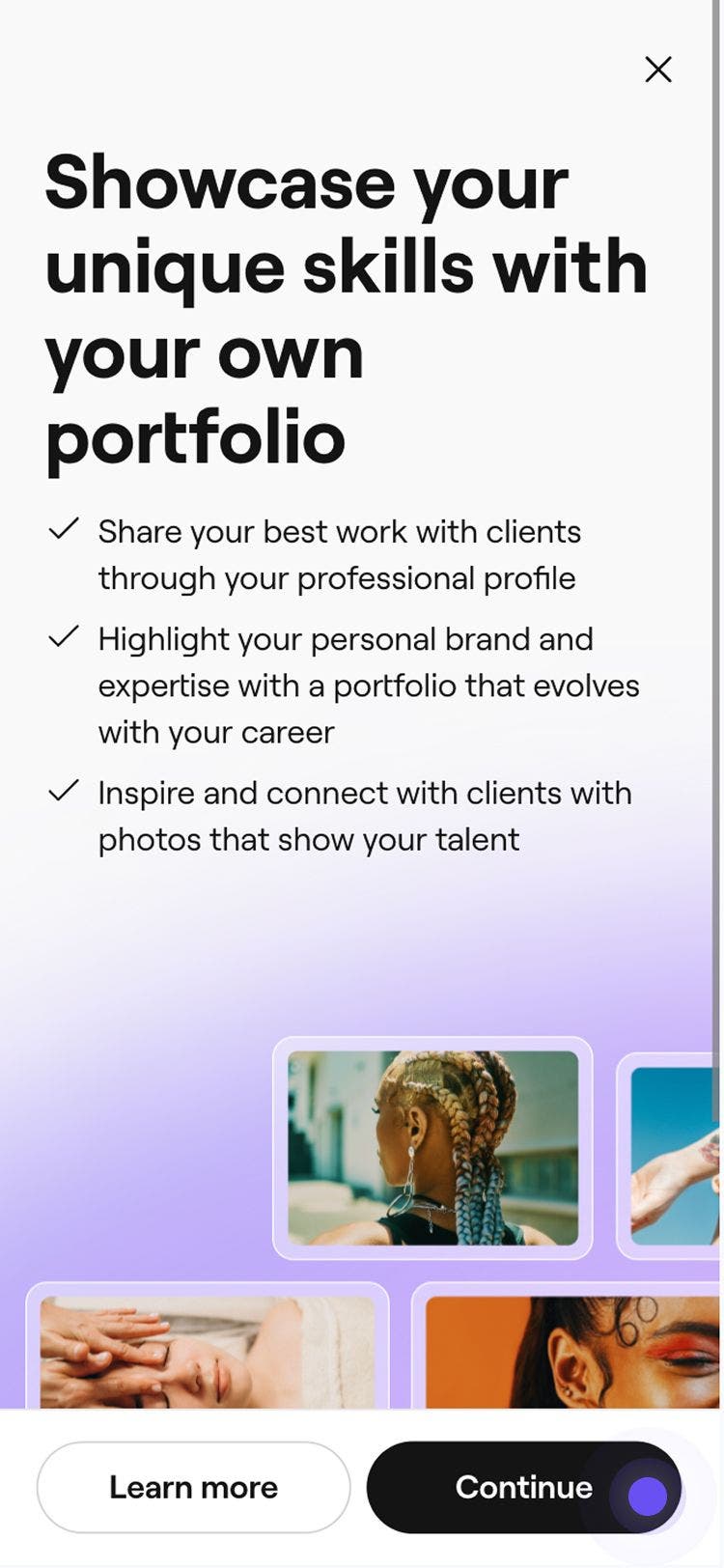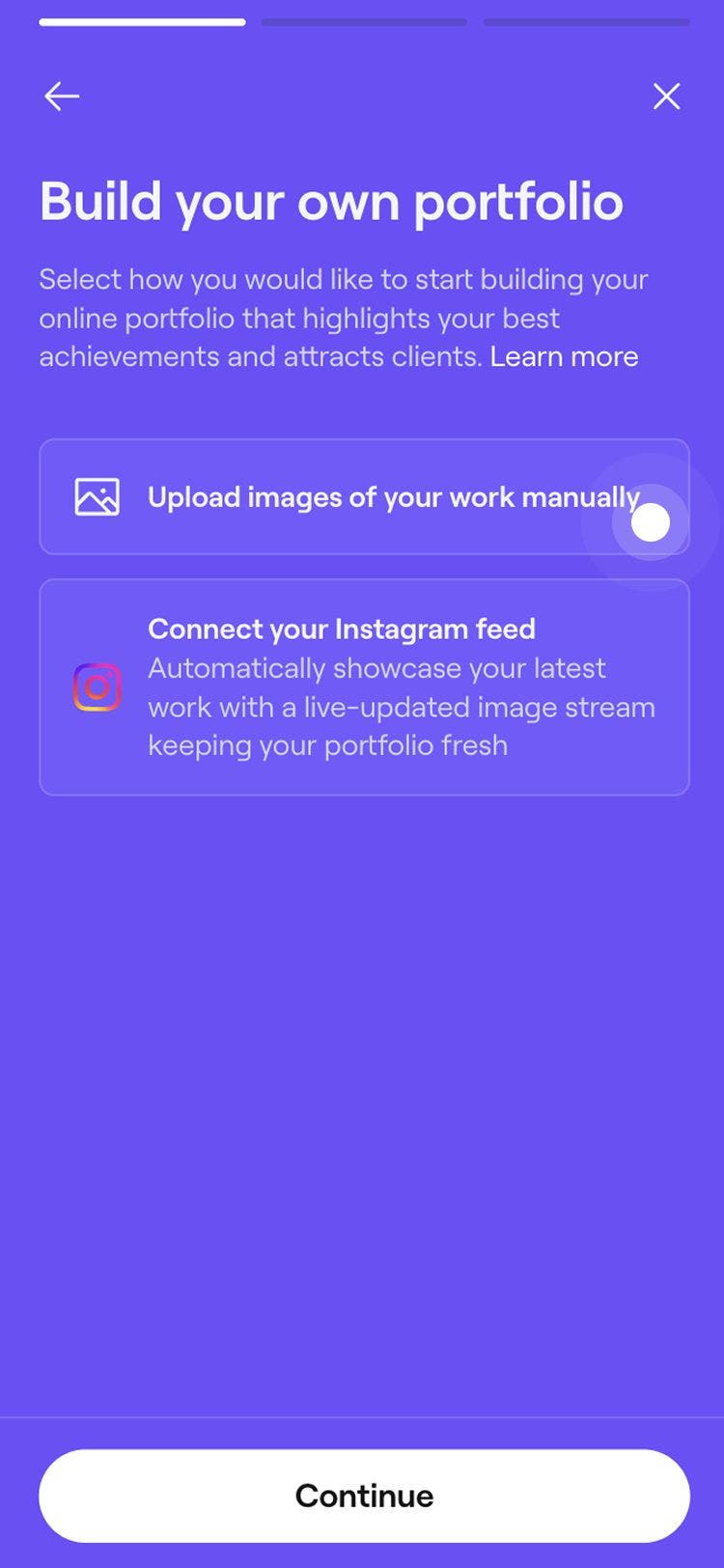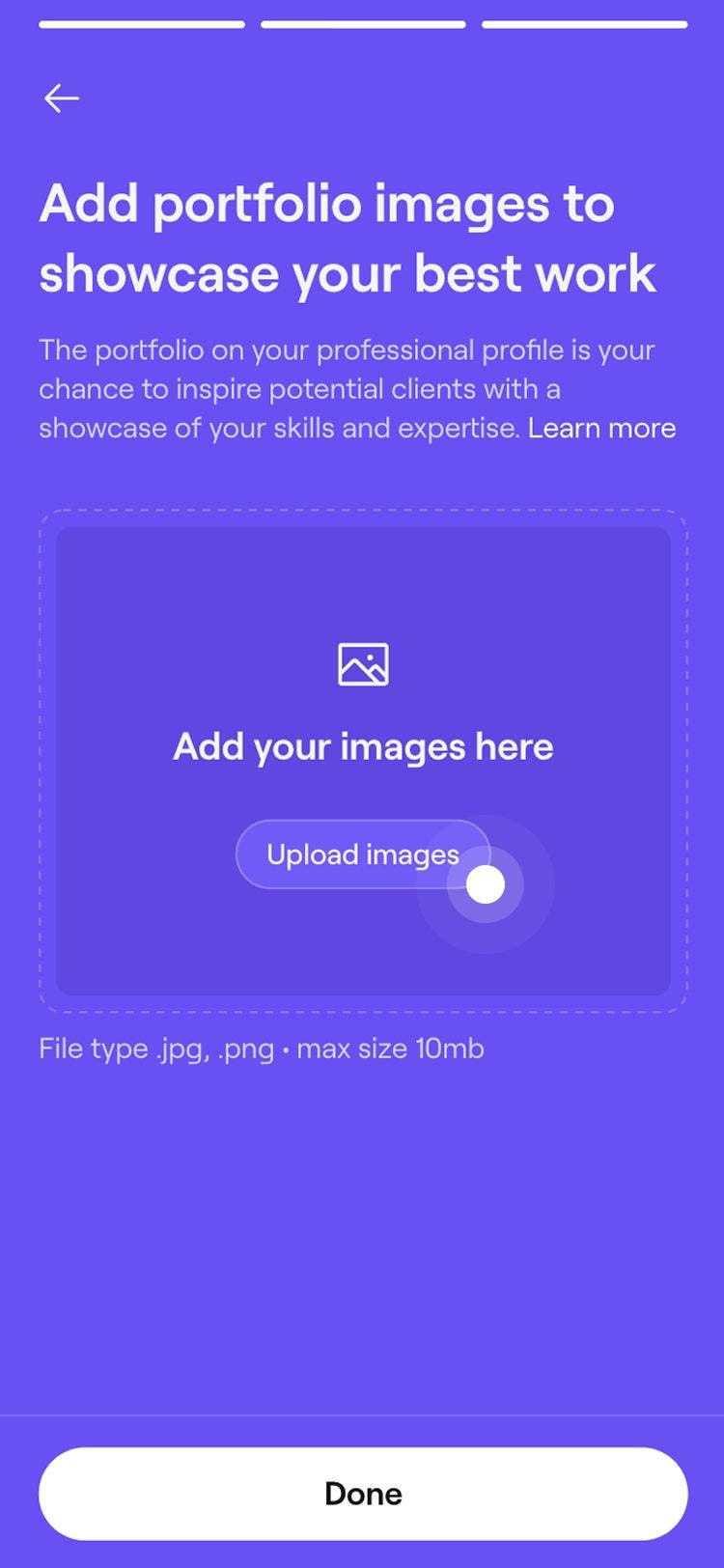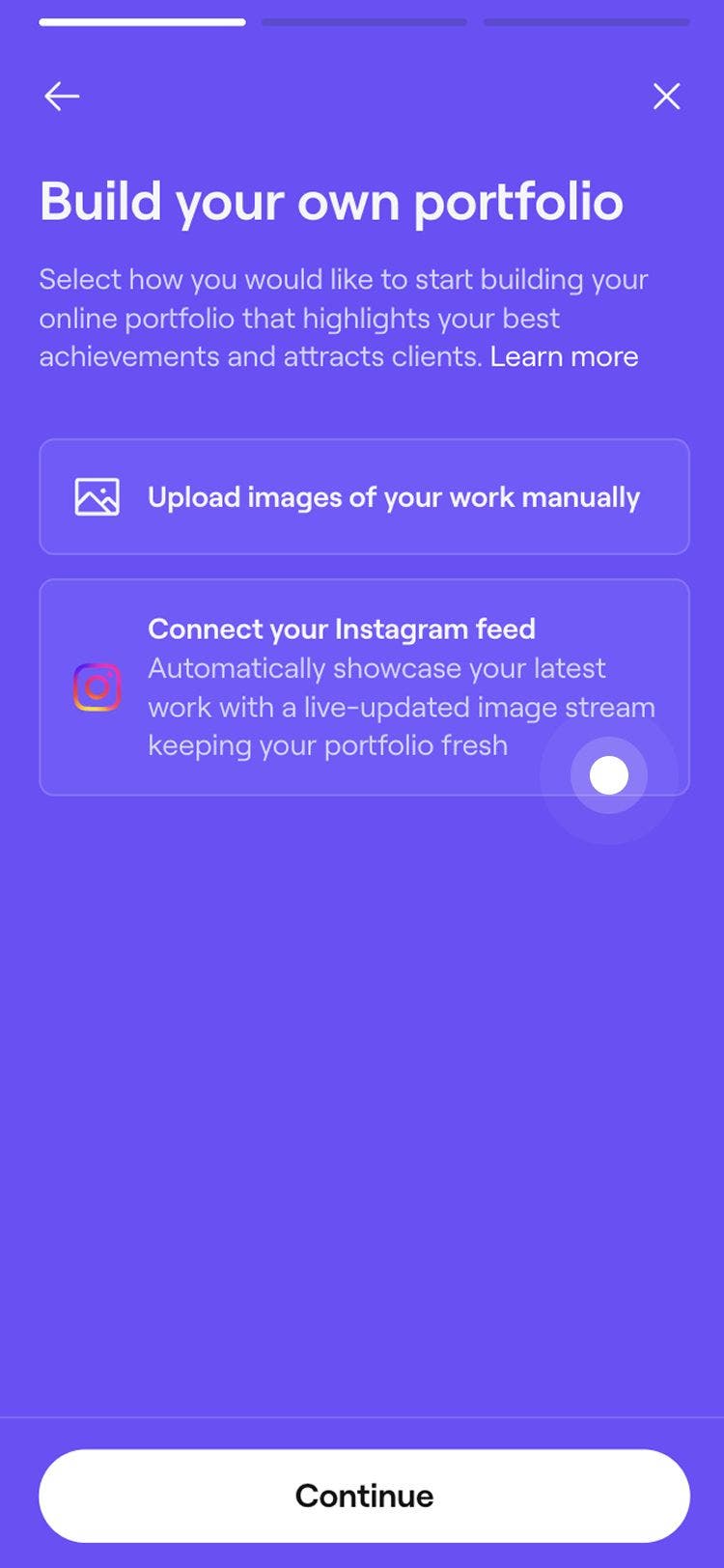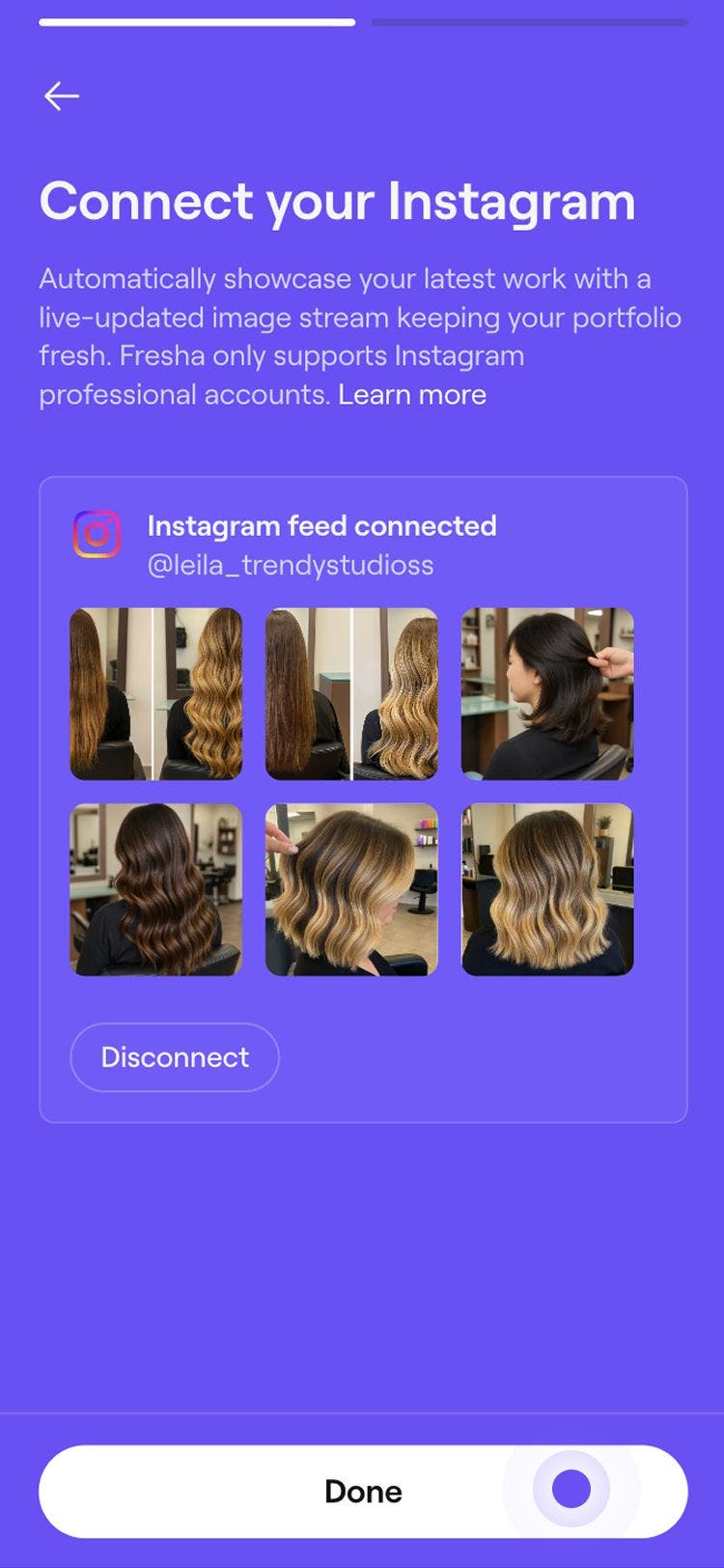Set up your professional profile
In this guide, you’ll learn how to create, customize, and manage your professional profile to highlight your skills, grow your brand, and connect directly with clients.
In this article
What are professional profiles?
Your professional profile gives you a dedicated space to showcase your work and connect directly with both new and existing clients. Whether you’re a hairstylist, nail guru, or fitness coach, your profile highlights your skills and services, helping you stand out in the Fresha marketplace.
Your profile is fully customizable, giving you the freedom to express your personality and professional style. Clients can explore your:
- Profile
Show clients the person behind the service. Share your story, interests, languages, and social media links to build trust and connection before they even book with you. - Services
Put your expertise front and center. Highlight the services you’re qualified to perform so clients can easily find and book the right professional for their needs. - Reviews
Let your reviews speak for themselves. Every review and star rating you earn will be displayed on your profile, helping you build credibility and attract more bookings. - Portfolio
Showcase your talent with a visual gallery. Upload photos of your work to create a lasting portfolio that highlights your craft and inspires clients to book with confidence.
Set up your professional profile
- From the toolbar on the top right of your screen, click on your Profile picture and select Profile from the panel.
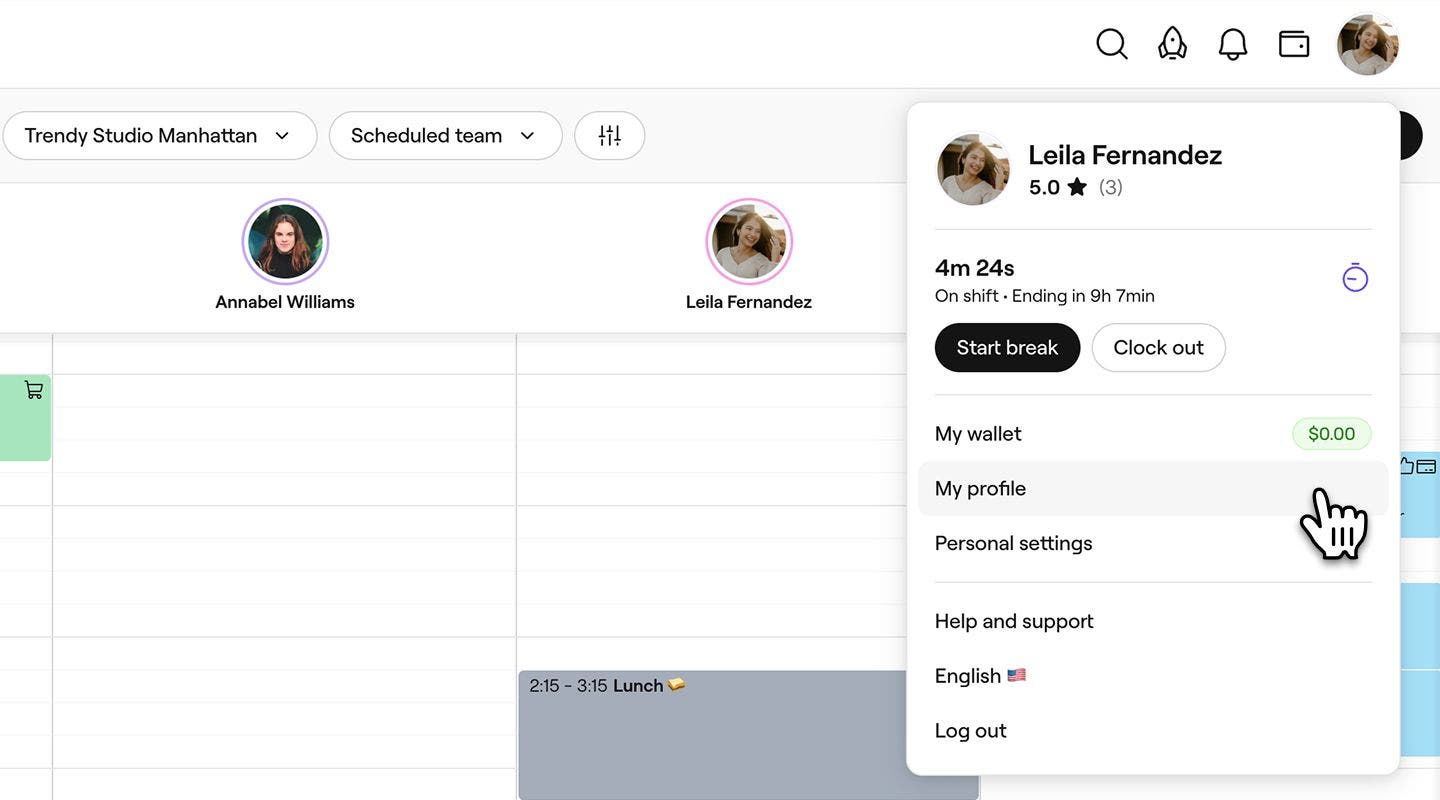
- Under My profile, click the Edit button to update your professional profile information, including the following:
- Personal details: Enter your display name, job title, and a short introduction about yourself.
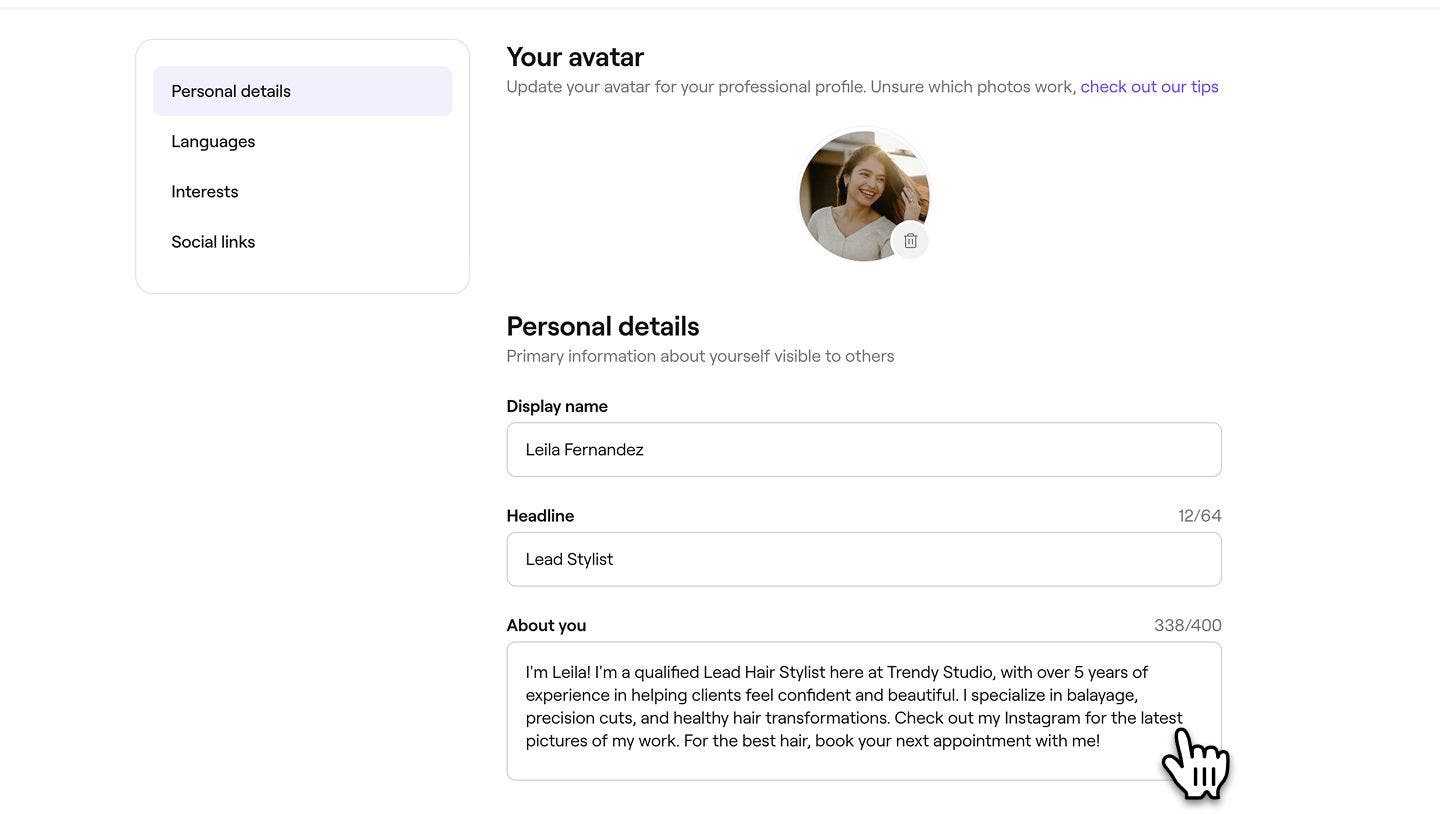
- Languages: Add any additional languages you speak. These will appear on your profile.
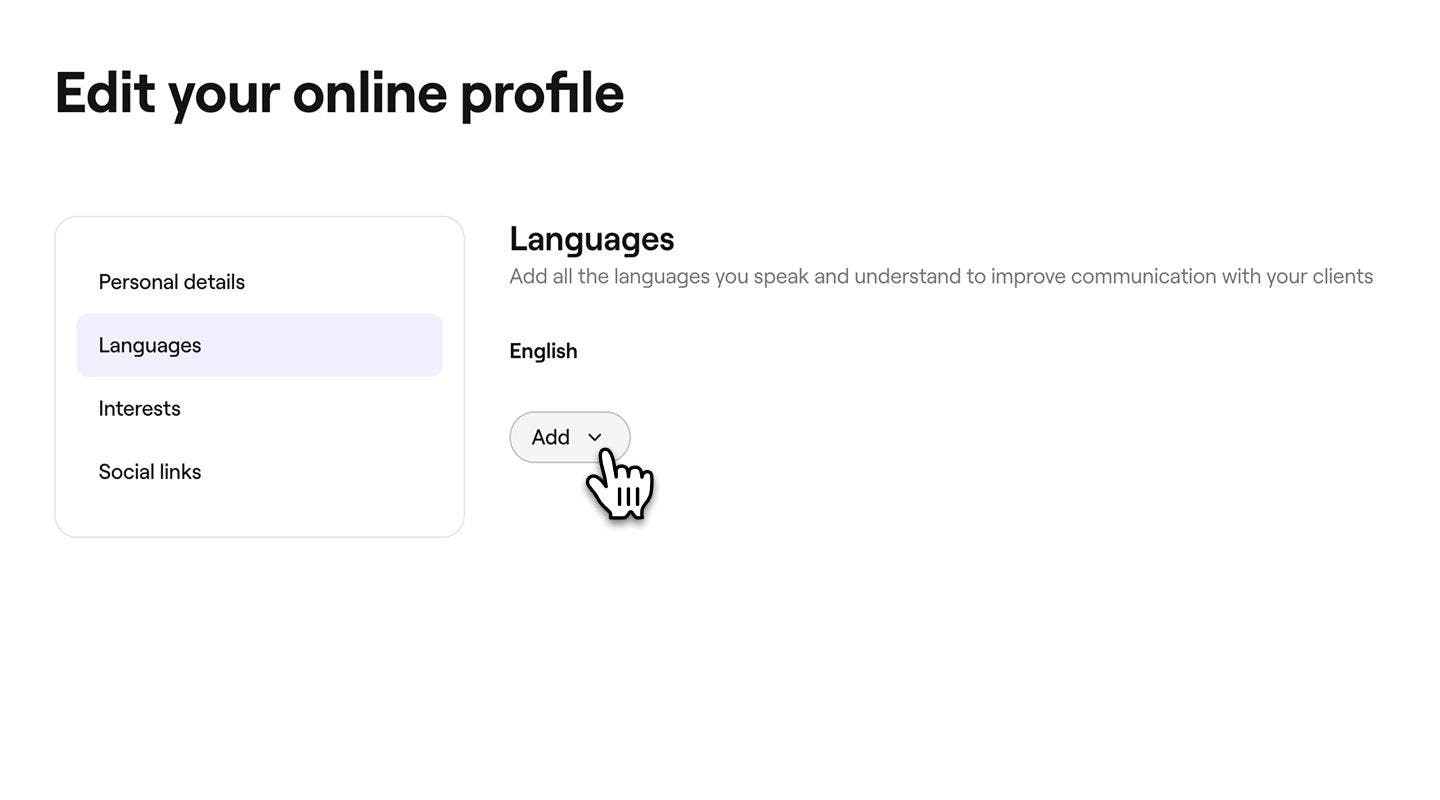
- Interests: Include any personal interests or values you’d like to share.
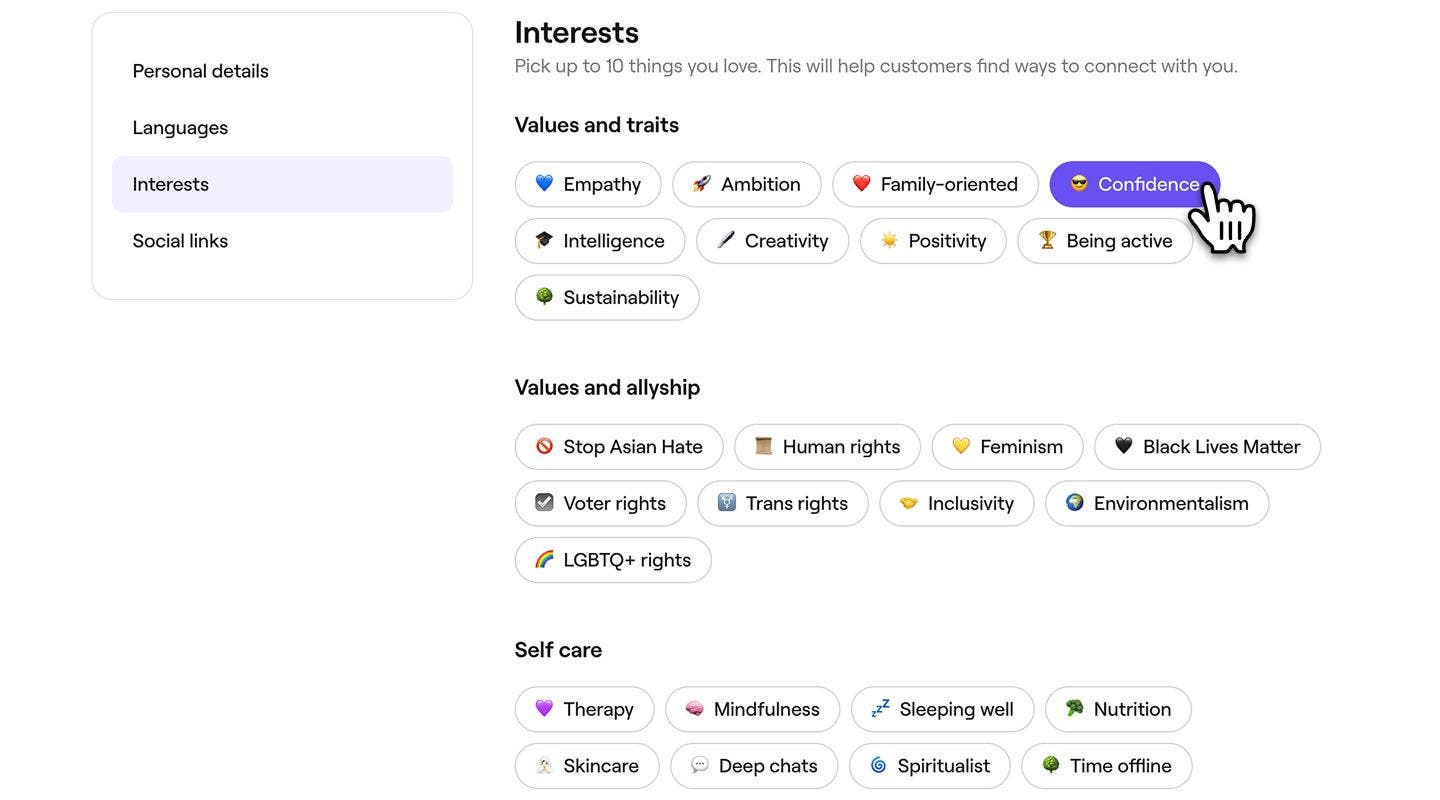
- Social links: Connect your social media accounts to your professional profile, clients will be able to access these pages to view your work.
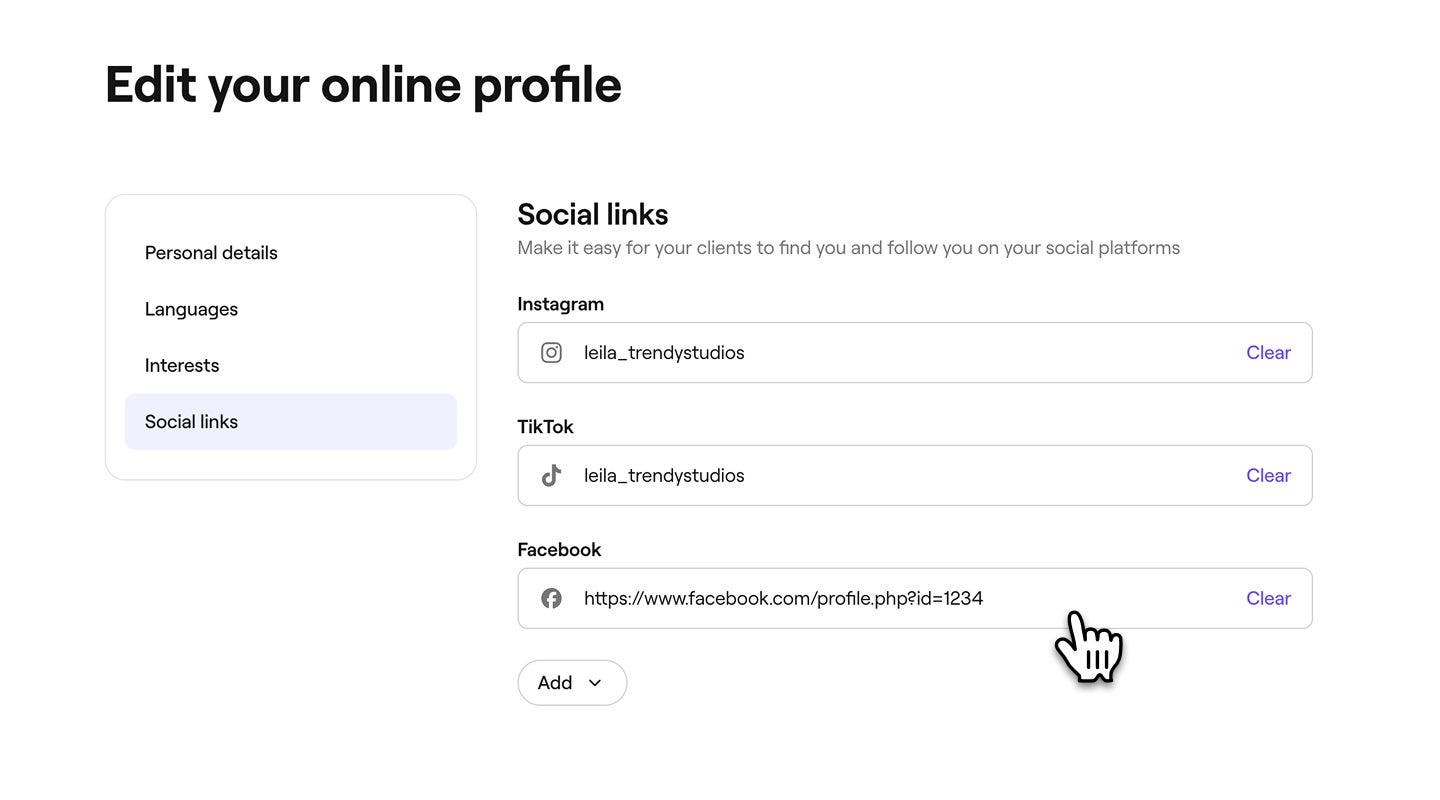
- Personal details: Enter your display name, job title, and a short introduction about yourself.
- When you’re finished, click on the Save in the top right of your screen to apply your updates.
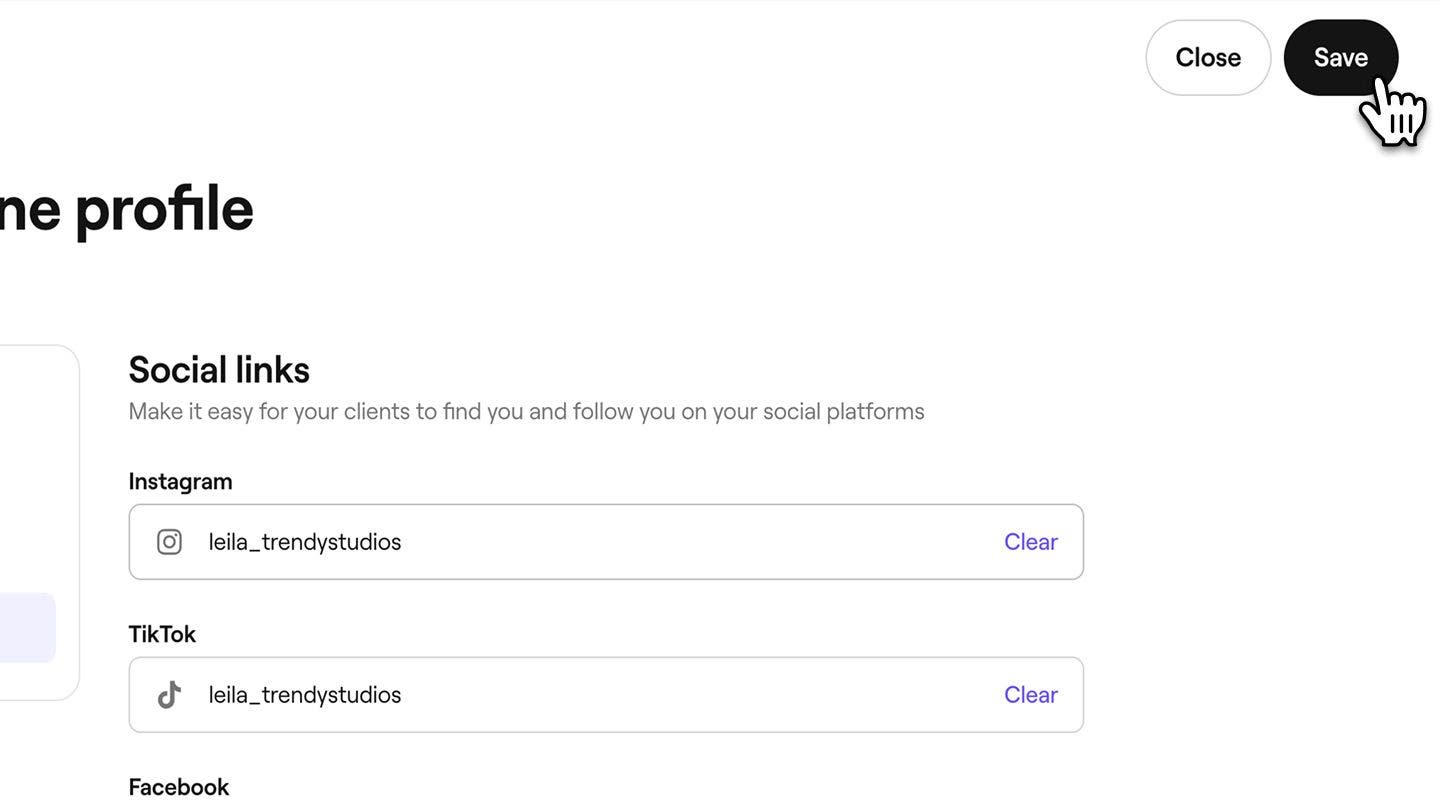
Once you’ve saved your professional profile, click View in Fresha in the top right of your screen to preview how your profile will appear in the Fresha marketplace.
To create a profile that stands out check out our tips on creating the best professional profile photos.
Upload images for your portfolio
- From the toolbar on the top right of your screen, click on your profile picture and select Profile from the panel.
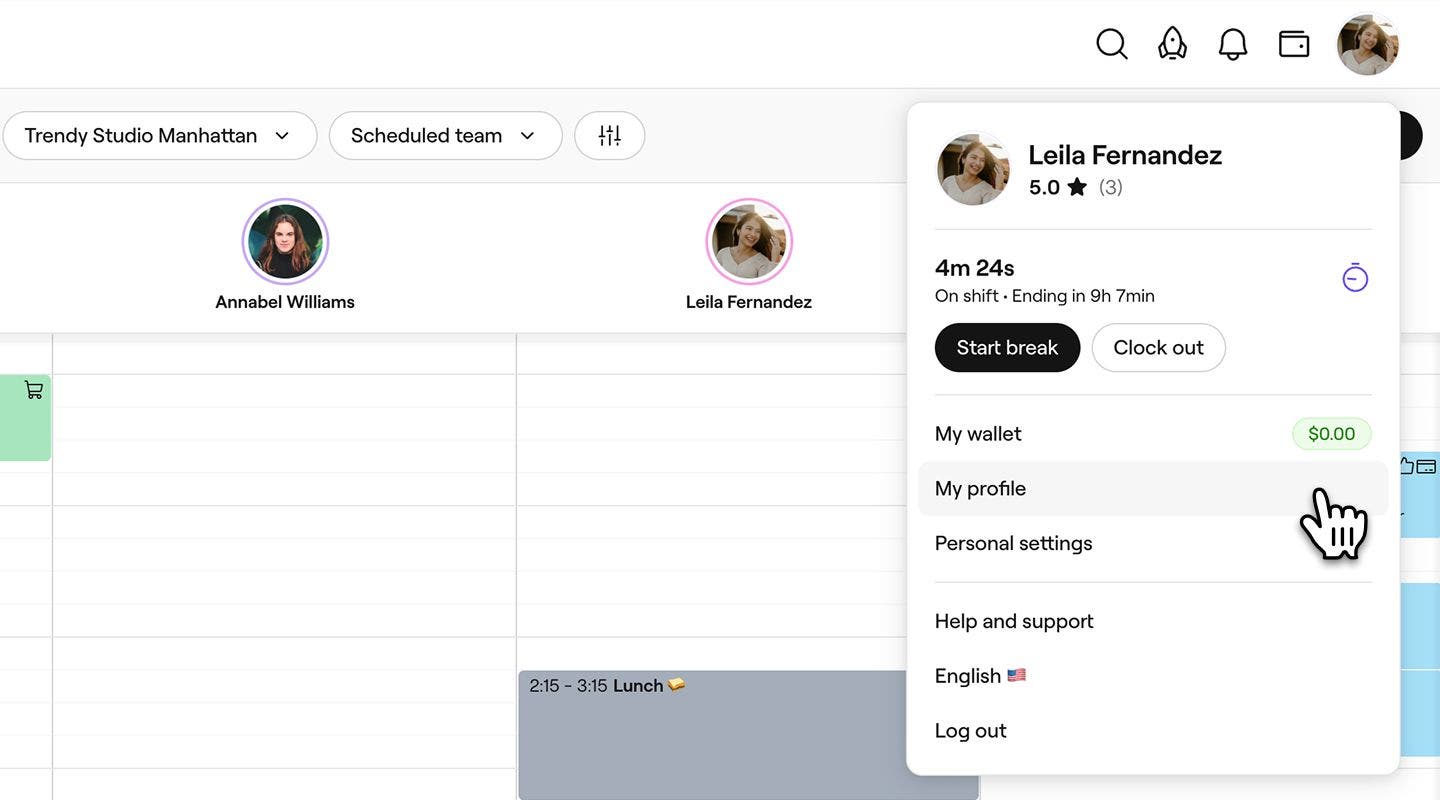
- In the left panel, select Portfolio and click on the Continue button to upload a photo library of your work.
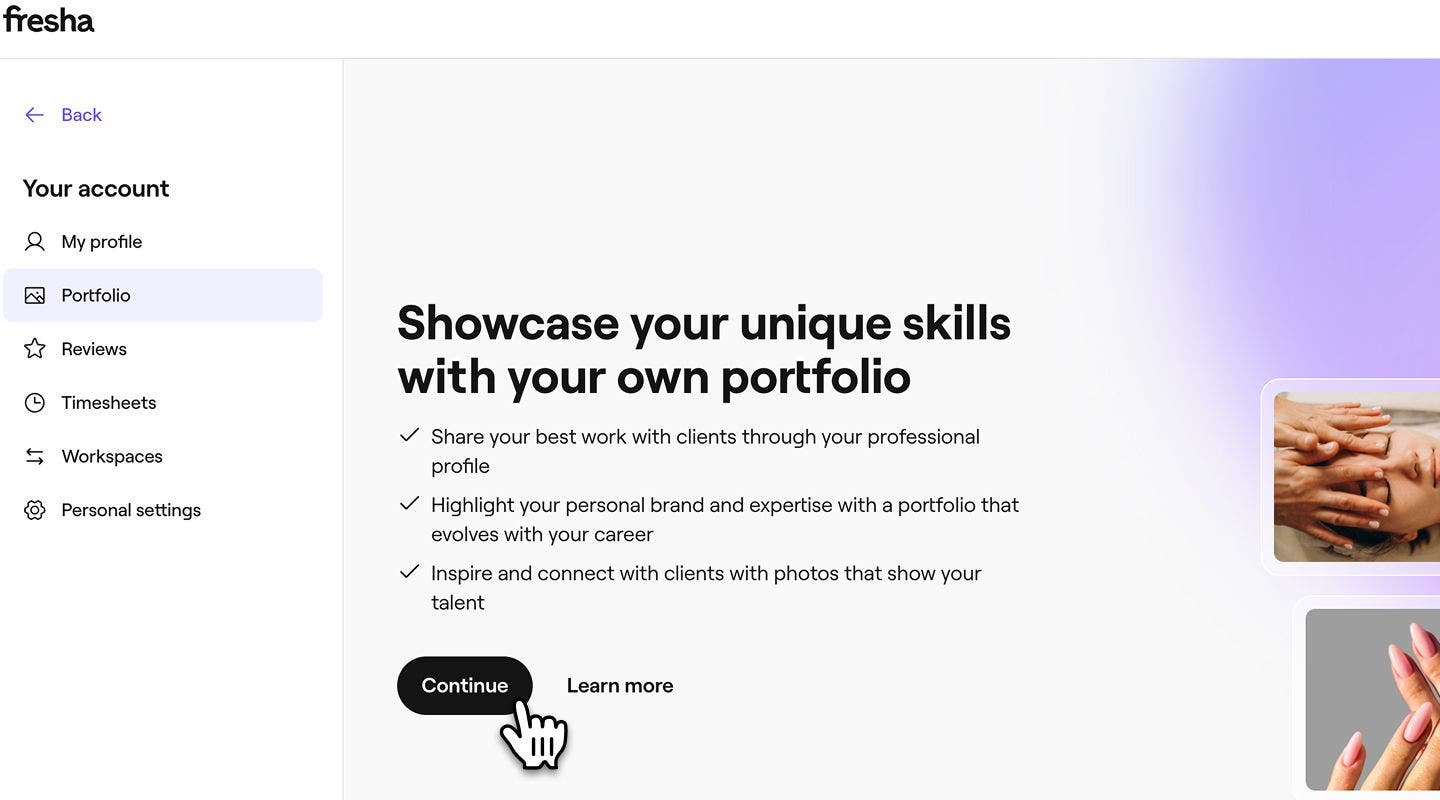
- Next, choose how you’d like to upload your images:
- Upload images manually: To upload images directly from your device, click on the Upload images manually option.
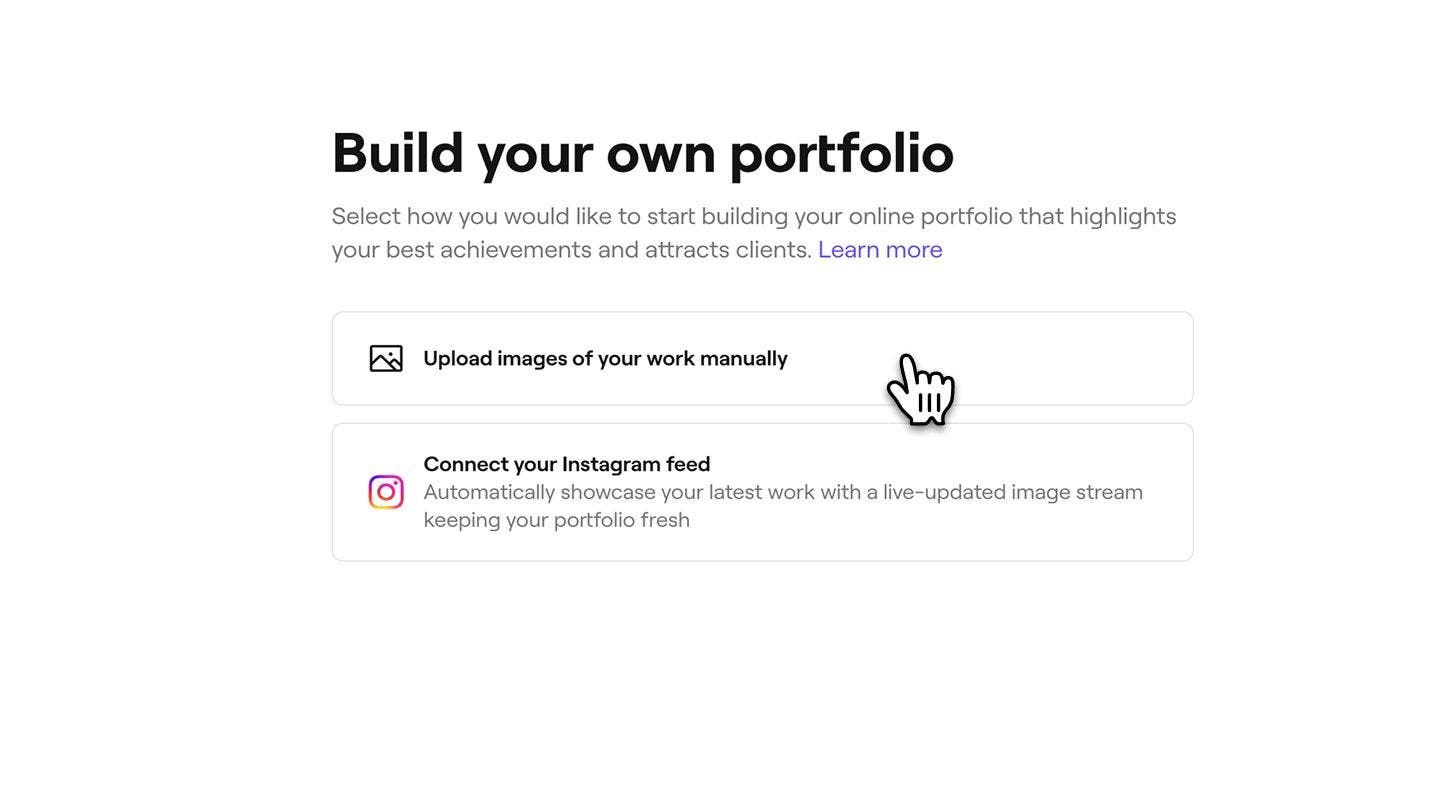
- After reviewing our photography tips, click Continue in the top right corner. Then, click Upload images to select and upload photos from your device.
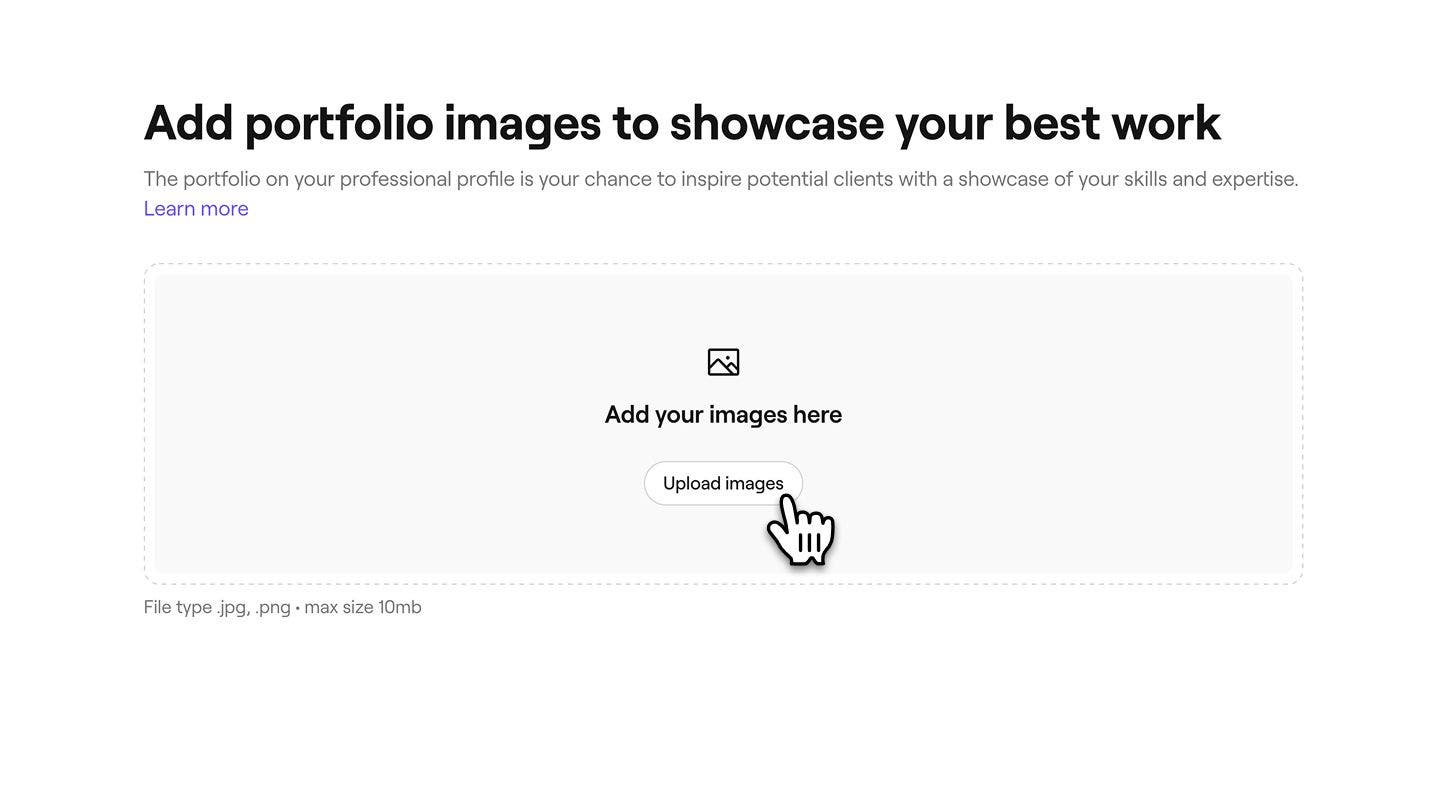
- Connect your Instagram feed: To upload images that you have in your Instagram account, click on the Connect your Instagram feed option.
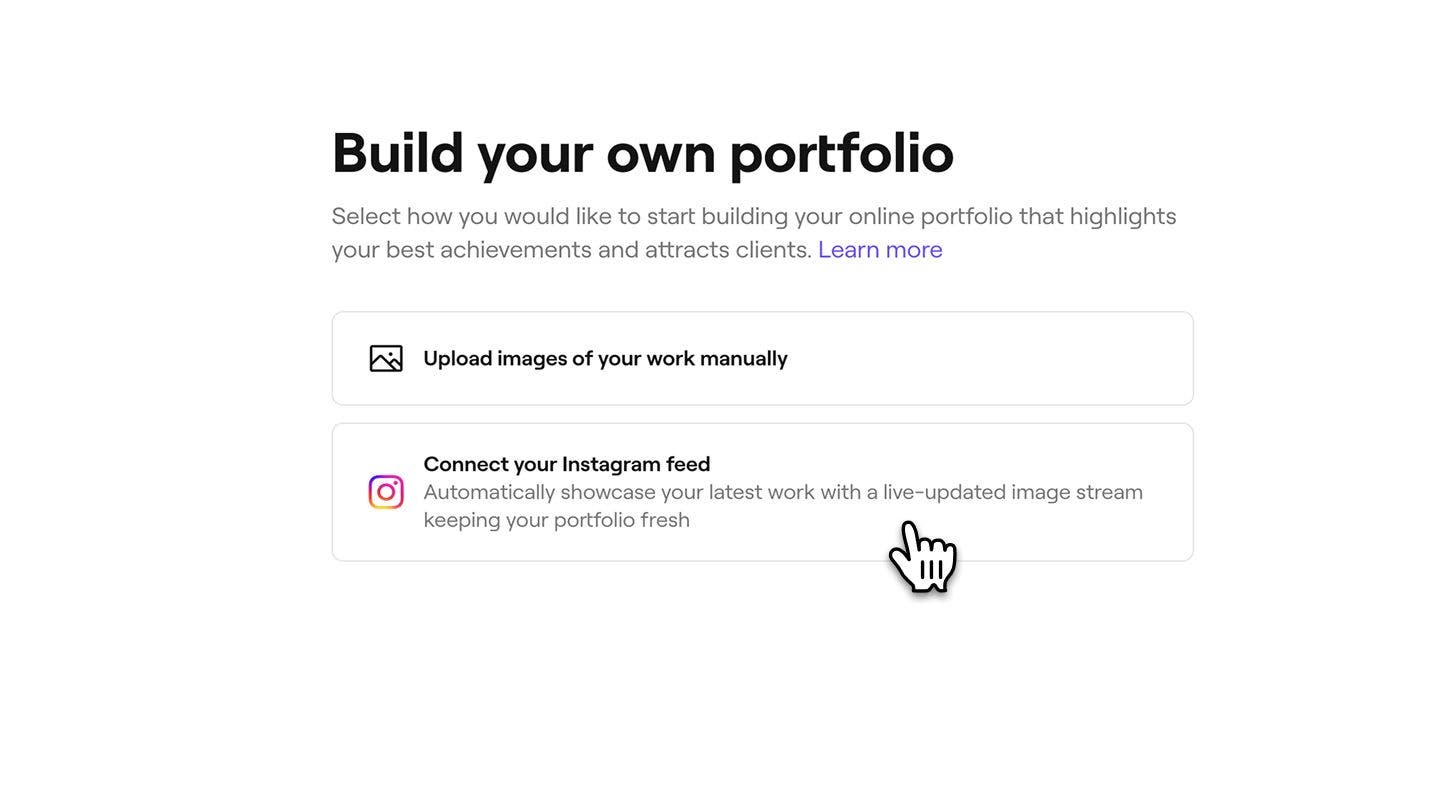
- Log in to your Instagram account to link it with your professional profile. Click Allow to give Fresha access to your Instagram feed.
- Upload images manually: To upload images directly from your device, click on the Upload images manually option.
- Once completed, click on the Done button in the top right of your screen to save your changes.
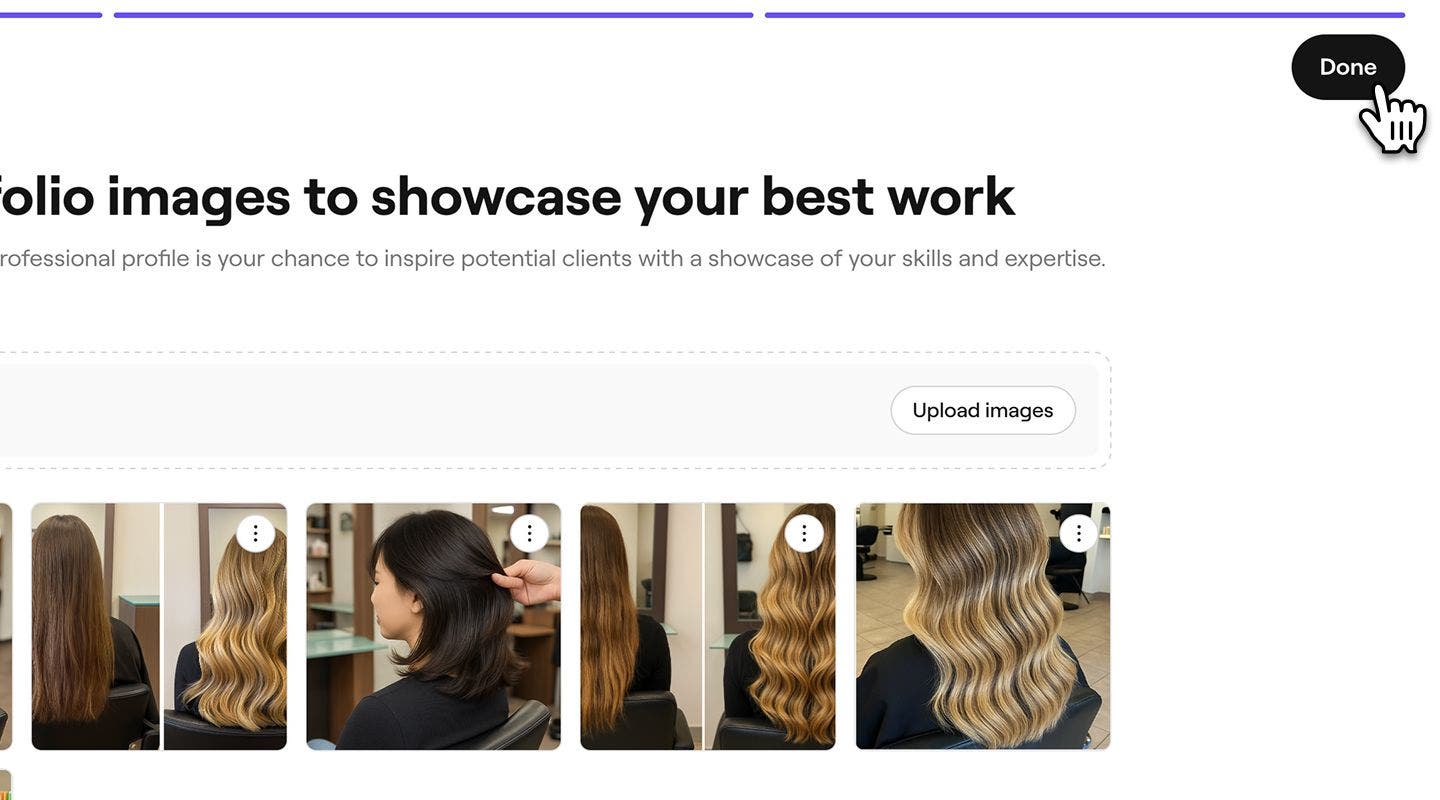
Once you upload images to your portfolio, they will be available to view from your professional profile.
To connect your Instagram profile to Fresha, it must be a Business or Creator account. If it's not already, Instagram will guide you through the steps to convert it.
FAQs
- Exploring the Fresha marketplace and visiting the business venue you work at.
- Booking an appointment with your business and selecting which professional will provide their service.
- Viewing their past appointments with you in their Fresha account after their visit, where they can click on your profile directly.
Clients can view your professional profile when:
To remove an image, open your Professional profile in your Fresha account and go to Portfolio. Select Edit, click on the three dots next to the image you want to remove, and choose Delete.
You can manually upload as many images as you like, but each upload batch cannot exceed 10 images at one time.
If your location isn’t showing on your professional profile, make sure you’re assigned to services and have set scheduled shifts at the correct location within your workspace.
If you don’t have permission to edit these, reach out to your workspace owner for assistance.To disconnect your Instagram account from your professional portfolio, open your Professional portfolio and click Disconnect next to Instagram feed. You can then manually upload images to your portfolio or connect a different Instagram account.
You can manually upload images from your device and your Instagram feed and use both in your portfolio. Open your Professional Portfolio, then click on Add to upload images manually or click Connect to link your Instagram feed.