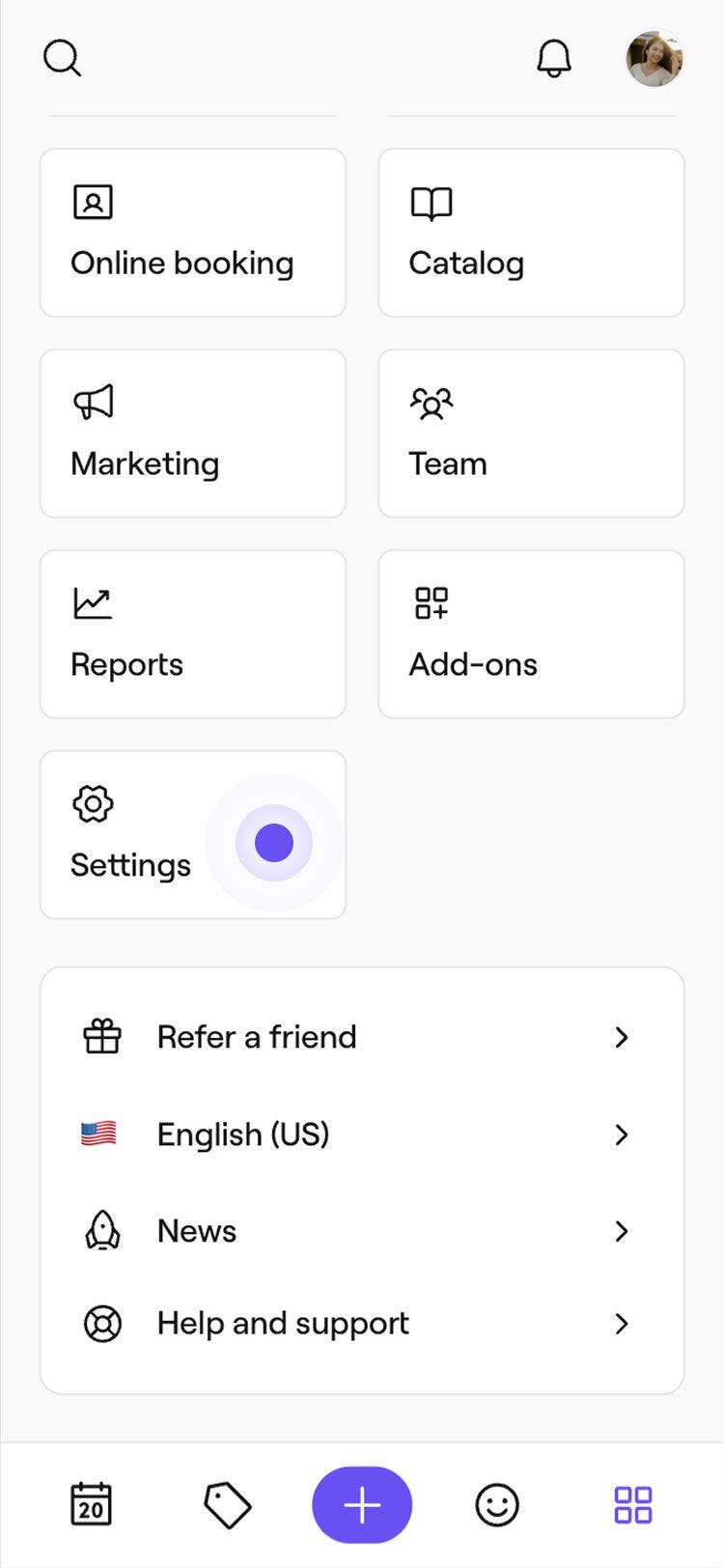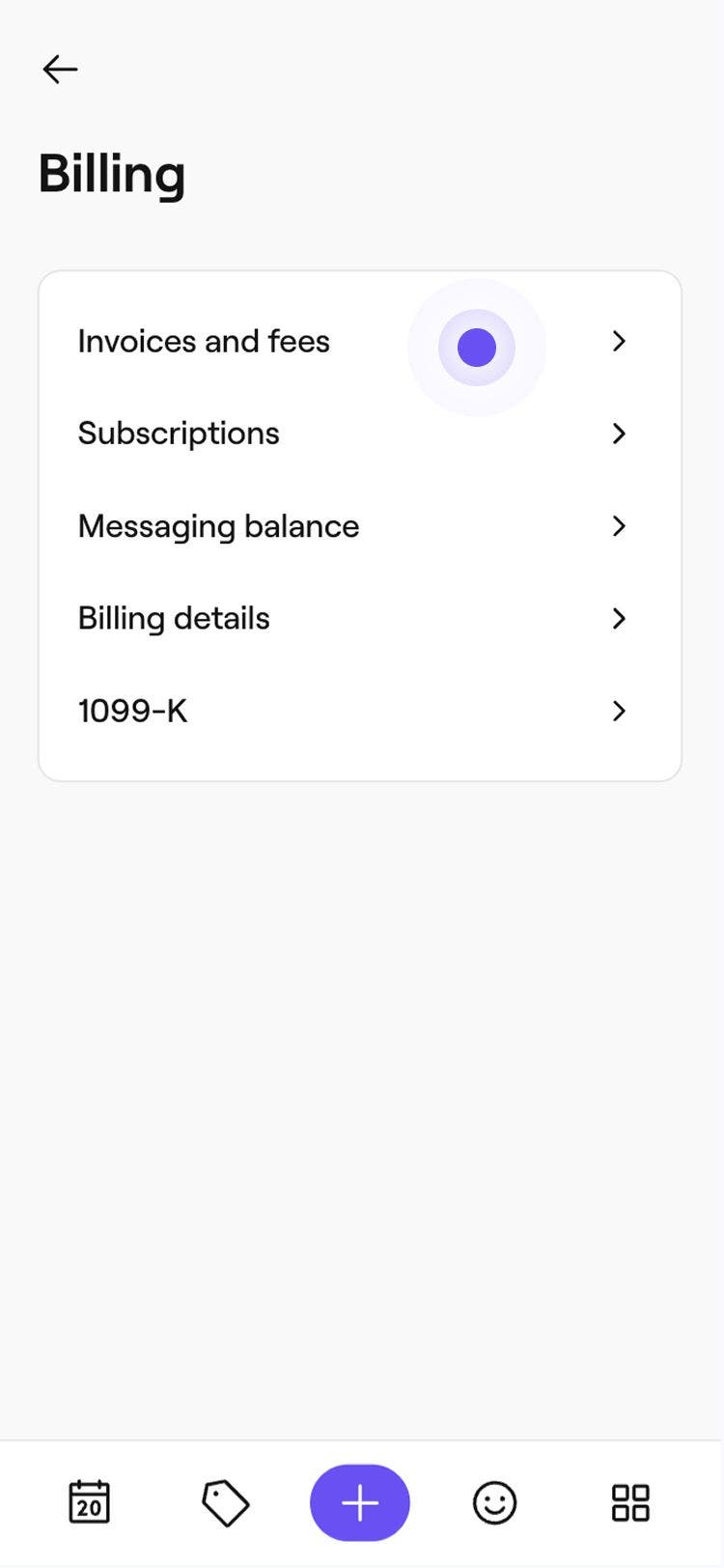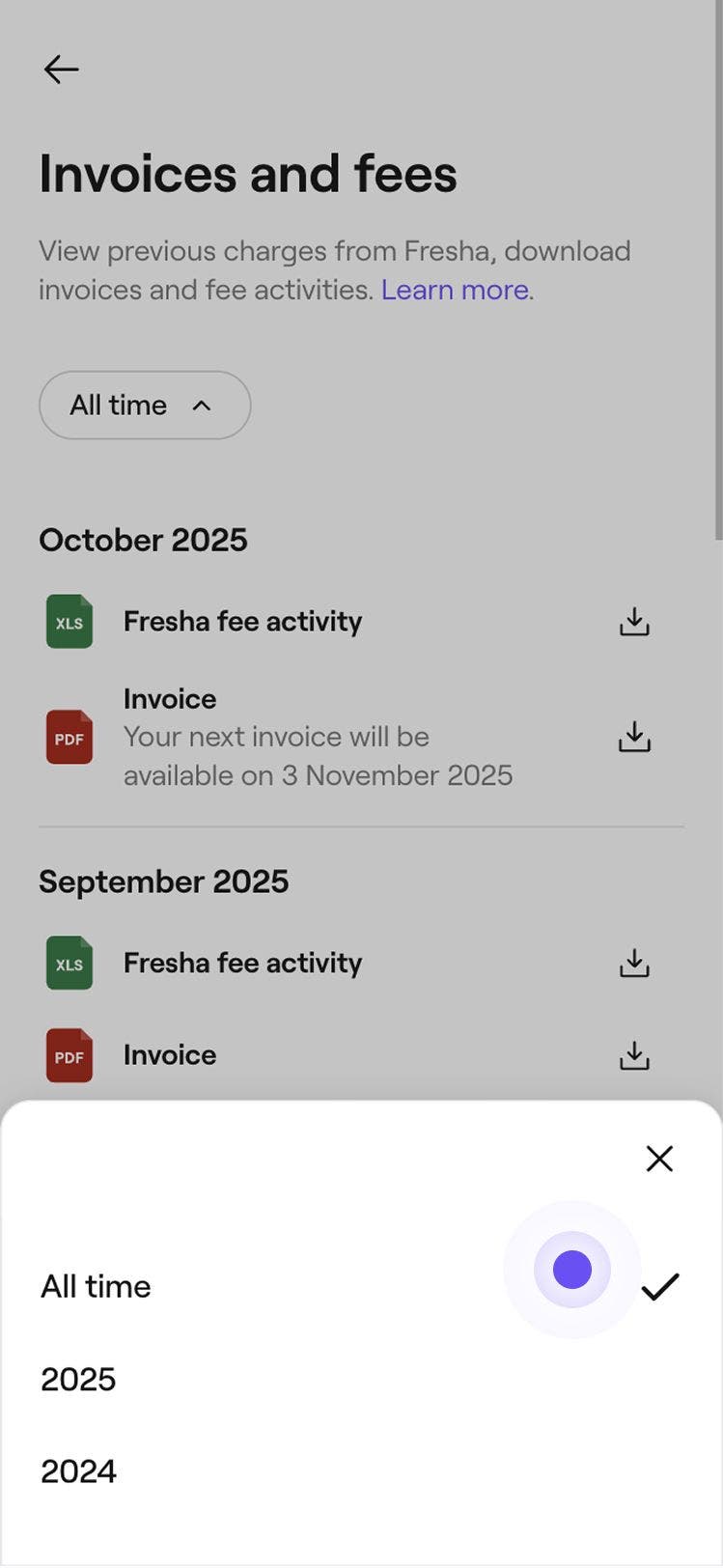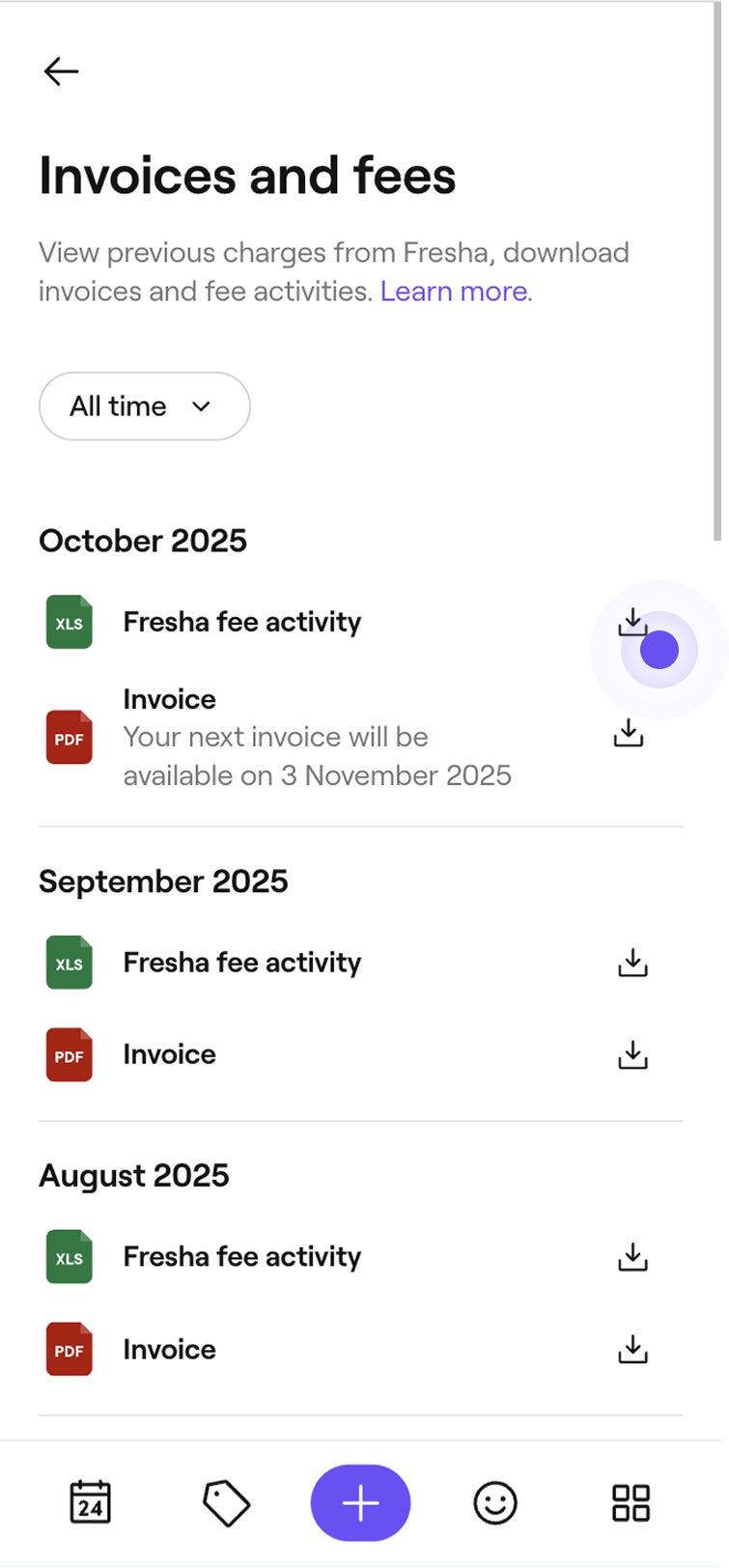Download Fresha invoices and fees
In this guide, you’ll learn where to find and download your Fresha invoices and fee statements.
In this article
Download your Fresha invoices and fees
- From the main menu on the left of your screen, go to Settings.
- Under the Settings tab, click on Billing to view your invoices and fees.
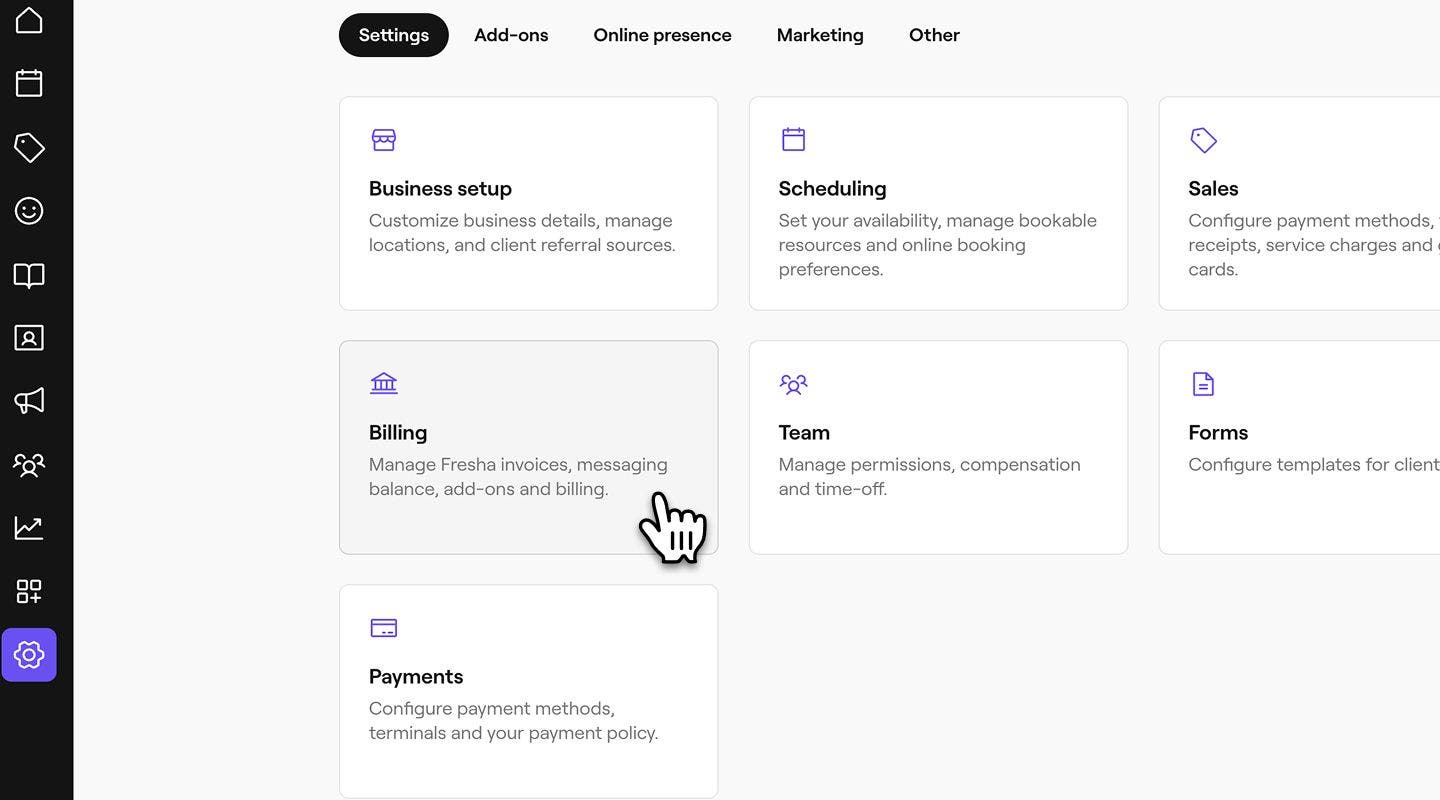
- To filter by date, click the All time button and select a specific calendar year.
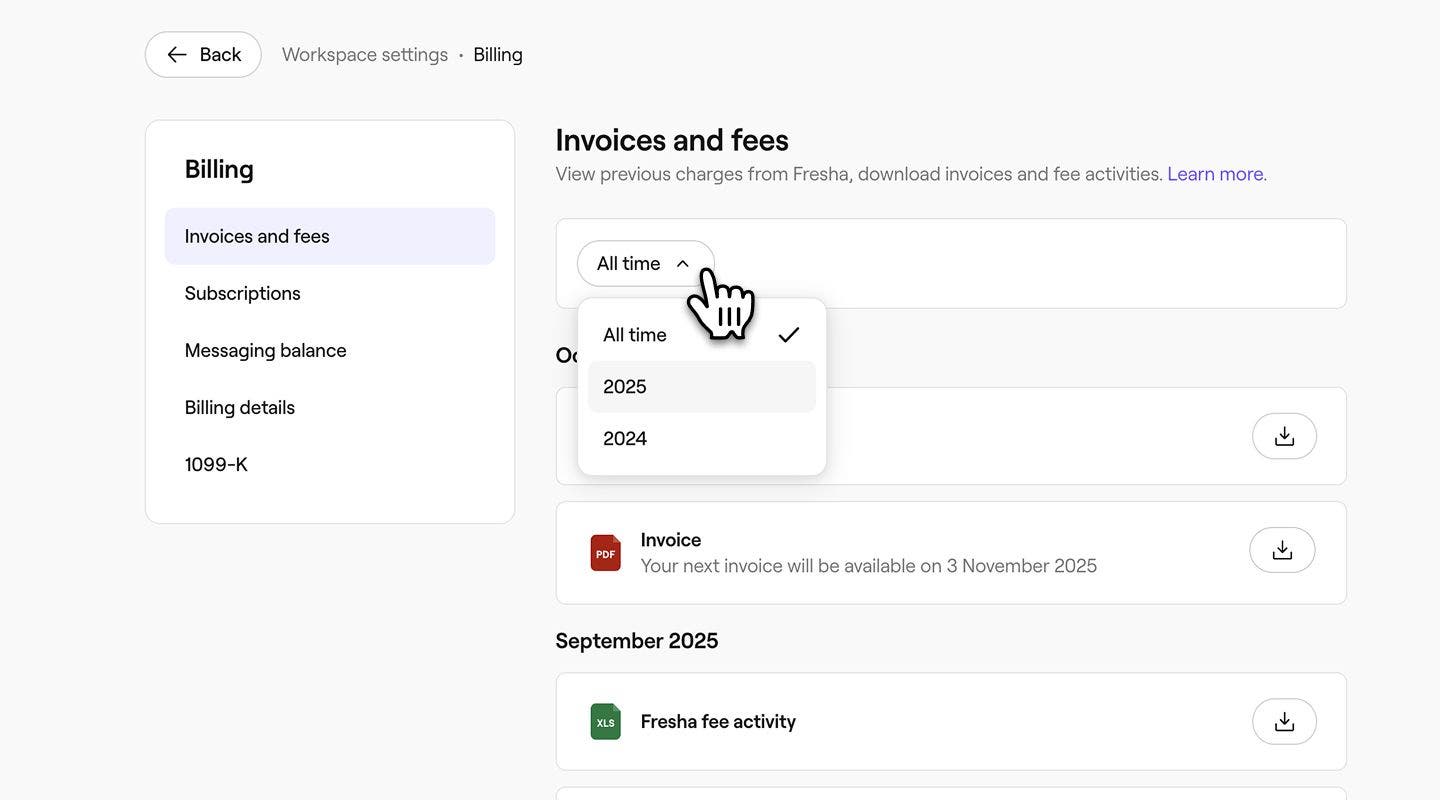
- Click on the Download icon next to either of the following as needed:
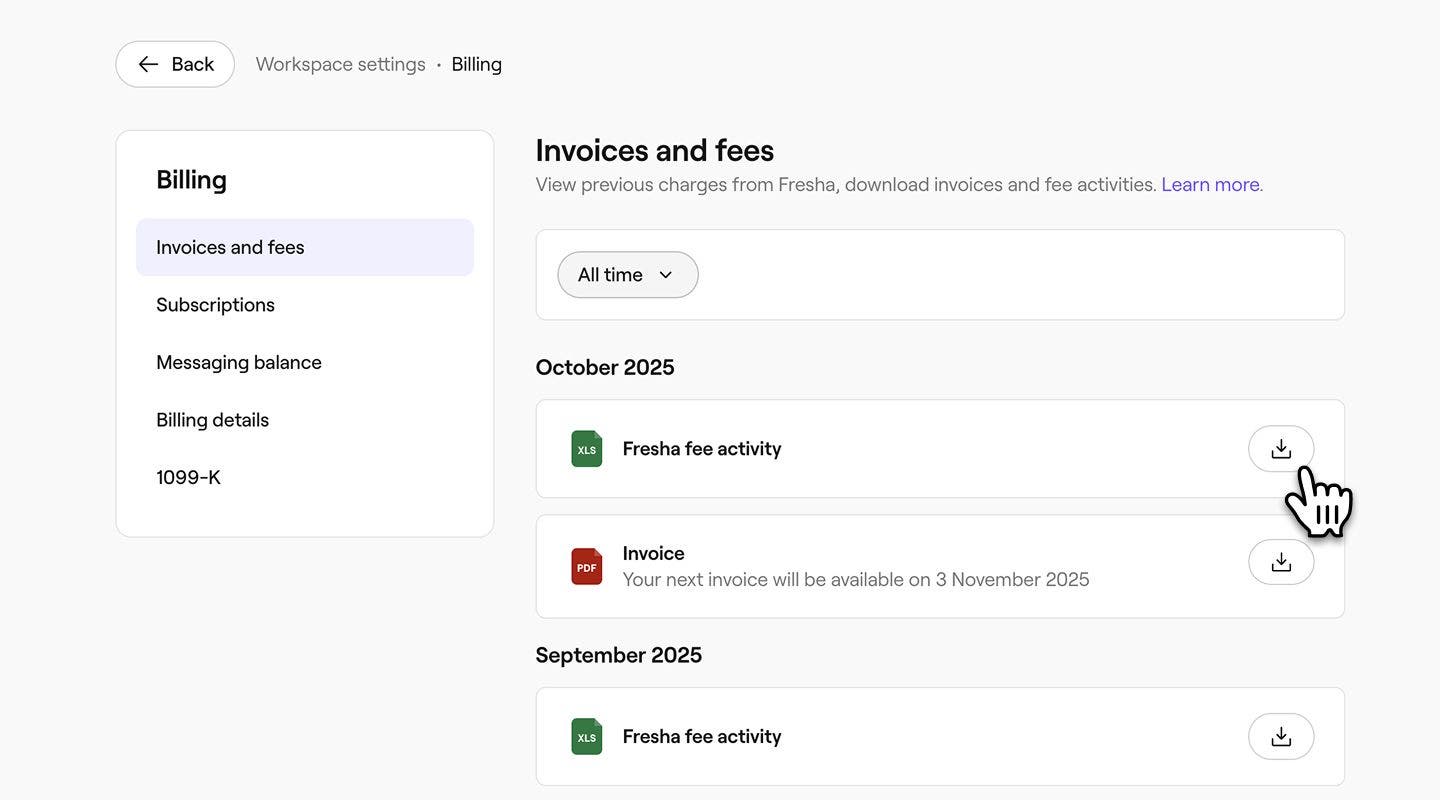
- Fresha Fee activity: Detailed breakdown of all paid feature charges, updated continuously throughout the month.
- Invoice: Finalized summary of all paid feature charges, generated on the 3rd day of each month for the previous month's activity.
Merchants operating under a Fresha business can access their own fees and invoices separately through their Personal settings.
FAQs
Invoices are created on the 2nd of each month and will be ready to download as soon as they’re available. If you have any issues, please contact our support team for assistance.
To prevent team members from accessing Fresha invoices and fees, make sure the Wallet and Card processing permission is unchecked for their permission level in your workspace permission settings.