Update your billing details
In this guide, you’ll learn how to add and manage your billing details to keep your account information and payment records accurate. Your billing details appear on your monthly invoices from Fresha, and you can update them at any time to ensure accurate reporting and invoicing.
Update your billing details
- From the main menu on the left of your screen, go to Settings.
- Under the Settings tab, select Billing.
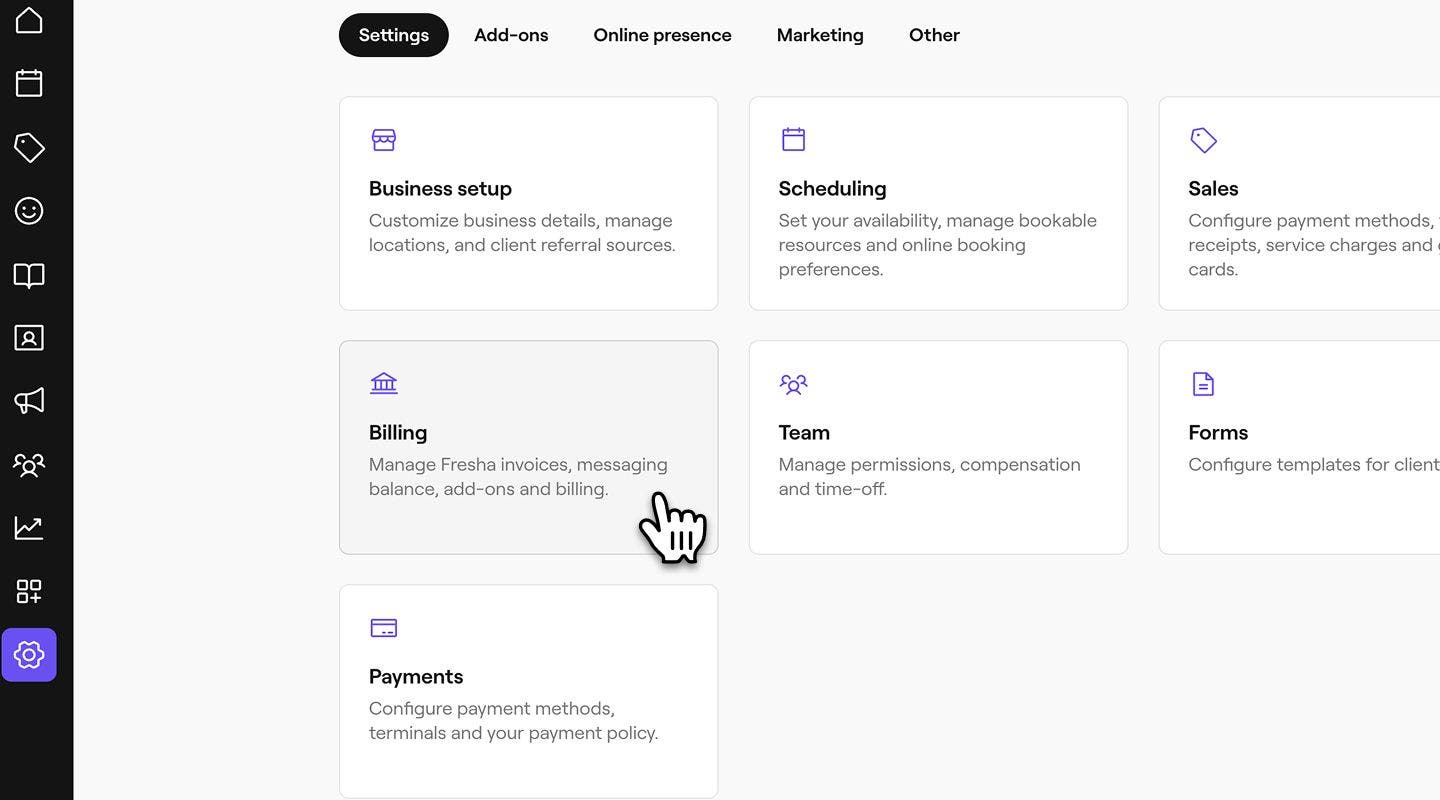
- From the left menu panel, select Billing details to view your billing information.

- Next to Billing address, click on Edit to update your information.

- Under Account type, use the dropdown to select either Individual/ Self-employed or Company.
- Then, enter your billing details, including:
- Name: Your full name, or if you are using company billing details, enter your Business name.
- Address: Your full business address.
- Tax/VAT: Your Tax/VAT number.

- Click on the Save button in the top right of your screen to update your details.
It's important to make sure your billing details are always up to date as we’ll use these when processing your monthly invoices.
FAQs
Changes to billing details will only apply to future invoices from Fresha. Past invoices will retain the information that was on file at the time of issue.
Your billing details are shown at the top of each monthly invoice, ensuring accurate records for your business or accounting purposes.



