Set up quick sale items
Make your checkout process faster and more efficient by setting up quick sale items in your point of sale. Learn how to display your most popular items in your quick sale tab.
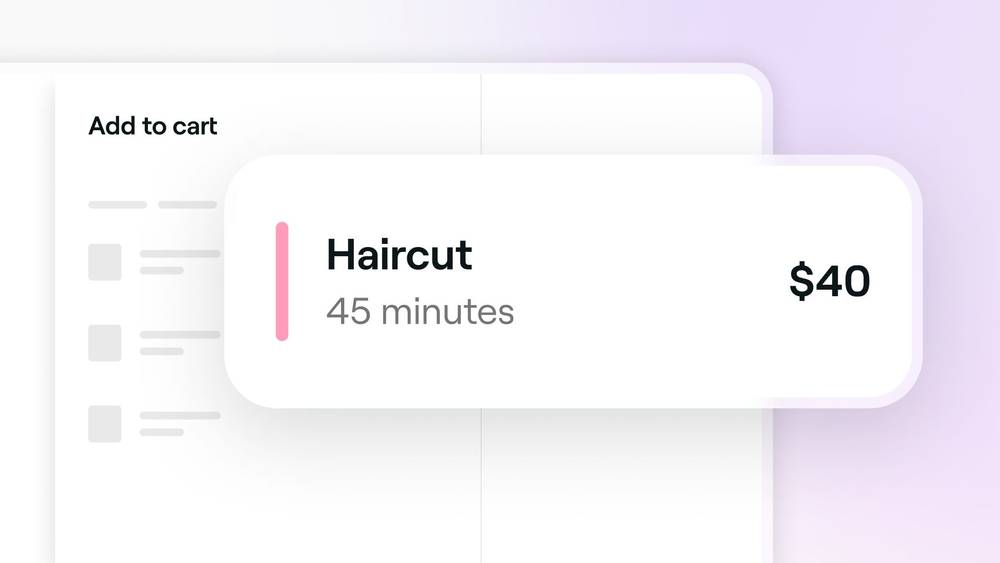
Getting started
The Quick Sale tab shows your most popular sellable items, allowing you to easily add them to a client's cart.
To set up quick sale items, you'll need to have the right permissions enabled. If you're a team member we recommend:
- Reaching out to the account owner to request permission to access Point of sale.
Setting up quick sale items
To set up your quick sale items:
- Open Sales.
- Click on Add.
- Under the Quick sale tab, click Quick sale items.
- Use the search bar to choose up to 12 items, including services, products, memberships, and gift cards.
- Drag and drop the items to rearrange their order.
- Click Save.
Managing quick sale items
Edit quick sale items
To edit up your quick sale items:
- Open Sales.
- Click on Add.
- Under the Quick sale tab, click Edit items.
- Drag and drop the items to rearrange their order or use the search bar to add any further quick sale items.
- Click Save.
Delete quick sale items
To delete quick sale items:
- Open Sales.
- Click on Add.
- Under the Quick sale tab, click Edit items.
- Select the trash icon next to each quick sale item.
- Click Save.
Regularly update your quick sale items to align with seasonal trends. Use the Sales by Service report to identify your clients' favorite services over various time periods.