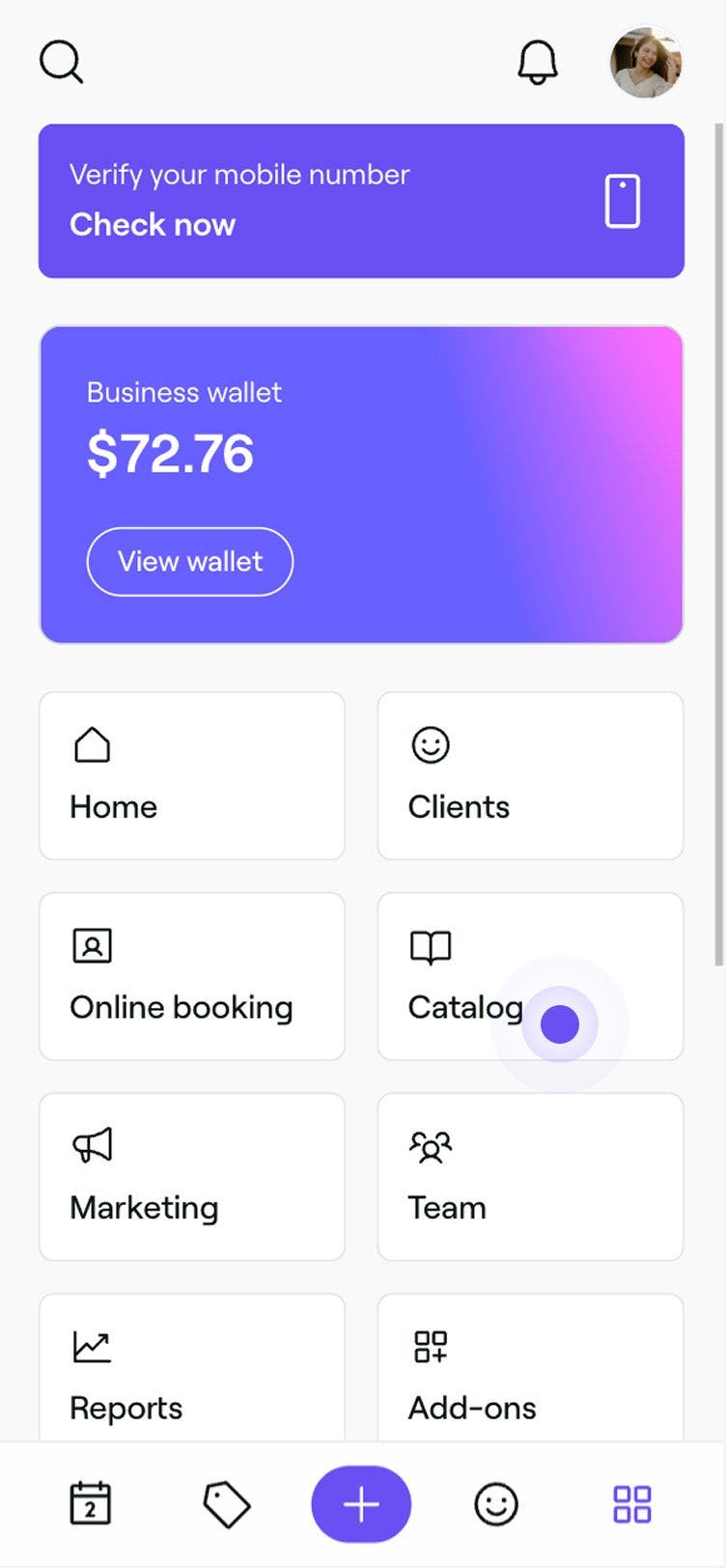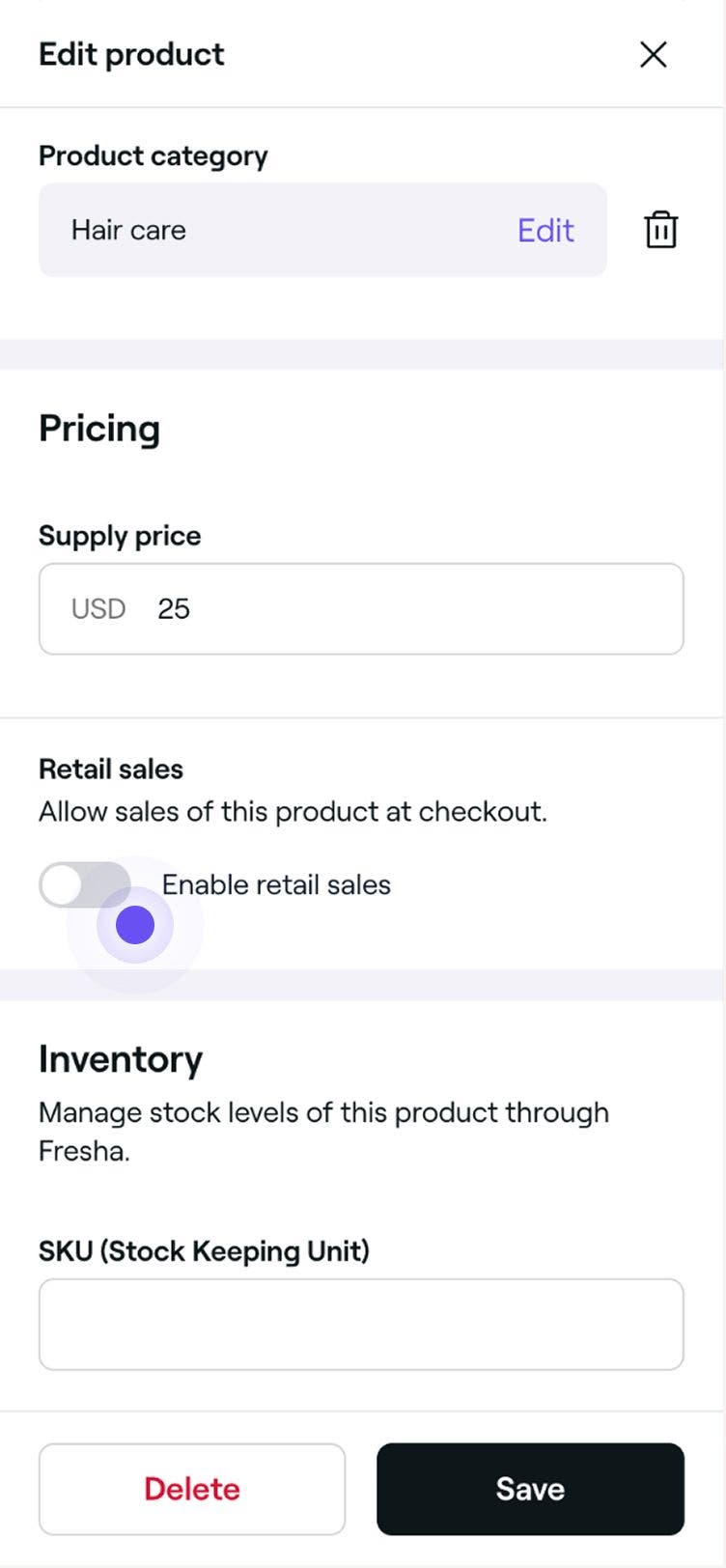Track internal product use
In this guide, you’ll learn how to mark products as internal use only, for items used during treatments or services.
In this article
Mark a product as internal use only
-
From the main menu on the left of your screen, go to Catalog.
-
Select Products from the left menu panel.

-
From the product list, click on the product you want to update.

-
In the product view, click on the Actions button on the right and select Edit product from the panel.

-
Under Retail sales, turn off the toggle for Enable retail sales.

-
Click Save in the top right to update the product details.
Once saved, this product will no longer appear as an option to sell at checkout, online or in-store. Any use of the product recorded with stocktakes will be classed as internal.
FAQs
Reduce product stock for internal use when items are used by the team rather than sold to clients. From the main menu on the left of your screen, go to Catalog and select Products. Click on the product you want to update and select Actions and then Remove Stock. In the pop-up, enter the quantity used and choose a reason before clicking Save.
You can view a full history of any manual stock removals in your product’s stock history. From the main menu on the left of your screen, go to Catalog and select Products. Click the product you’d like to review, then click Stock History. In the pop-up, click an entry to see the audit details.