Manage business wallet transfers
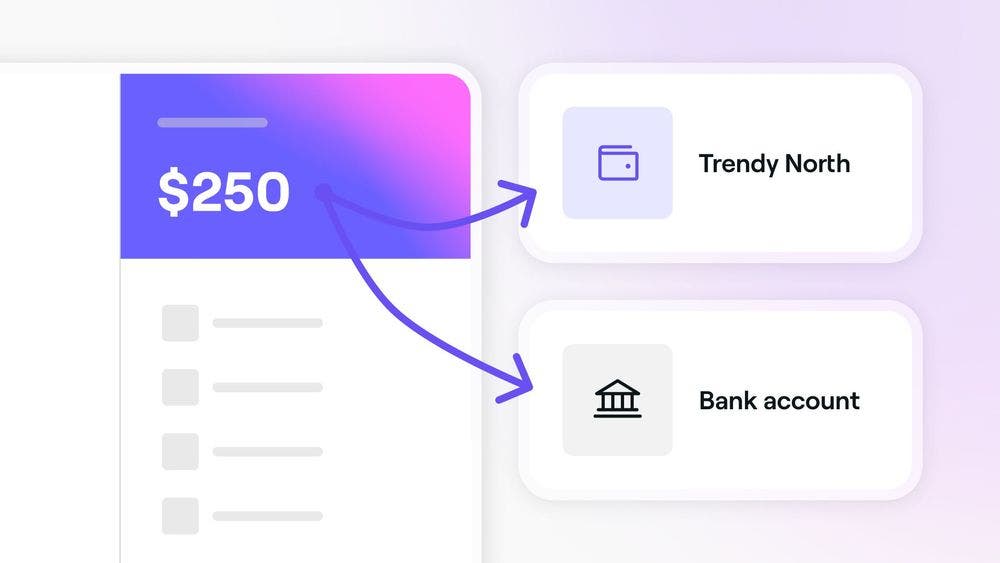
Manage your business finances and allocate funds to your team members, locations and bank account. Learn to manage your wallet transfers and choose the amount you want to send.
Getting started
When transferring funds, you cannot exceed the available balance in your wallet, which will be shown when you enter the amount.
Before sending money to your team members, locations, and bank account, be sure to edit the payout schedules for each location to collect funds in your business wallet and set your schedule to Never, so the funds are not automatically transferred to your bank account.
Sending money to team members
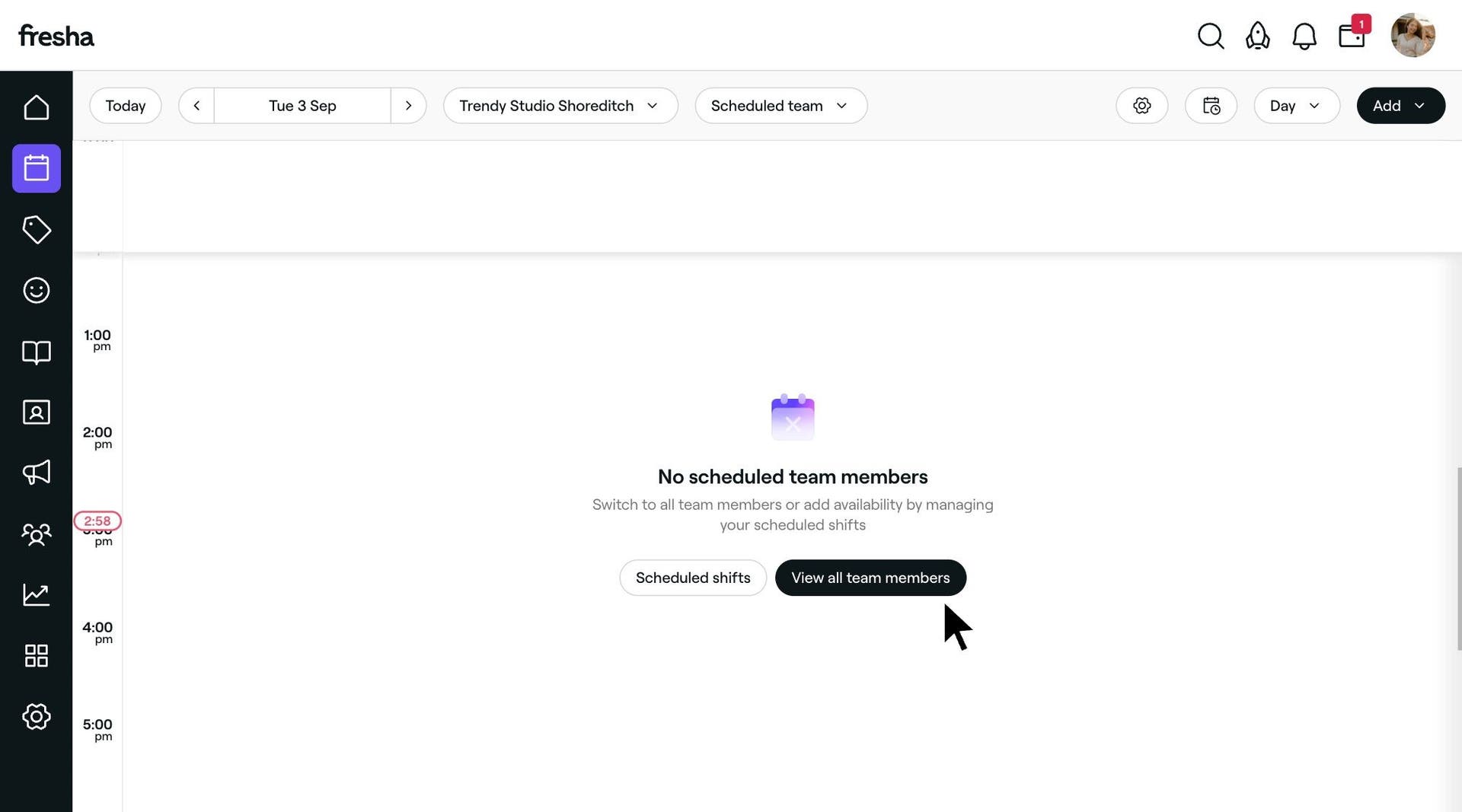 To send money to team members:
To send money to team members:
- Open your business wallet by clicking on the Wallet icon then Fresha accounts.
- For multiple business locations, use the dropdown arrow next to the balance to select the relevant one.
- Click Send money under the wallet balance.
- If Transfer authorization is enabled, enter your Fresha account password.
- Click Send to team members.
- Use the search bar to select the team member you want to send money to.
- Enter the amount you wish to transfer and add a reference note. To send the full wallet balance, click on Max.
- Select Review to check the transaction details.
- Click Send money to complete the transfer.
The transaction will appear under account activity in your business wallet and the team member’s personal wallet.
A small processing fee applies for each wallet transfer to a bank account, with the amount detailed in your transactions and varying by region.
Sending money to merchants
To send money to merchants:
- Open your business wallet by clicking on the Wallet icon.
- Select Fresha accounts.
- For multiple business locations, use the dropdown arrow next to the balance to select the relevant one.
- Click Send money under the wallet balance.
- If Transfer authorization is enabled, enter your Fresha account password.
- Select Transfer money to a Fresha business account.
- Under Merchants select the relevant recipient.
- Enter the Amount you want to transfer or click Max to send the full wallet balance.
- Where needed, Add note as a reference.
- Select Review to view the transaction details.
- Click Send money.
Transfer funds to your business
If your business has multiple locations, you can transfer money between these accounts.
To transfer money to your business account:
- Open your business wallet by clicking on the Wallet icon then Fresha accounts.
- For multiple business locations, use the dropdown arrow next to the balance to select the relevant one.
- Click Send money under the wallet balance.
- If transfer authorization is enabled, enter your Fresha account password.
- Select the location you want to send money from.
- Click Transfer money to your Fresha business account.
- Use the search bar to select the location you want to send money to.
- Enter the amount you wish to transfer and add a reference note. If you want to send the full wallet balance, click on Max.
- Select Review to check the transaction details.
- Click Send money to complete the transfer.
The transaction will appear under account activity in your business wallet.
Payout to a bank account
Choose to payout a specific amount of money from your business wallet to your bank account, outside of your payout schedule.
To pay out to a bank account:
- Open your business wallet by clicking on the Wallet icon, then Fresha accounts.
- For multiple business locations, use the dropdown arrow next to the balance to select the relevant one.
- Click Send money.
- If transfer authorization is enabled, enter your Fresha account password.
- Select the location you want to send money from.
- Click Transfer to bank account.
- Use the search bar to select the bank account you want to send money to.
- Enter the amount you wish to transfer and add a reference note. If you want to send the full wallet balance, click on Max.
- Select Review to check the transaction details.
- Click Send money to complete the transfer.
The transaction will show as a Payout release under account activity in your business wallet.
FAQs
Funds can only be transferred from your personal wallet to verified team members or locations.