Celebrate client milestones
Celebrate when clients join your business or reach appointment milestones by sending them exclusive discounts. Learn how to set up automated messages to reward clients for joining or booking regularly, creating a positive relationship.
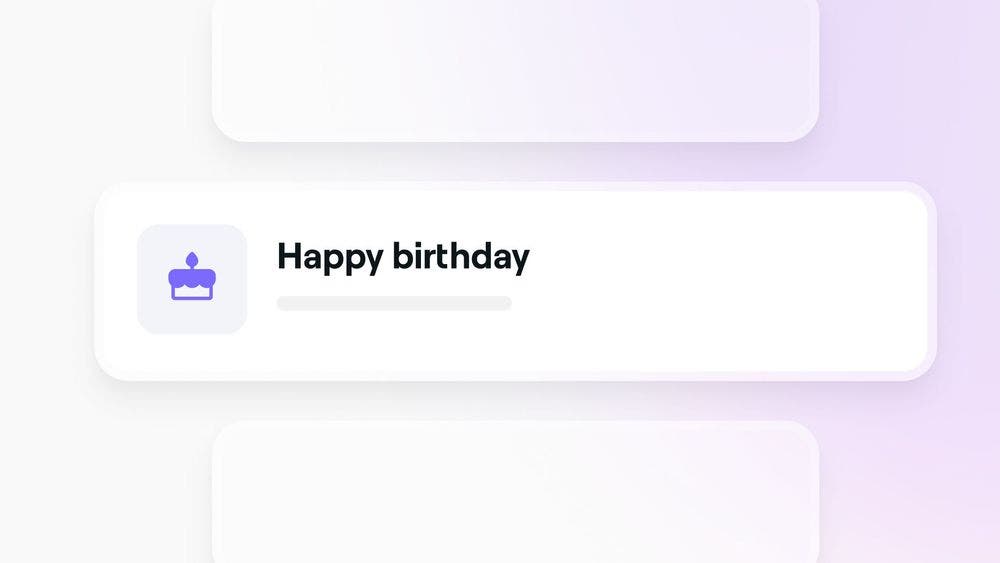
Getting started
To reward your clients for their ongoing loyalty using milestone celebration messages, make sure your online profile is published on Fresha’s marketplace. To maximize the benefits of these automated messages, make sure you:
- Add your clients' contact details to their profiles.
- Make sure your monthly text message quota is topped up.
Creating messages
Build positive relationships with clients by automating messages to welcome new clients and celebrate appointment milestones.
 To create automated messages to welcome new clients or celebrate appointment milestones:
To create automated messages to welcome new clients or celebrate appointment milestones:
- Open Marketing and select Automations.
- Under Celebrate milestones, choose to create either:
- Welcome message:
Click on the three dots on and select Enable to celebrate new clients joining your business by offering them a discount. - Appointment milestones:
Click Create new to acknowledge client loyalty with a special offer when they reach a key milestone.
- Welcome message:
- Set the criteria for when the message should be sent:
- Send to clients:
Choose when to send the message after the milestone from 1 day, 3 days, or 1 week later. - Who completed at least:
For milestone messages, specify the number of completed appointments needed for the client to receive the message.
For example, 10, 20, 50. Welcome messages will automatically send to new clients after their very first sale. - Where appointments include:
Click Edit to select the specific services that must be completed for the appointment to count towards the milestone.
- Send to clients:
- Enable the toggle under Deal to include a unique deal with a single-use discount code which can only be redeemed by the client who receives the message.
- Set the discount value as a fixed rate or percentage.
- Create a redeemable discount code. Each discount can be used once per client per campaign.
- Select which services the discount applies to or choose All services.
- Set an expiration date for the deal. Once this period passes, clients won't be able to use the deal anymore.
- Use the toggle next to the Email and Text to enable messages to be sent from these channels:
- Text message:
Allow the messages to be sent via text at a fee which will be outlined and deducted from your text message allowance. Select Preview to see what your message will look like. - Email:
Allow the messages to be sent via email for free. Select Preview or Edit content to make changes and send yourself a test email.
- Text message:
- Click Save to activate the automation.
Create a memorable discount code for easy redemption for clients at checkout. They’ll need to be logged into the same account that the message was sent to.
Managing automated messages
Edit automated messages

To change automated messages that celebrate milestones:
- Open Marketing and select Automations.
- Under Celebrate milestones, click on the three dots next to the automated message.
- Select Edit and make changes as needed.
- Click Save.
Disable automated messages

To switch off automated messages that celebrate milestones:
- Open Marketing and select Automations.
- Under Celebrate milestones, click on the three dots next to the automated message.
- Select Disable.
- Click Disable to reconfirm.
Remove automated messages

To remove automated messages that celebrate milestones:
- Open Marketing and select Automations.
- Under Celebrate milestones, click on the three dots next to the automated message.
- Select Remove.
- Click Delete to reconfirm.
FAQs
No, each discount code is for single use by each client per automated message campaign. For example, if a client receives the discount code ‘BIRTHDAY10’, they can only use it once. If they receive the same code again in the future, they can use it once more.
No, the discount code is specific to the client who received it. If someone else tries to use the discount code from their own account, it won't work. The discount code can only be used through the account attached to the email address and phone number it was sent to.
Yes, clients can opt out of receiving marketing emails by clicking 'Unsubscribe' in the footer of each email. Unsubscribing will automatically disable the preference to accept marketing notifications in their client profile settings.
An effective welcome message is personal, warm, and informative. It should include a thank you for choosing your services and a deal to encourage them to book again.
You can create up to 5 milestones to celebrate when clients book appointments.
No, you can only create one milestone celebration for each appointment number.

