Manage active memberships
Keep clients' memberships up-to-date for accurate billing and tracking. Learn how to manage clients' active memberships whenever changes are needed.
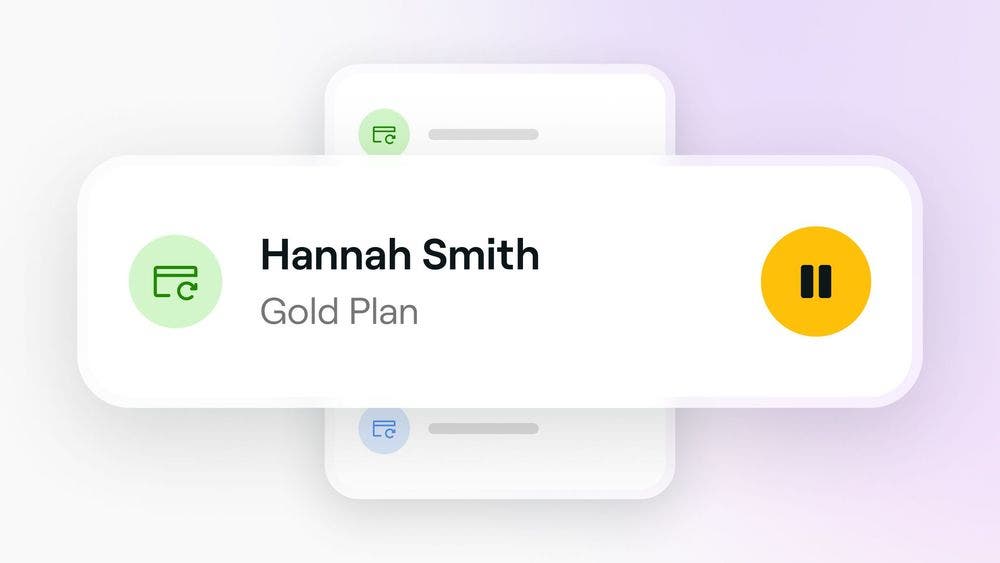
Getting started
To manage memberships, you’ll need the appropriate permissions. If you’re a team member without access:
- Reach out to the account owner to request permission for Memberships under both Services and Sales.
Pausing memberships
You can temporarily pause a client’s membership, allowing them to keep their plan without losing any benefits. The membership can be reactivated whenever needed.
Pause memberships from sales
To pause a memberships from sales:
- Go to Sales and select Memberships sold.
- Use the search bar to look up the client or membership name.
- Click on the membership plan you want to pause.
- Select Options, then click Pause membership.
- Add an optional note for the client, which will be sent to them.
- Click Yes, pause to confirm.
Pause memberships from a client's profile
To pause a memberships from the client's profile:
- Open Clients.
- Use the search bar to look up the client or membership name.
- Click on the client’s profile, select Items then Memberships.
- Select Pause below the membership.
- Add an optional note for the client, which will be sent to them.
- Click Yes, pause to confirm.
Resuming memberships
Clients can easily continue using their previously paused membership when it’s reactivated.
Resume memberships from a sale
To resume a membership from a sale:
- Open Sales and select Memberships sold.
- Use the search bar to look up the client or membership name.
- Click on the membership plan you want to resume.
- Select Options, then click Resume membership.
- Add an optional note for the client, which will be sent to them.
- Click Yes, resume to confirm.
Resume memberships from a client's profile
To resume a memberships from the client's profile:
- Open Clients.
- Use the search bar to look up the client or membership name.
- Click on the client’s profile, select Items then Memberships.
- Select Resume below the membership.
- Add an optional note for the client, which will be sent to them.
- Click Resume to confirm.
Canceling memberships
Recurring memberships can be canceled to stop future payments. Once canceled, they cannot be reactivated.
Cancel memberships from your sales
To cancel a recurring membership from a sale:
- Go to Sales and select Memberships sold.
- Use the search bar to look up the client or membership name.
- Click on the membership plan you want to cancel.
- Select Options, then click Cancel membership.
- Add an optional note for the client, which will be sent to them.
- Click Yes, cancel to confirm.
Cancel memberships from a client's profile
To cancel a memberships from the client's profile:
- Open Clients.
- Use the search bar to look up the client or membership name.
- Click on the client’s profile, select Items then Memberships.
- Select Details below the membership.
- Click Options, then select Cancel membership.
- Add an optional note for the client, which will be sent to them.
- Click Cancel to confirm.
FAQs
No, only the business can pause memberships. Clients can cancel their paid plan to prevent renewal, but they cannot pause it themselves.
No, recurring memberships can only be purchased using a credit card.