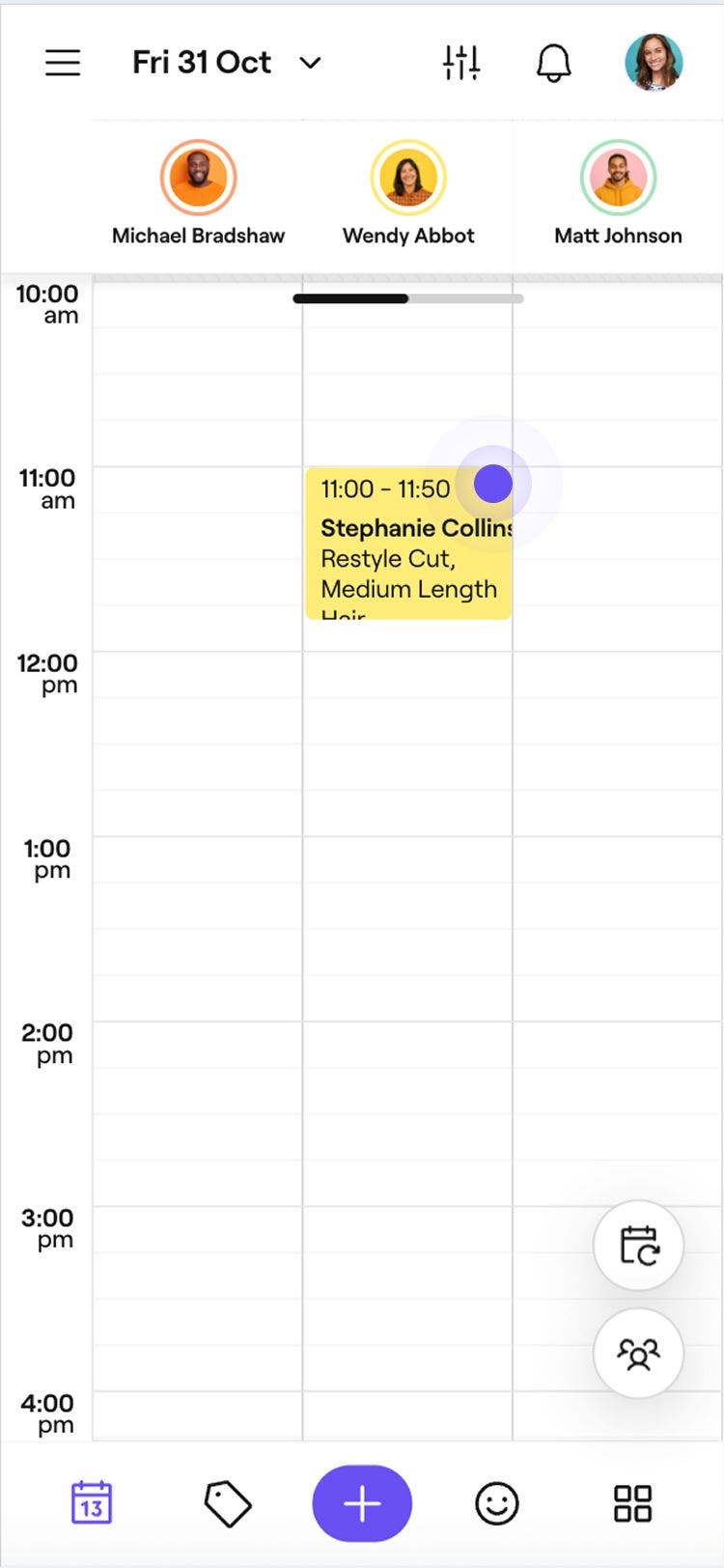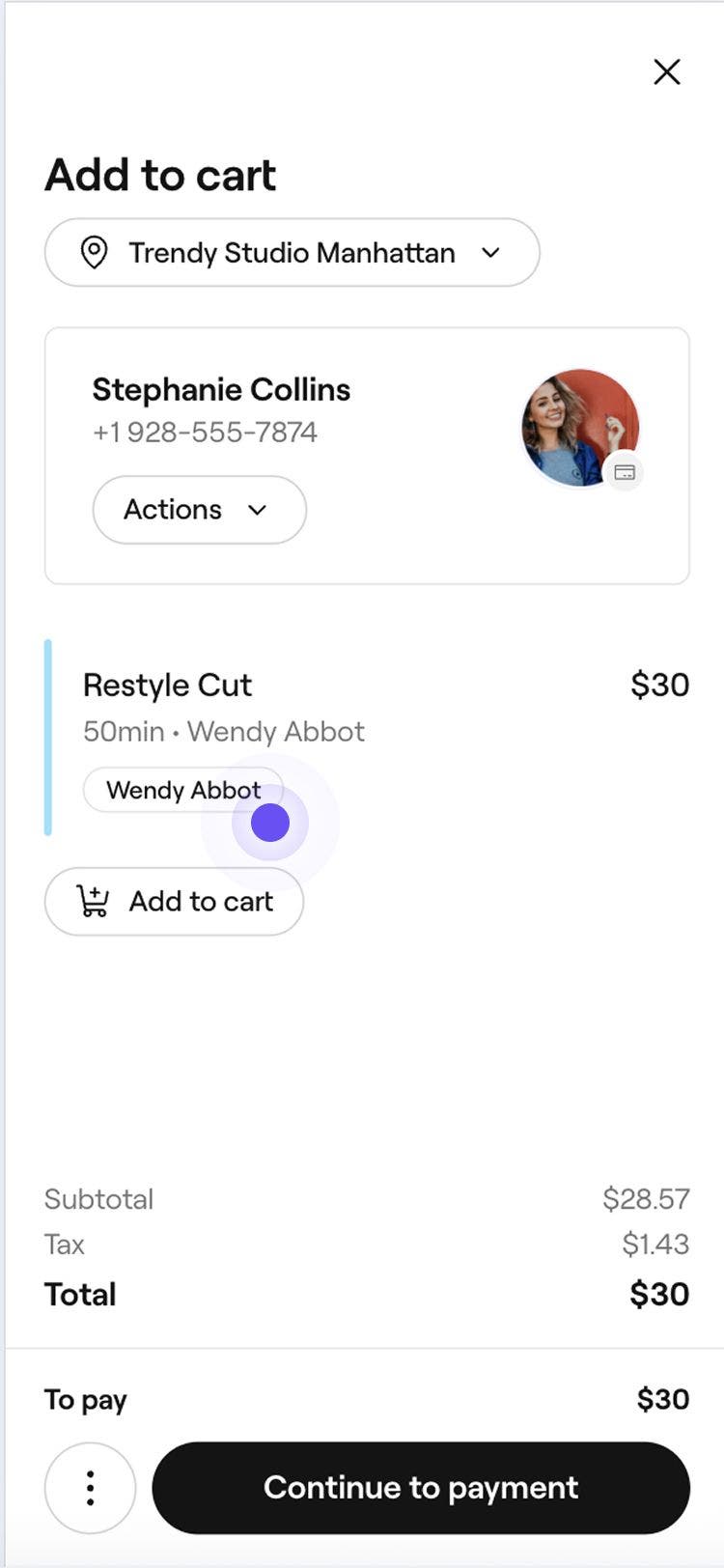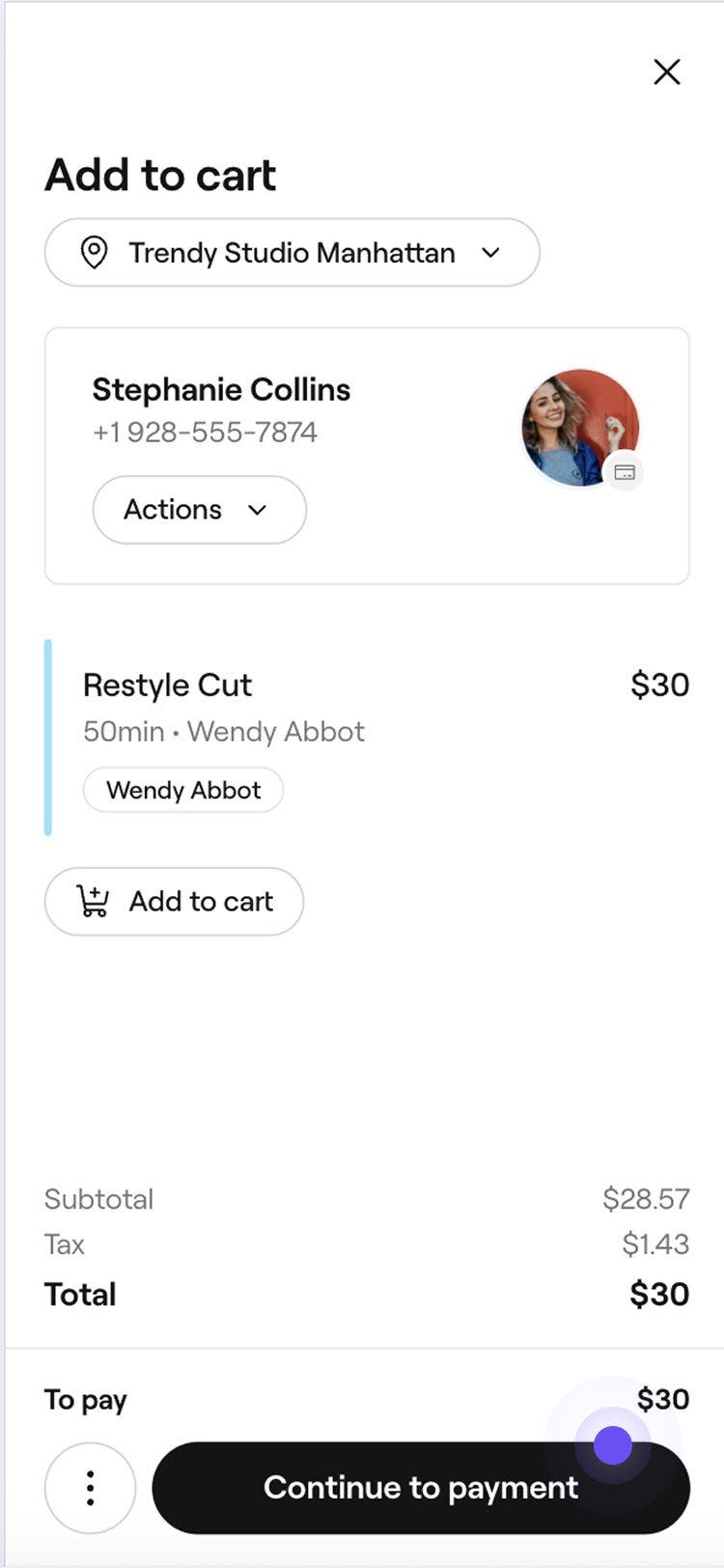Assign a sale to a merchant at checkout
In this guide, you’ll learn how to re-assign sales to merchants to make sure payments go straight to them.
How assigning a sale to a merchant works
When an appointment includes a merchant, Fresha automatically assigns each sale to that merchant during checkout. This ensures that the client’s payment is sent straight to the merchant’s wallet, while the workspace keeps any relevant taxes, charges, or fees.
- From the main menu on the left of your screen, go to Calendar.
- Select the merchant's appointment you want to check out.
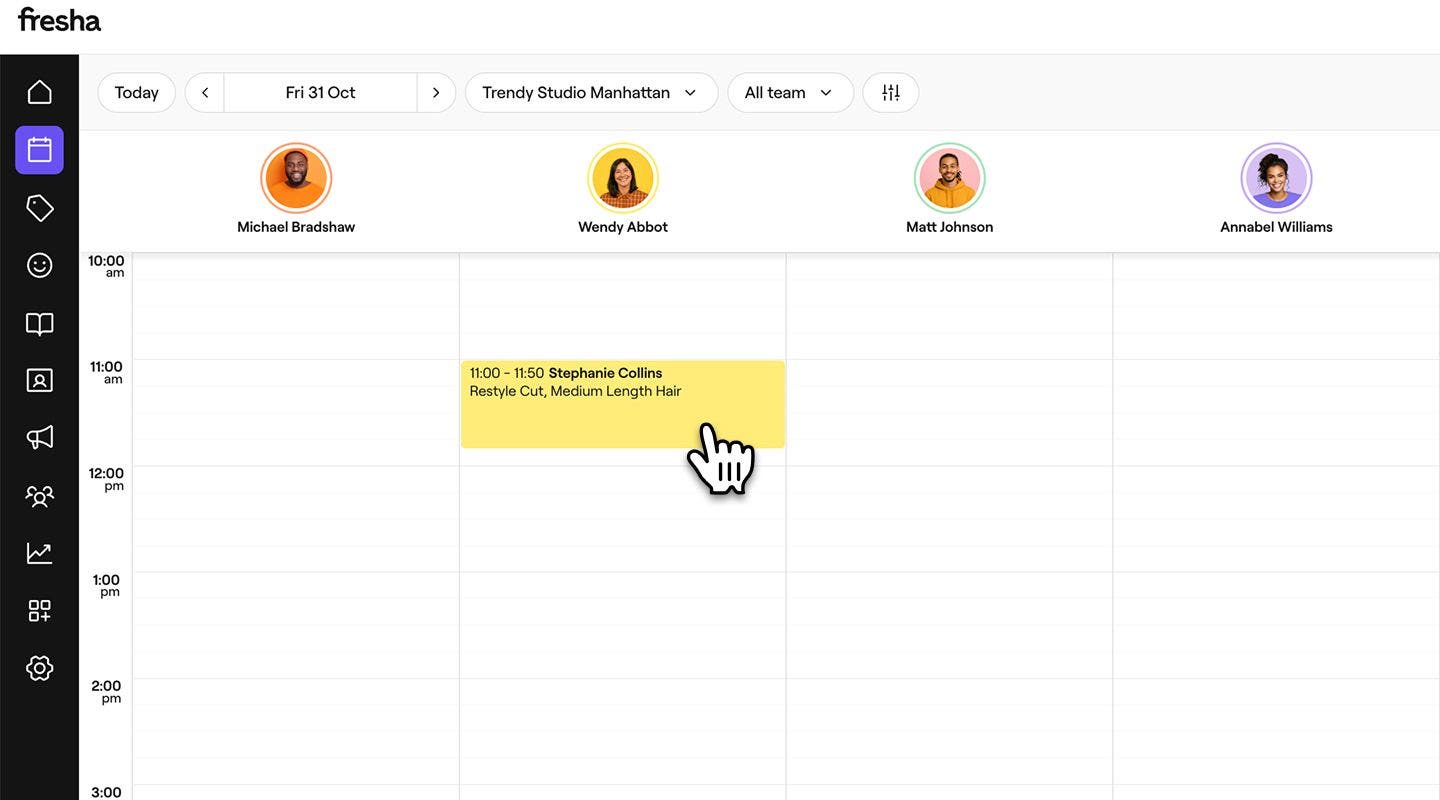
- In the right panel of the appointment view, select Checkout.
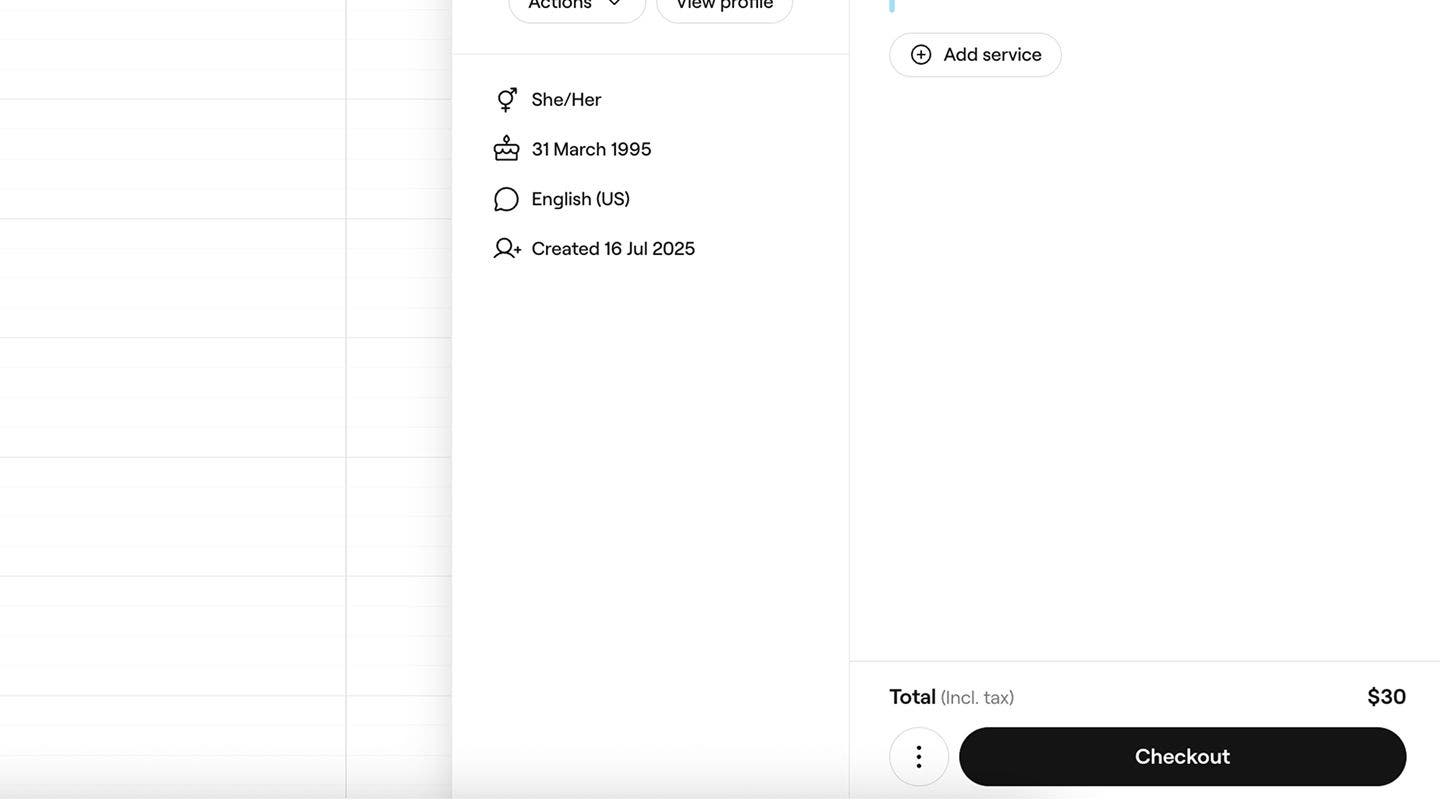
- In the cart view on the right, the merchant’s name is shown beneath each item or service to confirm that the payment will be routed directly to their account.

- To update the merchant, select the service or item. In the pop-up, choose the correct team member under Team member, then click the merchant’s name and update it to the correct one.
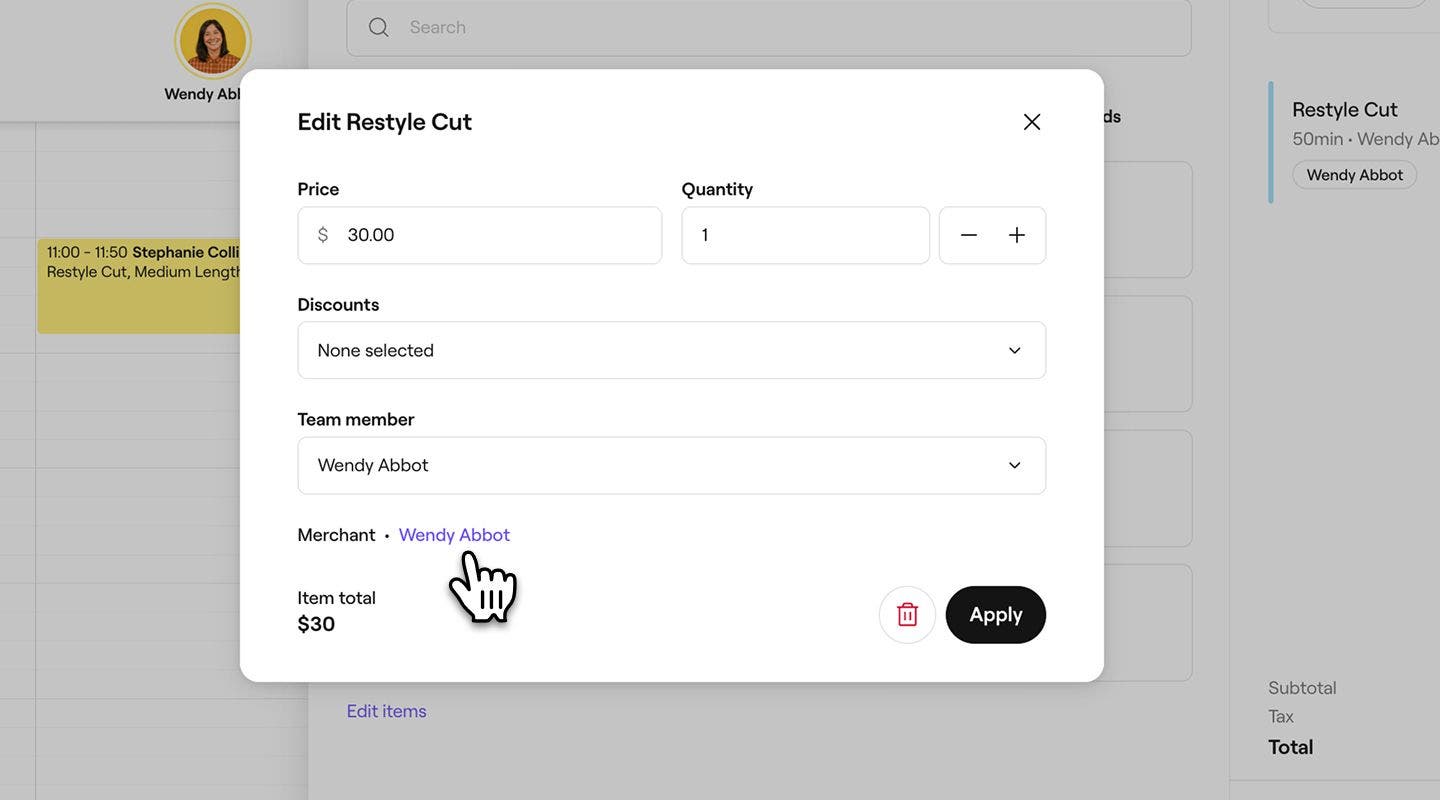
- To update the merchant, select the service or item. In the pop-up, choose the correct team member under Team member, then click the merchant’s name and update it to the correct one.
- Click on the Continue to payment button at the bottom.
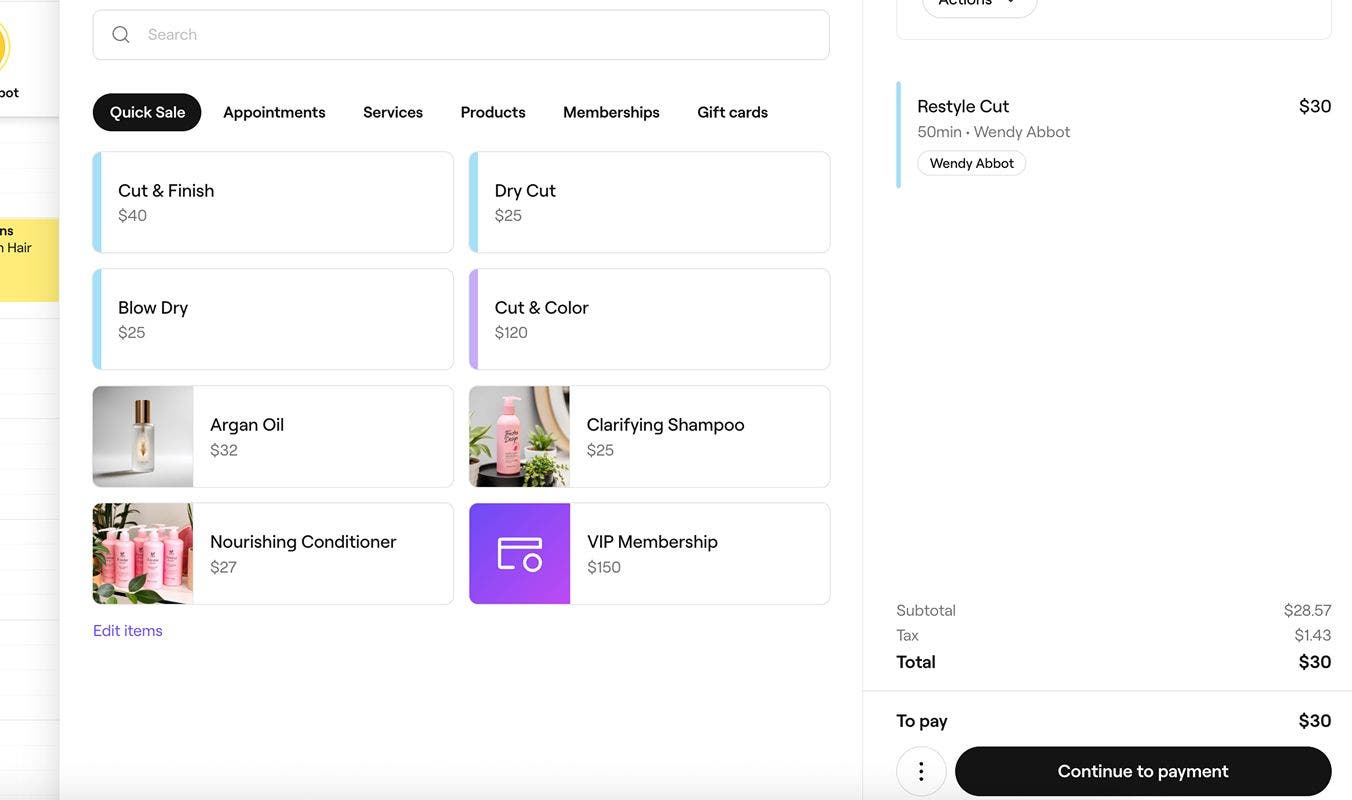
- Select a payment method and continue as normal to complete the sale.
Once completed, the funds are sent directly to the wallet linked to the merchant’s account. The sale is recorded in both the workspace and the merchant’s account.
FAQs
For non-card payments, such as cash, business gift cards, memberships, or other offline methods, funds aren’t automatically transferred to the merchant’s wallet. Since these payments have already been collected or processed outside Fresha, you will need to manually transfer the funds to the merchant from your business wallet.
You can use your Payments and sales reports to track how much each merchant has earned from these payment types.
When an appointment with a merchant includes an upfront payment, the payment stays in the workspace until the sale is completed. A sale is created when the appointment is checked out, cancelled, or marked as a no-show. Once the sale is created and the appointment is checked out, the merchant receives the upfront payment.
Refunds are always processed back to the original payment source. If a payment was made to a merchant’s wallet from a client’s card, the refund will be returned from the same merchant’s wallet back to that card.
Service charges and taxes are managed by the workspace, ensuring that any funds collected are sent directly to the business.